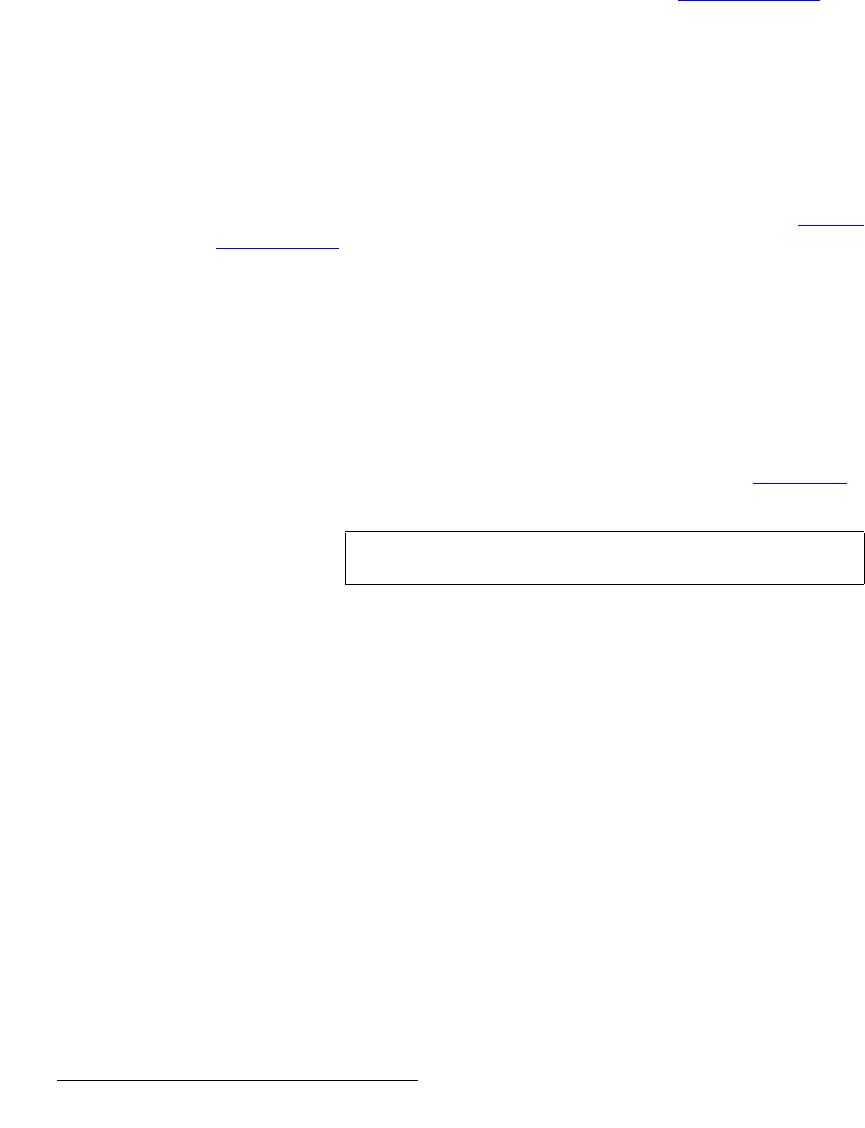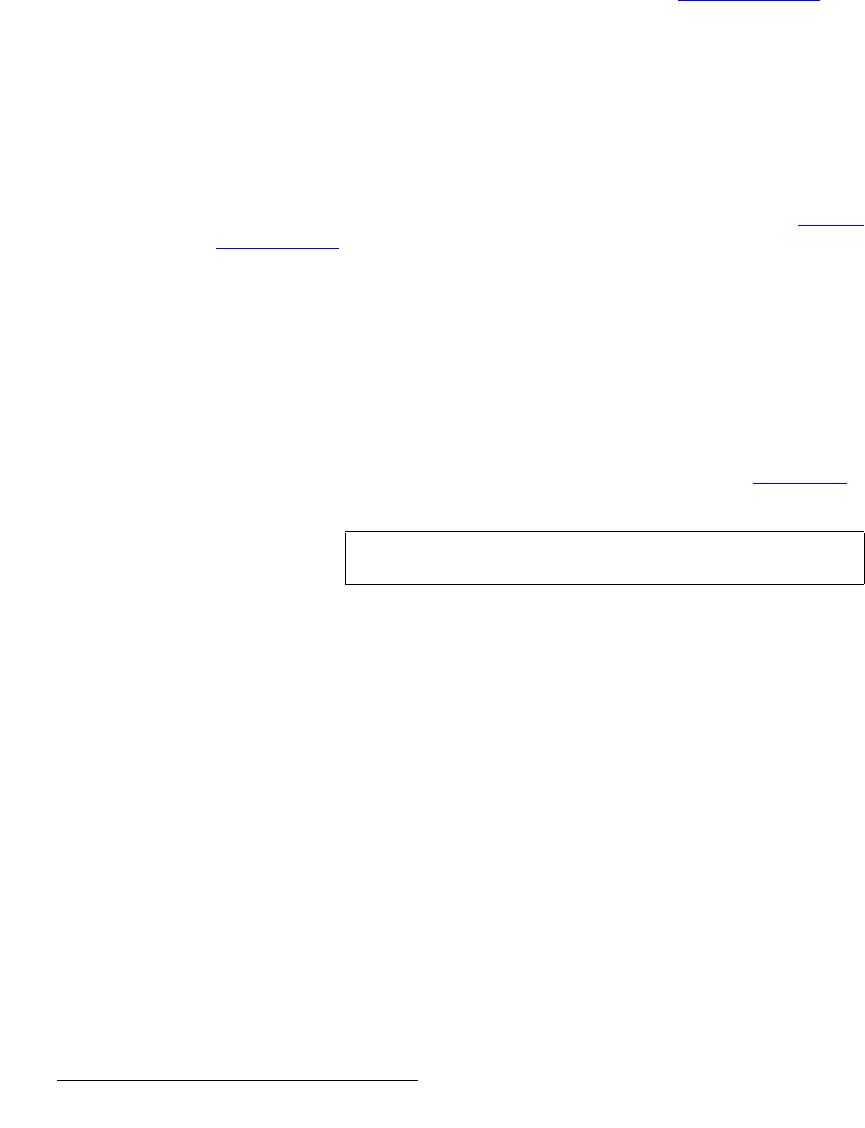
58 MatrixPRO • 8x8 DVI Router • User’s Guide
5. GUI Installation and Operation
Running the GUI
• If an operation (such as a route) is not completed by using a TAKE command via
the Front Panel or via serial commands, the GUI can fall into an unknown state
and operation may become unreliable.
• To prevent any operational difficulties or conflicts, it is recommended that you
activate the Front Panel Lockout feature on the Setup Tab.
`çååÉÅíáçå=qêçìÄäÉëÜççíáåÖ=
If you experienced difficulty connecting to the GUI (in step 4 in the “Running the GUI”
section), please note the following important troubleshooting steps:
To troubleshoot Serial connection problems:
1. If you selected Yes in step 4, and MatrixPRO’s baud rate was not set to 115200
(or the wrong PC port was connected to MatrixPRO), a series of error messages
will be shown.
2. Click OK to clear each message, after which the GUI will appear.
3. Check the cable and COM port connections between your PC and MatrixPRO.
4. On MatrixPRO, reset the baud rate to 115200. In Chapter 4, refer to the “RS-232
Settings Menu” section on page 37 for instructions.
5. On the GUI, in the Menu Bar, click Serial Port > Connect to MatrixPRO DVI to
establish communications.
To troubleshoot Ethernet connection problems:
1. If you selected No in step 4, and an Ethernet connection could not be found (or an
IP address mismatch exists), an error message will be shown.
2. Click OK to clear the message, after which the GUI will appear.
3. Check all Ethernet connections.
4. Make a note of MatrixPRO’s IP address. In Chapter 4, refer to the “IP Address
”
section on page 37 for instructions.
5. On the GUI, click the Setup Tab.
6. In the IP Address field, enter MatrixPRO’s IP address.
7. Click the Change IP Address button.
8. Click the Ethernet radio button to establish communications.
Note
The default IP address is 192.168.000.243.