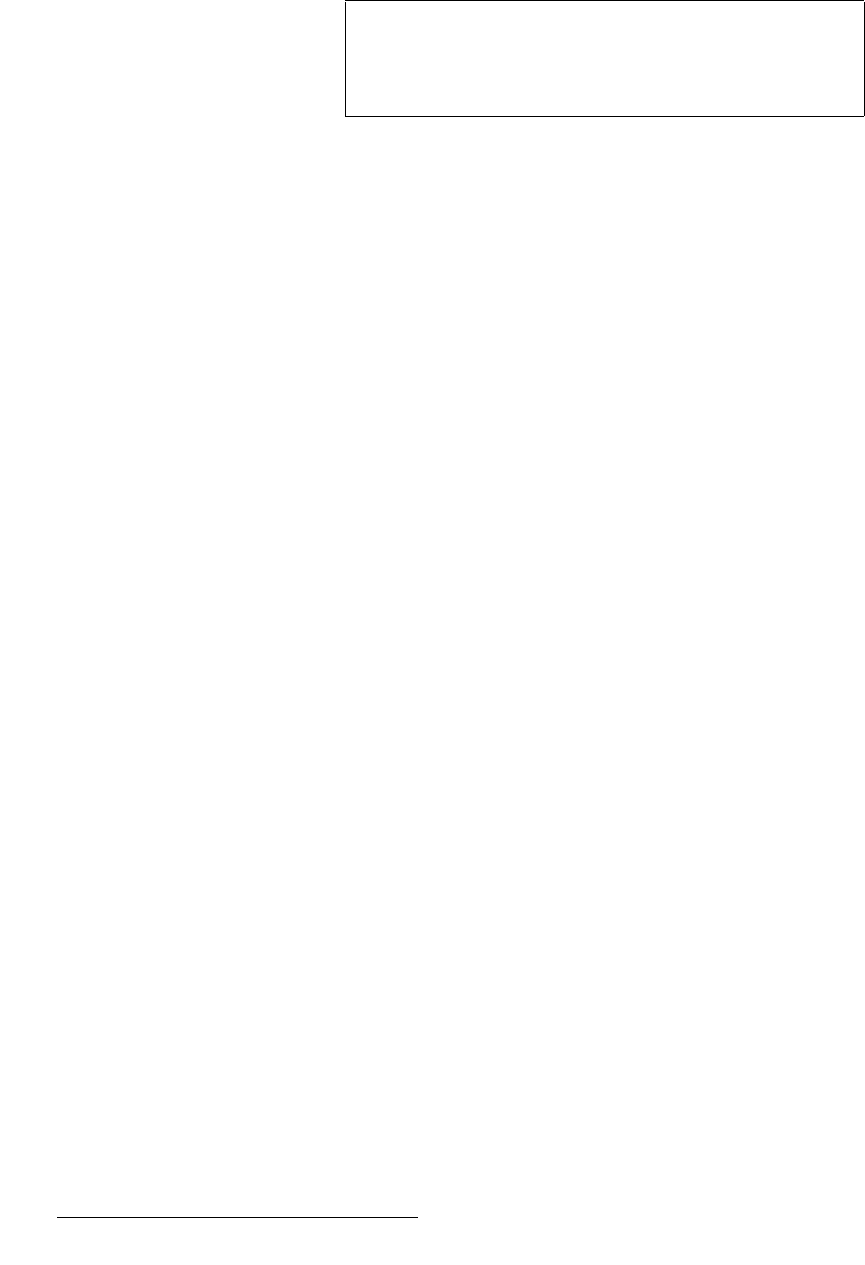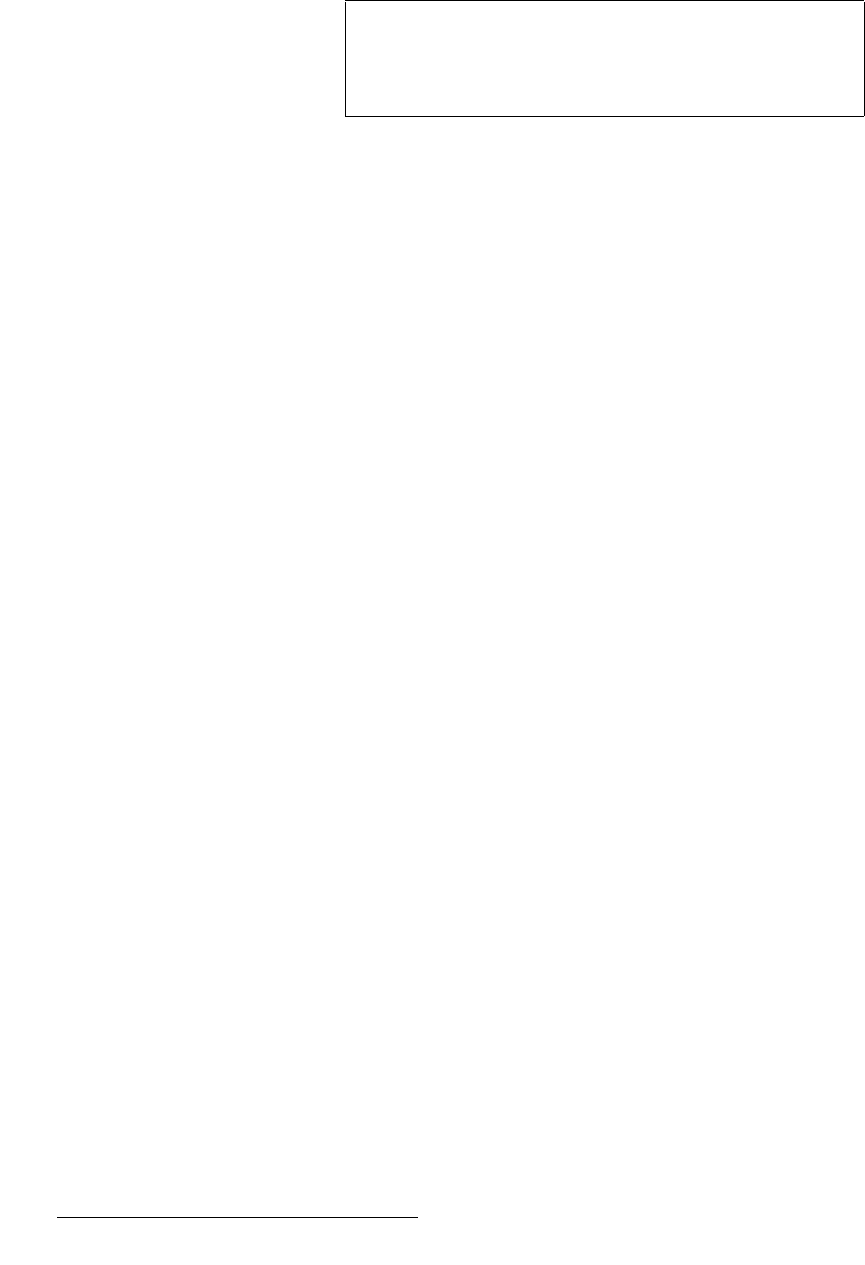
72 MatrixPRO • 8x8 DVI Router • User’s Guide
5. GUI Installation and Operation
Using the Grouping Tab
• To check the “members” of a group, click a group in the Group column. All
assigned group input and output buttons will light in yellow. If no buttons light, that
group is not configured.
Use the following steps to create an input/output group:
1. In the Group column, click the radio button for the group that you wish to create.
2. In the Output column, click the button(s) for the output(s) that you want to be in
the group. Each selected output button turns yellow.
3. In the Input column, click the button(s) for the input(s) that you want to be in the
group. Each selected input button turns yellow.
4. Repeat from step 1 to configure additional groups. Note that once an input or
output is included in a group, it is grayed out.
Use the following steps to add an input or output to an existing group:
1. In the Group column, click the radio button for the group that you want to modify.
2. In the Output column, click the button(s) for the output(s) that you want to add to
the group. Each selected button turns yellow.
3. In the Input column, click the button(s) for the input(s) that you want to add to the
group. Each selected button turns yellow.
4. Repeat from step 1 to add inputs or outputs to additional groups.
Use the following steps to remove an input or output from an existing group:
1. In the Group column, click the radio button for the group that you want to modify.
2. In the Output column, click the button(s) for the output(s) that you want to remove
from the group. Each selected button turns off.
3. In the Input column, click the button(s) for the input(s) that you want to remove
from the group. Each selected button turns off.
4. Repeat from step 1 to remove inputs or outputs from additional groups.
Use the following steps to completely remove (clear) an existing group:
1. In the Group column, click the radio button for the group that you want to remove.
2. Click Remove Group.
Use the following steps to remove all groups:
1. Click Remove All Group.
Note
Grouping of inputs and outputs does not establish a route.
The input source for a particular output still must be
established using the standard “take” procedure on the Video
Switching Tab.