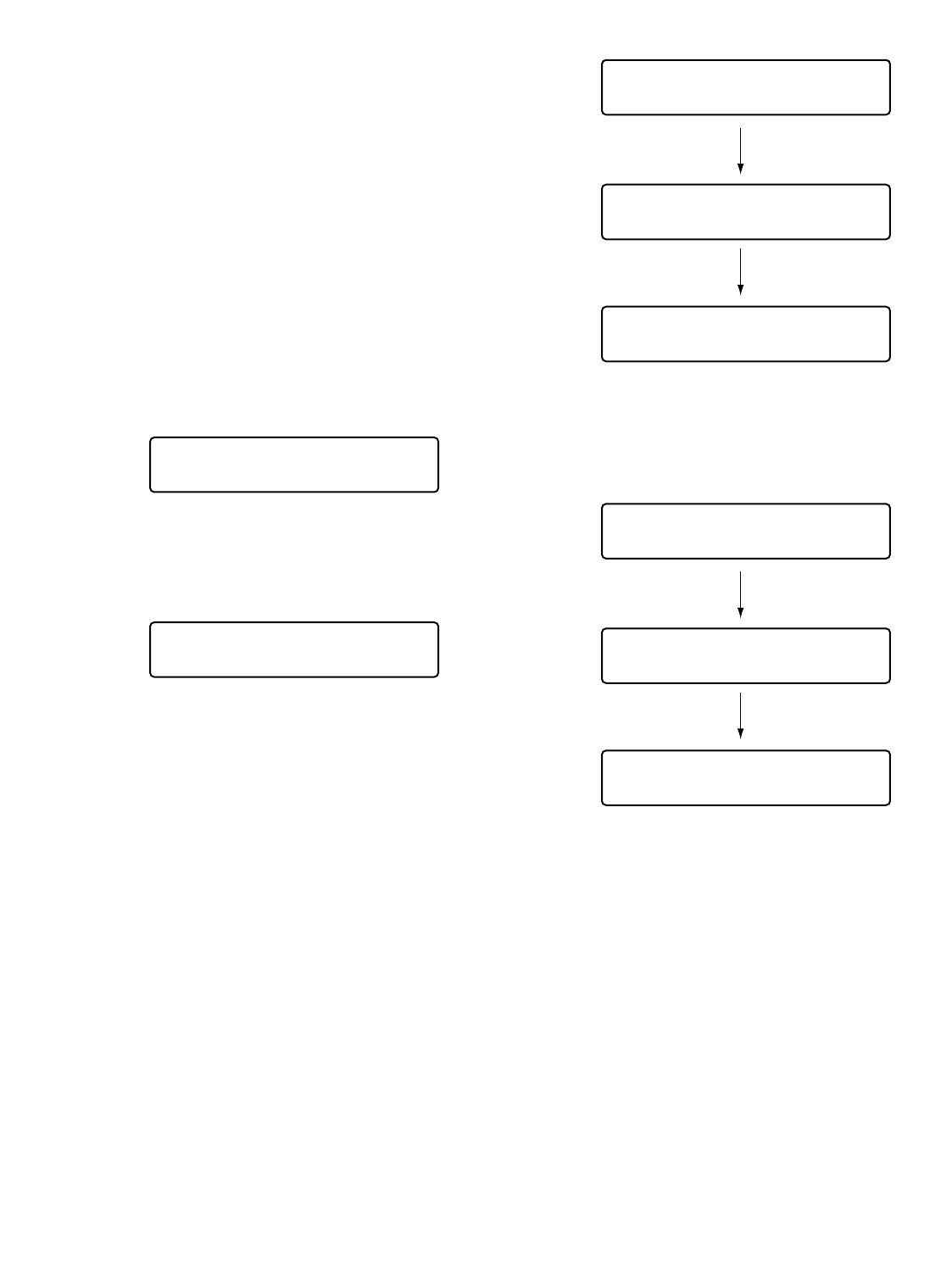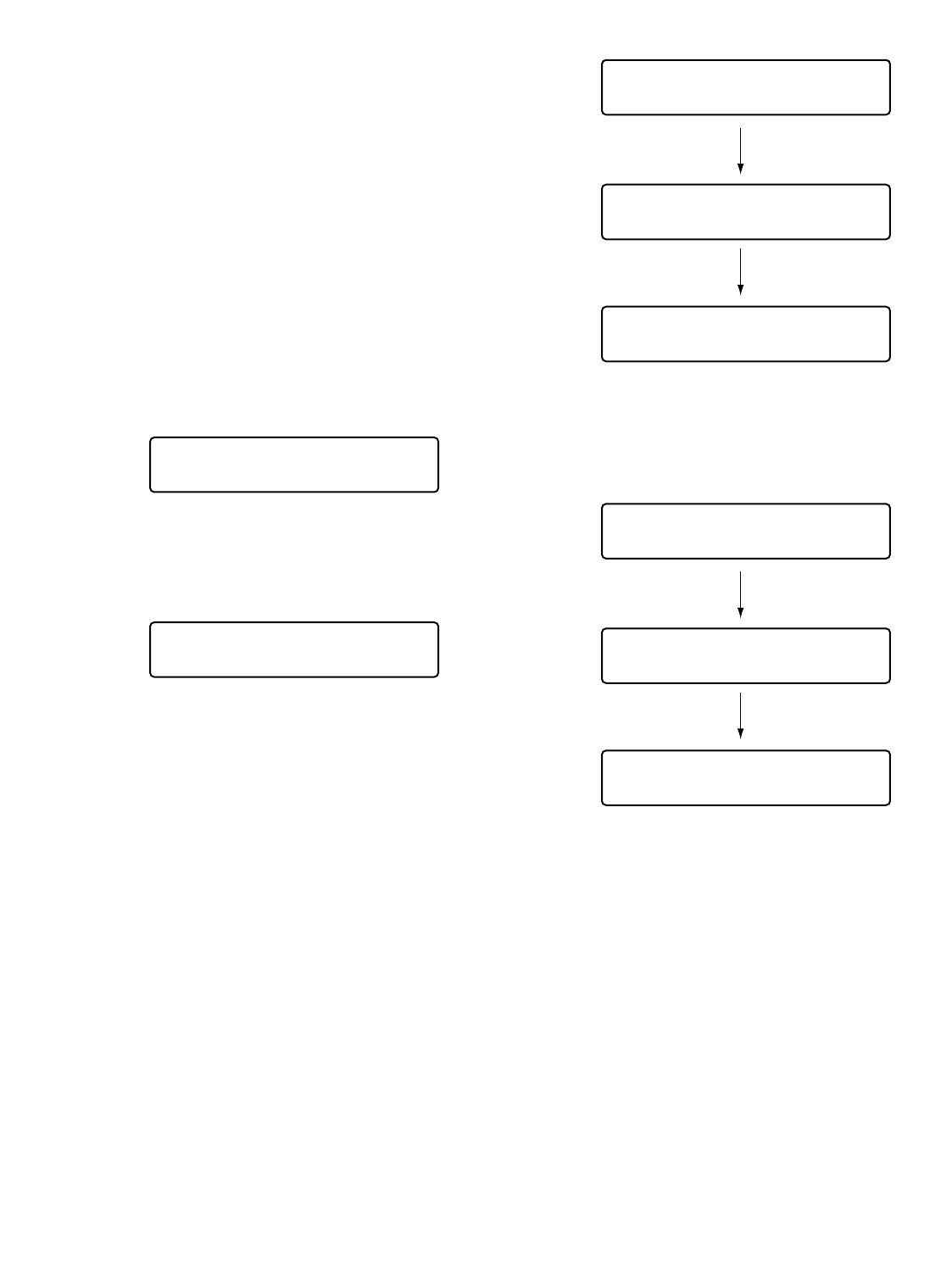
42
■ Camera Position Control
Camera position is the association of camera numbers and
preset position numbers. Up to 1 000 camera positions are
registrable in the system, and you can move a desired
camera to a desired preset position only by entering a cam-
era position.
Note: To activate this function, preset positions and camera
positions need to be registered. (Refer to p. 41 To reg-
ister preset positions and p. 65 Camera Position
Registration or Clearing.)
1. Select a system unit and monitor. (Refer to p. 31
System Unit Selection and p. 32 Monitor Selection.)
2. Enter a camera position number by pressing the numer-
ic buttons. The entered number will appear on the LCD.
3. Press the CAM POSI button.
The registered camera and preset position will be
selected, and the camera position image will be dis-
played on the active monitor.
■ Camera Selection Recall
Every time you select a camera or camera position, this
system controller memorizes up to 10 steps of camera
selection. You can recall these operations in order or
reverse order. In the following procedure, you can track
back the camera images formerly displayed.
Note: After power-off or system unit selection, the
memorized camera operations will be cleared.
In the following example, Camera 1 → 3 → 128 has
been selected.
1. Press the – button while holding down the HISTORY
button. The camera image formerly selected will be dis-
played on an active monitor. (Camera 128
→ 3)
Note: To recall camera images more formerly selected
one by one, repeat pressing the – button while hold-
ing down the HISTORY button. (You can recall up to
10 camera images.)
2. To return to the camera image more recently selected,
press the + button while holding down the HISTORY
button. The camera image more recently selected will
be displayed on the monitor. (Camera 1
→ 3 → 128)
Note: To return to the camera images more recently
selected one by one, repeat pressing the + button
while holding down the HISTORY button.
■ Wiper Control
The following procedure is available when a selected cam-
era (housing) is equipped with a wiper.
1. Select a system unit, monitor, and desired camera.
(Refer to p. 31 System Unit Selection, p. 32 Monitor
Selection, and p. 32 Camera Selection.)
2. Keep pressing the WIPER button.
The wiper will be activated while this button is being
pressed.
Mon01 C-P011 HD316
F1 F2 F3 F4
Mon02 Cam128 HD316
F1 F2 F3 F4
Mon02 Cam003 HD316
F1 F2 F3 F4
Mon02 Cam001 HD316
F1 F2 F3 F4
Mon02 Cam001 HD316
F1 F2 F3 F4
Mon02 Cam003 HD316
F1 F2 F3 F4
Mon02 Cam128 HD316
F1 F2 F3 F4
Mon01 Cam001 ___11
F1 F2 F3 F4