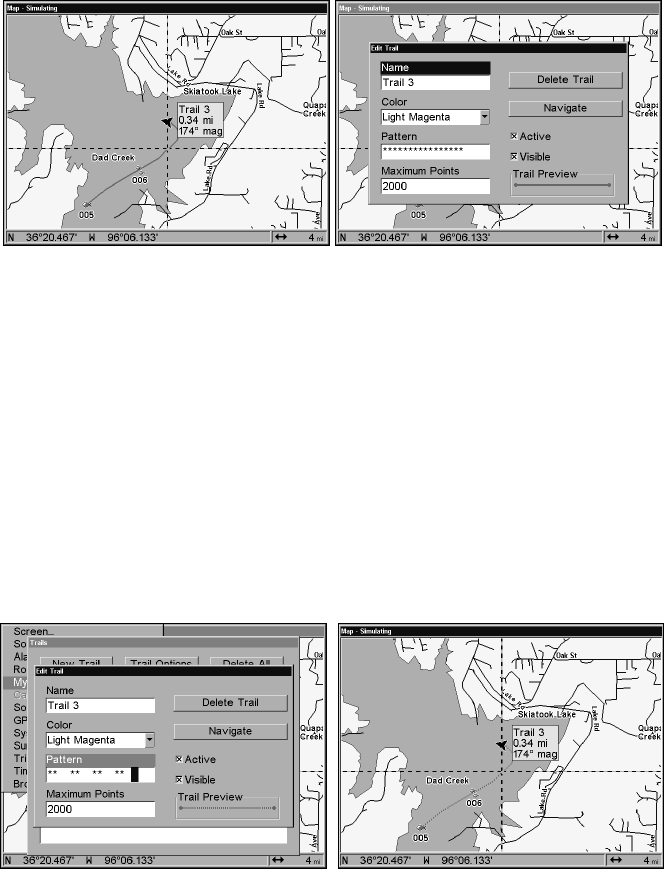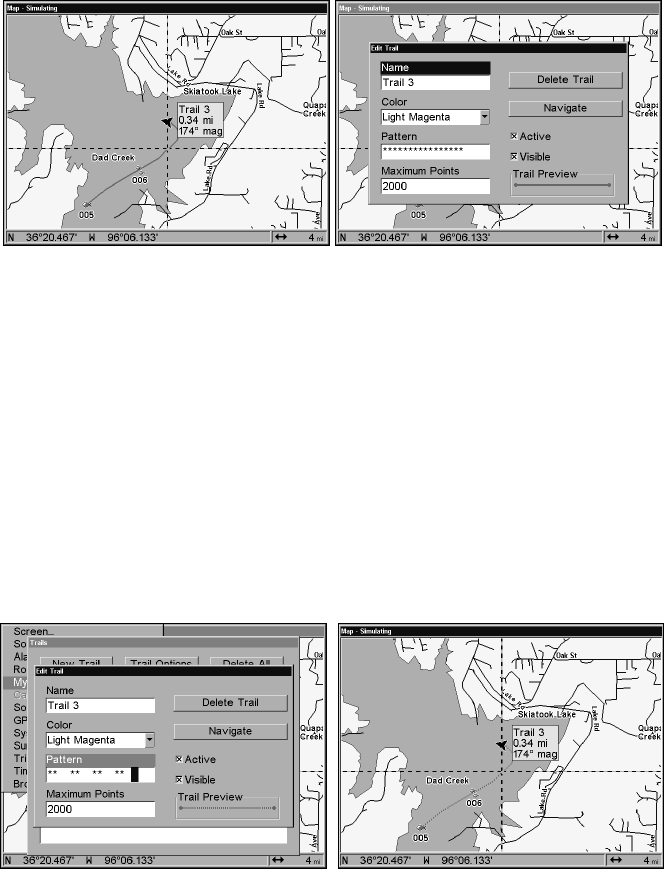
131
Tip:
You can quickly call up the Edit Trail menu by selecting a trail on
the map with the cursor. Simply move the cursor over a trail and a
pop-up box appears. Press
WPT and the Edit Trail menu opens.
Trail selected with map cursor (left). The pop-up box shows distance
and bearing from current position to the selected point on the trail.
The Edit Trail menu (right).
Edit a Trail Color
To edit a trail color: press
MENU|MENU|↓ to MY TRAILS|ENT|↓ to trail
name|
ENT|↓ to COLOR|ENT. Press ↑ or ↓ to select a color style, then
press
ENT. Press EXIT|EXIT|EXIT|EXIT to return to the previous page
display.
Edit a Trail Pattern
To edit a trail pattern: press
MENU|MENU|↓ to MY TRAILS|ENT|↓ to trail
name|
ENT|↓ to PATTERN|ENT. Press ↑ or ↓ to change the first character,
then press → to the next character and repeat until the pattern is
correct. Press
ENT, then EXIT|EXIT|EXIT|EXIT to return to the previous
page display.
Edit Trail Menu with Pattern option selected (left). Edited trail with
dotted line pattern (right).