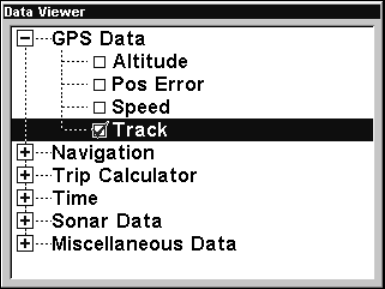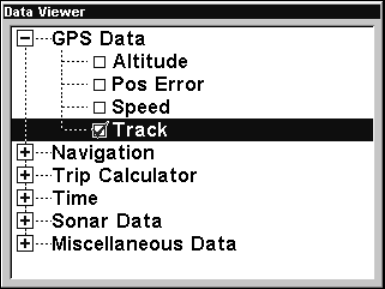
141
Customize Page Displays
Several page display options have customizable data boxes to provide
constant on-screen information.
The various data available from your unit are divided into categories in
the Data Viewer menu. These categories include GPS Data, Navigation,
Trip Calculator, Time, Sonar Data and Miscellaneous Data. You can
select items from any of these categories for display in any data box.
The category divisions are there to help you sort through the
information.
To change the information displayed in a digital data box:
On the Page display you wish to change, press
MENU|↓ to
CUSTOMIZE|ENT. A data box name flashes, indicating it is selected. Press
ENT to change the box or hit ↑, ↓, → or ← to select another box, then
press
ENT. You'll see a list of categories with "+" or "–" symbols next to
each category. A category with a "+" is expandable, meaning its
contents are hidden.
Customize Menu with the GPS Data category expanded.
Selecting the category name and pressing ENT will show the category's
contents, so you can choose items within it. An expanded category (one
with a "–" next to its name) can be collapsed to hide its contents. Just
select the category name and press
ENT.
Expand any categories that might contain data you want to display.
Then press ↓ or ↑ to select a different data option. With the new option
highlighted, press
ENT to switch the contents of the box to the new data
type, then press
EXIT. You can now select another box to change. When
you are finished with the settings, press
EXIT again to end the
Customize command, and the box name stops flashing.