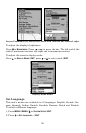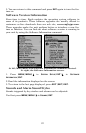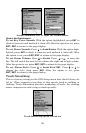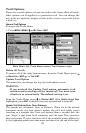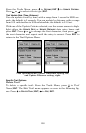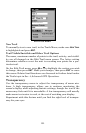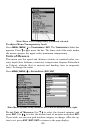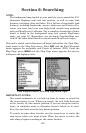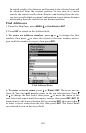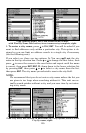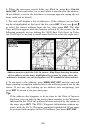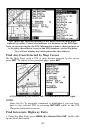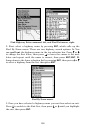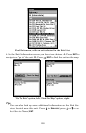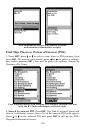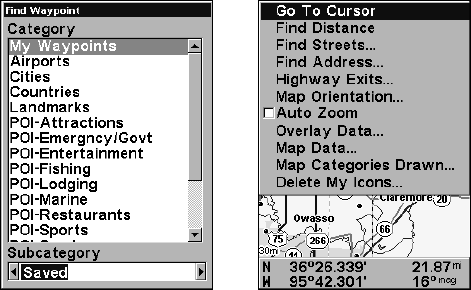
103
Section 6: Searching
NOTE:
The background map loaded in your unit lets you to search for U.S.
Interstate Highway exits and exit services, as well as some land
features, including cities and lakes. For a full set of searchable land
features, including landmarks, streets, addresses and Points of In-
terest, you must load your own high-detail custom map produced
with our MapCreate 6 software. For a complete description of what
detail is found in the background map and custom MapCreate
maps, see page 32. (Remember, our pre-made FreedomMaps con-
tain all the same detail found in custom-made MapCreate maps.)
This unit's varied search functions all begin with either the Find Way-
point menu or the Map Page menu. Press
WPT and the Find Waypoint
menu appears for waypoints and Points of Interest (POI). From the
Map Page, press
MENU and the Map Page menu appears for streets,
addresses and highway exits.
Find Waypoint menu, left; Map Page menu, right.
IMPORTANT NOTES:
Our search commands let you look up items by name, or search for
the item nearest to you. When you search, the unit looks for items
in the vicinity of your current position. If you are using the unit in-
doors, in simulator mode or otherwise haven't locked on to satel-
lites, the unit looks near the last known position.
To search in some other location, use the arrow keys to center the
map cursor where you want to look. When the cursor is active, the
unit always begins searching at the cursor location.