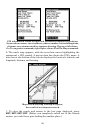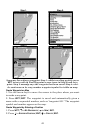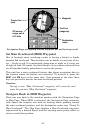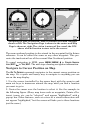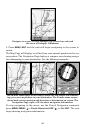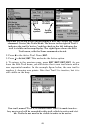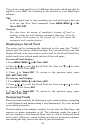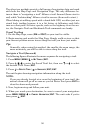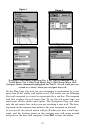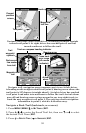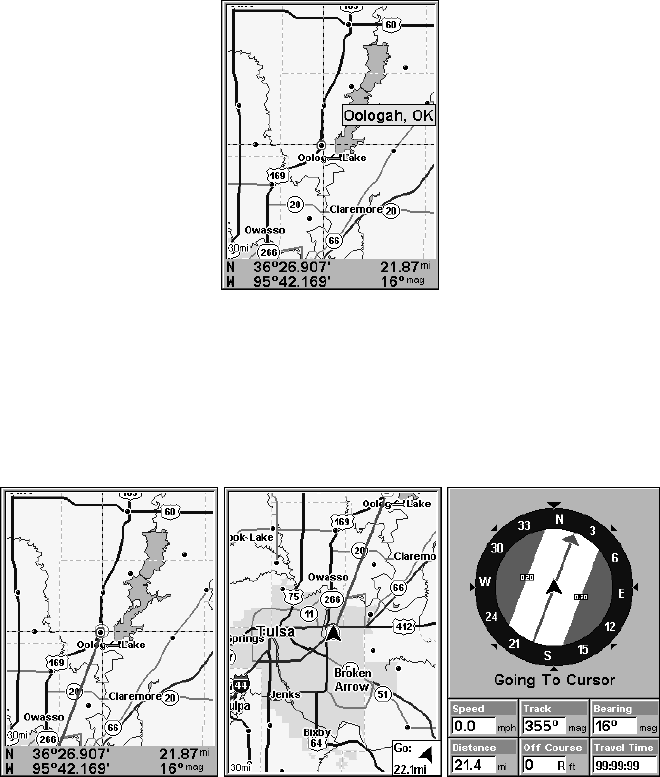
46
Navigate to cursor. In this example, the cursor has selected
the town of Oologah, Oklahoma.
3. Press MENU|ENT and the unit will begin navigating to the cursor lo-
cation.
The Map Page will display a red line from your current position to the cur-
sor position. The Navigation Page displays a compass rose showing naviga-
tion information to your destination. See the following examples.
The 30-mile zoom figure at left clearly shows the red course line connect-
ing your current position to your destination. The 30-mile zoom, center,
shows both current position and direction to destination on screen. The
Navigation Page, right, will also show navigation information.
To stop navigating to the cursor, use the Cancel Navigation command:
press
MENU|MENU|↓ to CANCEL NAVIGATION|ENT|← to YES|ENT. The unit
stops showing navigation information.