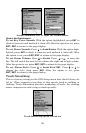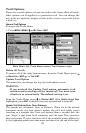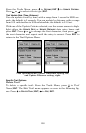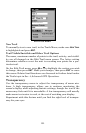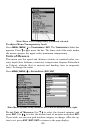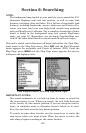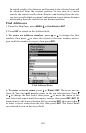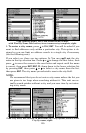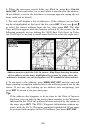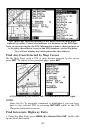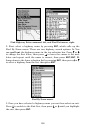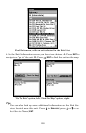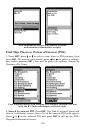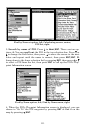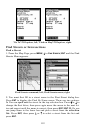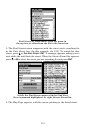106
6. When the necessary search fields are filled in, press ↓ to
FIND AD-
DRESS
|ENT. Your unit asks you to wait while it searches for the address.
(If an address is not in the database, a message appears saying the ad-
dress could not be found.)
7. The unit will display a list of addresses. If the address you are look-
ing for is highlighted at the top of the list, press
ENT. If not, use ↓ and ↑
to select the correct address from the list, then press
ENT. The Map
Page will then appear with the location selected by the cursor. (In the
following example, we are looking for 12303 East 11th Street in Tulsa,
not 11th Court, so we had to scroll down the list to select the right one.)
Address search result list, left. At center, Map Page showing location
of the address on the map, highlighted by cursor. At right, after the
address is located, you can navigate to it ("D" symbol for destination).
8. To navigate to the address, press MENU|ENT|EXIT and the unit will
begin showing navigation information to the address pointed out by the
cursor. If you are only looking up an address (not navigating), just
press
EXIT to return to the previous page.
Tip:
If the address also happens to be an item in the Point of Interest
database, you can look up the item's phone number in the Waypoint
Information list. With the address location selected by the cursor on
the map, press
WPT. The POI's Waypoint Information window ap-
pears, with the Go To Waypoint command highlighted. If you want
to go ahead and navigate to the POI address, just press
ENT|EXIT.