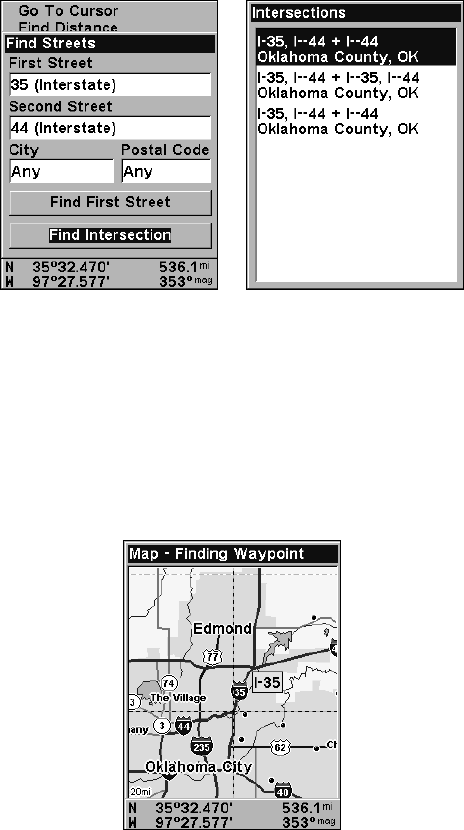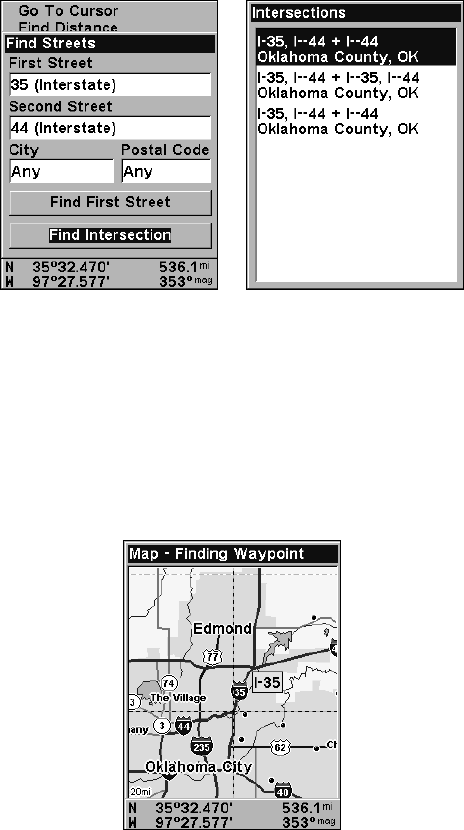
115
5. The Find Streets menu reappears with the first and second street
dialog boxes filled in. In this example, we selected I-44 as our second
street. You could now use similar techniques to select a city or Zip code,
but your search will probably be faster if you leave those boxes blank.
(You can specify a city and/or Zip code later on to narrow the search, if
the resulting list is too long.)
Find Intersection command highlighted, left.
Intersections Found list, right.
6. To search for the intersection of the two streets, press ↓ to FIND INTER-
SECTION
|ENT. A message appears asking you to wait while the unit finds
the intersection. When the Intersections Found list appears, press ↑ or
↓ to select the intersection you are searching for and press
ENT. (In the
previous example, we selected the intersection of I-35 and I-44.)
7. The Map Page appears, with the cursor pointing to the found inter-
section. The intersection in our example is shown below.
Map Page showing results of an intersection search.
The cursor points to the located intersection.