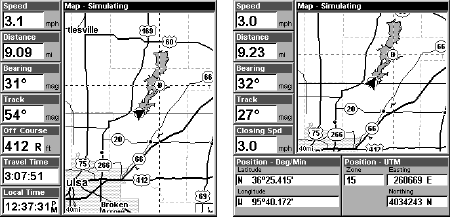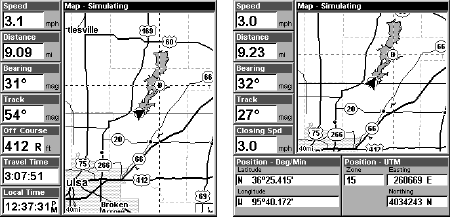
101
Tip:
In some urban areas, businesses are so close to one another that
their POI icons crowd each other on the screen. In the preceding
figure, you can see a jumbled pile of POIs along Highway 34. You
can reduce screen clutter and make streets and other map features
easier to see by simply turning off the display of POIs you're not
watching for. (To see how, check the text on Map Detail Category
Selection, page 147. It shows how to use the Map Categories Drawn
menu to turn individual POI displays off and on.) Even though
their display is turned off, you can still search for POIs and their
icons will pop-up when your unit finds them for you.
The Map Page has its own menu, which is used for several functions
and for setting various options. To access the Map Page Menu, from the
Map Page, press
MENU
.
The Pages Menu also offers several map display options under the Map
Page category. To access them, press
PAGES
|← or → to
M
AP
|↓ to Op-
tion|
EXIT
.
At left, Digital Data map page; at right, Two Position Formats page.
In pages that have two major windows (such as two maps) you can tog-
gle back and forth between the two windows by pressing
PAGES
|
PAGES
. This allows you to change which map your cursor
moves on, and which map the menu operates on. A black title bar de-
notes the active window.