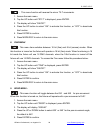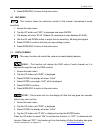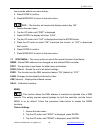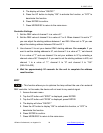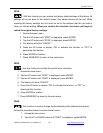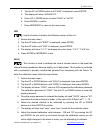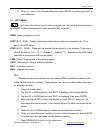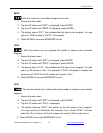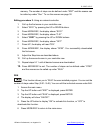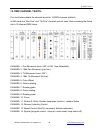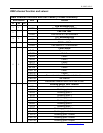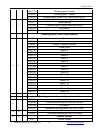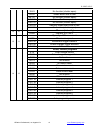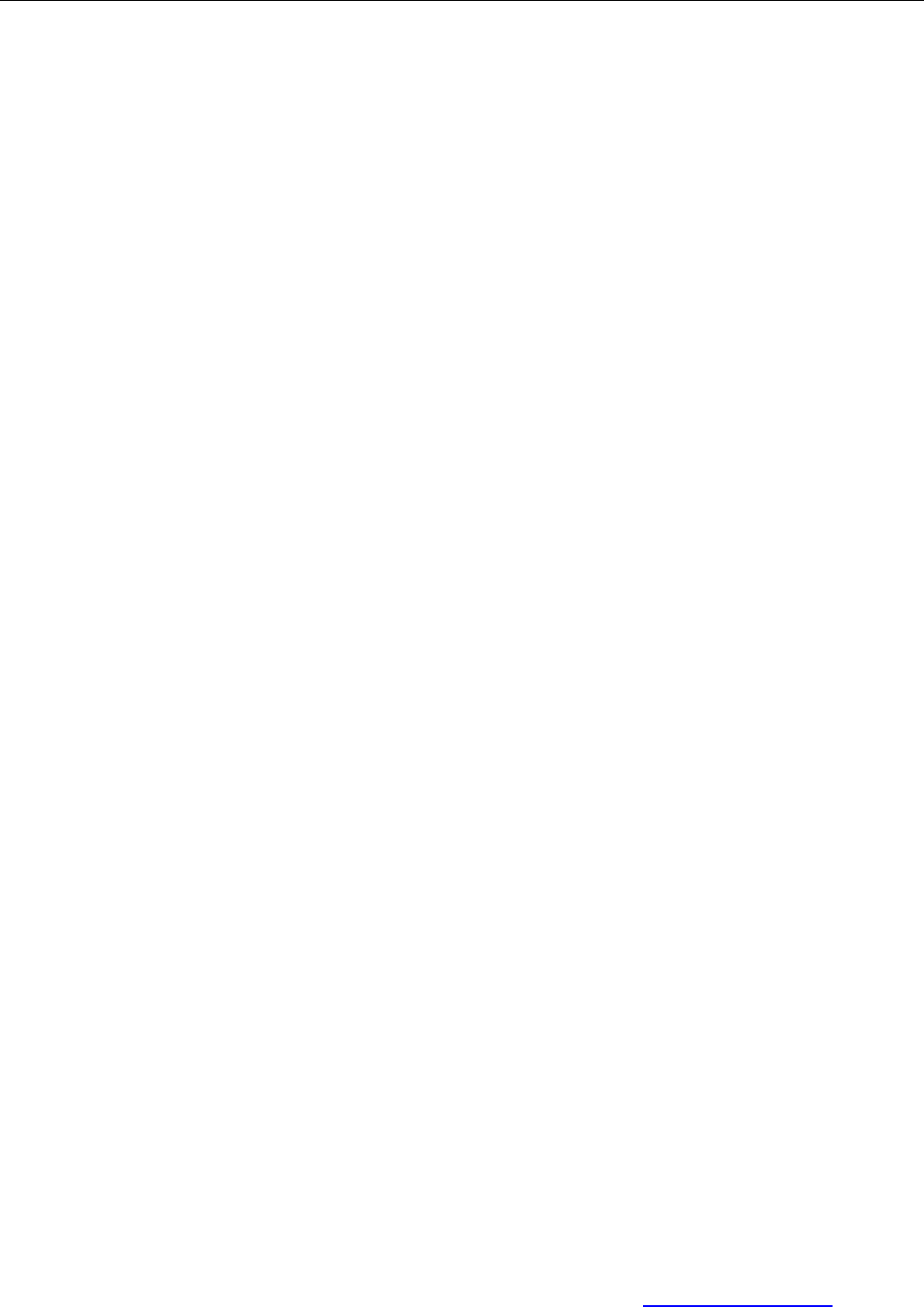
E SPOT LED™
©Elation Professional, Los Angeles Ca. 34 www.ElationLighting.com
Editing procedure 1: Using the control board only.
1. Access the main menu.
2. Tap the UP button until “EDIT” is displayed and press ENTER.
3. The display will show “SC-01”, this stands for the scene number. For example,
“SC-01” is displayed, it means you will be editing scene 1, press ENTER. You
can change the scene number by tapping the UP button.
4. Press ENTER, the display will show “C-01,” this represents the channel number.
If “C-01 is displayed, you will be editing the fixture’s channel 1 value of the
selected scene, press ENTER. You can change the channel number by tapping
the UP button.
5. The display will show the DMX value for the channel that is being edited. It will be
displayed as “11XX,” it stands for Channel 11 of the editing scene, the DMX
value is “XX.”
6. Adjust the DMX value by tapping the UP button, until you get the expected effect
for this channel.
7. Press ENTER to enter the editing of the other channels of the scene.
8. Repeat steps 5-8, until you finish setting all the DMX values for all the channels
of this scene, each scene can have 16 channels maximum.
9. Once all the channels are completed, the display will begin to flash “TIME,” this
indicates the time needed to run this scene.
10. Press ENTER to edit the time needed, the display shows TXXX , XXX
represents the time needed to run this scene. For example, T002 means
scene 1 needs 0.4 seconds to run, T-15 means this scene needs 3.0 seconds
to run. Note: “XX is always 0.2 seconds not one second.
11. Adjust the time needed by tapping the UP button.
12. Press ENTER to save the settings for the scene you are editing, the display will
change to the next scene automatically.
13. Repeat steps 3-12 to edit other scenes, you can edit and save 48 scenes
maximum.
14. Press MODE/ESC to exit and save your edited scene into the fixtures internal