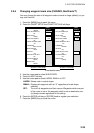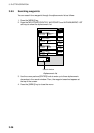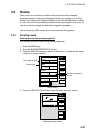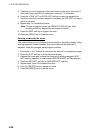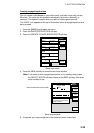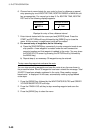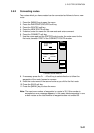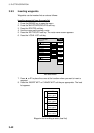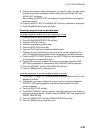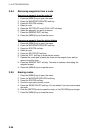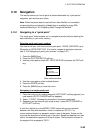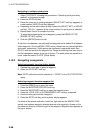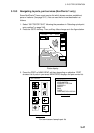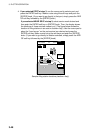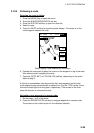3. PLOTTER OPERATION
3-43
9. Use the cursor pad to select the waypoint you want to insert. (You can switch
between the local list and alphanumeric list by using the LOCAL LIST and
ALPHA LIST soft keys.)
When selecting INSERT WPT, this waypoint is inserted before the waypoint
selected at step 7.
10. Press the SELECT WPT or CHANGE WPT soft key, whichever is displayed.
11. Press the [MENU] key to close the menu.
Inserting a waypoint from the plotter display
Inserting a waypoint before first or last waypoint in a route
1. Press the [MENU] key to open the menu.
2. Press the WAYPOINTS/ROUTES soft key.
3. Press the ROUTES soft key.
4. Use the cursor pad to select a route.
5. Press the EDIT ROUTE soft key.
6. Press the PLOT soft key to show the plotter screen.
7. Operate the cursor to place the cursor on the first (or last) waypoint of the
route. A flashing diamond appears when the waypoint is correctly selected.
8. Press the ADD TO START soft key or the ADD TO END soft key depending
on the waypoint you selected at step 7.
9. Operate the cursor pad to place the cursor on an existing waypoint (ADD
WPT soft key appears) or new location (ADD NEW WP soft key appears).
10. Press the ADD WPT soft key (ADD NEW WP soft key).
11. Press the [MENU] key to close the menu.
Inserting a waypoint in an intermediate location on a route
1. Follow steps 1 through 6 in “Inserting a route waypoint before the first or last
waypoint in a route.”
2. Operate the cursor pad to place the cursor on a line connecting waypoints.
The SPLIT LEG soft key appears and the line flashes when the line is
correctly selected.
3. Press the SPLIT LEG soft key.
4. The INSERT NEW WP soft key appears. Dray the cursor to a new location or
select an existing waypoint, in which case the INSERT WPT key replaces the
INSERT NEW WP key.
5. Press the INSERT WPT soft key (INSERT NEW WP soft key).
6. Press the [MENU] key to close the menu.