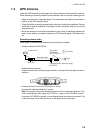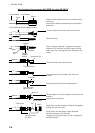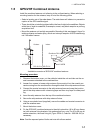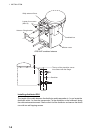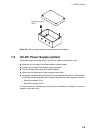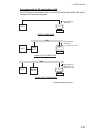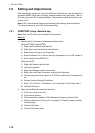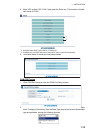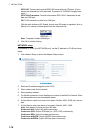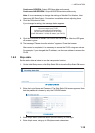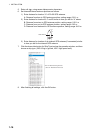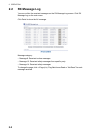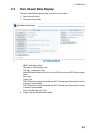1. INSTALLATION
1-12
1.8 Setting and Adjustments
After installing the equipment, set up the COM port, Network and own ship's static in-
formation (MMSI, ship's name, call sign, antenna position and type of ship). The FA-
50 is set up from the PC or external display. The procedure below shows how to set
up from a PC.
Note: Click Tools>Internet Options>Connections>LAN settings, and uncheck the
“Use a proxy server for your LAN” before the setting.
1.8.1 COM PORT setup, Network sep
Note: Only one FA-50 may be connected to the network.
Start up
1. Start up the PC and enter IP address and subnet mask.
(Windows
®
2000 Windows
®
XP)
1) Right-click My Network and left-click.
2) Right-click Local Area Network and left-click.
3) Select Internet Protocol and Properties.
4) Enter IP address 172.31.24.xxx (xxx=any three digits from 1 to 254, except 3).
5) Enter subnet mask 255.255.0.0.
(Windows Vista
®
)
1) Right-click Network and left-click.
2) Left-click Properties.
3) Right-click Manage network connections.
4) Right-click Local Area Connection, and left-click Properties.
5) Choose Internet Protocol Version 4 (TCP/IPv4), and left-click Properties but-
ton.
6) Choose Use the following IP address.
7) Enter “172.31.24.xxx” in IP address. “xxx” should be 0 to 254 other than 3.
8) Left-click OK button.
2. Open Internet Explorer and do the following:
1) Click Tools on the menu bar.
2) Click Internet Options.
3) The General tab is selected. Click Settings at Temporary Internet Files.
4) Click the radio button "Every visit to the page" at "Check for newer versions
of stored page".
5) Click the OK button.
6) Click the OK button again.