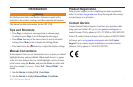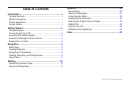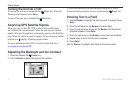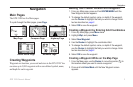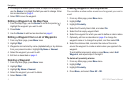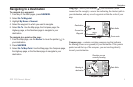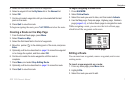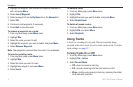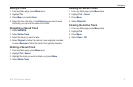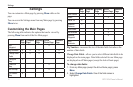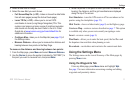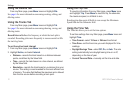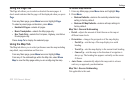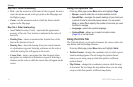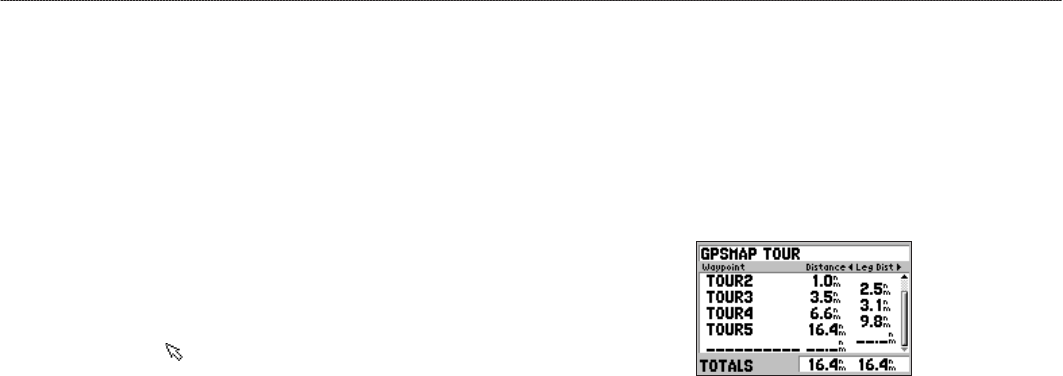
GPS 152H Owner’s Manual 7
Navigation
4. Select the rst blank eld in the list of waypoints.
5. Select a waypoint from the By Name list or the Nearest list.
6. Select OK.
7. Continue to select waypoints until you have selected the last
point on the route.
8. Press Quit to save the route.
To begin navigating the route, press NAV/MOB and select the route.
Creating a Route on the Map Page
1. From the Active Route page, press Menu.
2. Select Create on Map.
3. Select the rst blank eld in the list of waypoints.
4. Move the pointer ( ) to the starting point of the route, and press
Enter.
5. Optionally, edit text as described on page 2 to name the waypoint
or to change the symbol, and then select OK.
6. Continue to create the route waypoints until the route is
complete.
7. Press Menu, and select Stop Editing Route.
8. Optionally, edit text as described on page 2 to name the route.
9. Press Quit to save the route.
To begin navigating a saved route:
1. Press NAV/MOB.
2. Select Follow Route.
3. Select the route you want to take, and then select Activate.
4. Use the Map page, Compass page, Highway page, Numbers
page (pages 5–6), or Active Route page to navigate the route.
While navigating a route, you can view the Active Route page,
which lists all the waypoints on the route.
Active Route page
Editing a Route
You can insert new waypoints, remove waypoints, and reverse
existing routes.
To insert a new waypoint on a route:
1. From any Main page, press Menu twice.
2. Highlight Rte.
3. Select the route you want to edit.