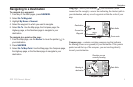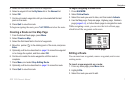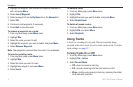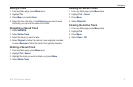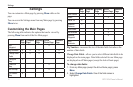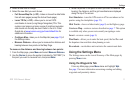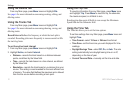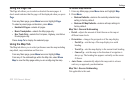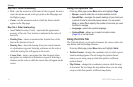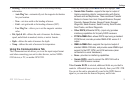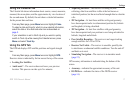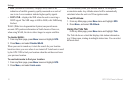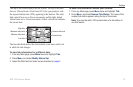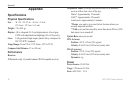GPS 152H Owner’s Manual 13
Settings
Using the Page Tab
The Page tab allows you to select or deselect the main pages. A
check mark indicates that the page will be displayed when you press
Page.
From any Main page, press Menu twice and highlight Page.
To select a preset page combination, press Menu.
Enable All Pages—selects all pages.
Basic Trackplotter—selects the Map page only.
Nav Tools Only—selects the Compass, Highway, and Active
Route pages only.
Press Jump To to display the selected page.
Using the Map Tab
The Map tab allows you to select preferences one the map including
map detail, map orientation and font size.
From any Main page, press Menu twice and highlight Map.
From any of the subheadings within the Map tab, select Show
Map to view the Map page while you are conguring the map.
•
•
•
To restore map defaults:
1. From any Main page, press Menu twice and highlight Map.
2. Press Menu.
Restore Defaults—restores the currently selected map
setting to factory default.
Restore All Map Defaults—restores all map settings to
factory default.
Map Tab > General Subheading
Detail—adjusts the amount of detail shown on the map at
different zoom levels.
Orientation—changes the perspective of the map display.
North Up—sets the top of the map display to a north
heading.
Track Up—sets the map display to the current track heading.
Course Up—sets the map so the direction of navigation is
always up. The heading line appears vertically on the screen
if shown.
Auto Zoom—automatically adjusts the map scale to a lower
scale as you approach your destination.
Map Tab > Source Subheading
Not applicable to this unit.
•
•
•
•
◦
◦
◦
•