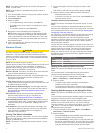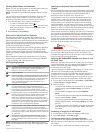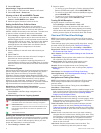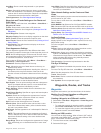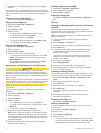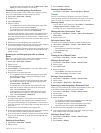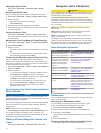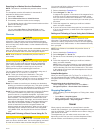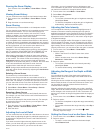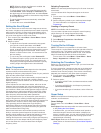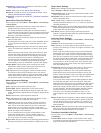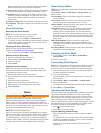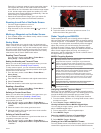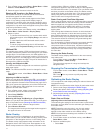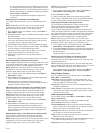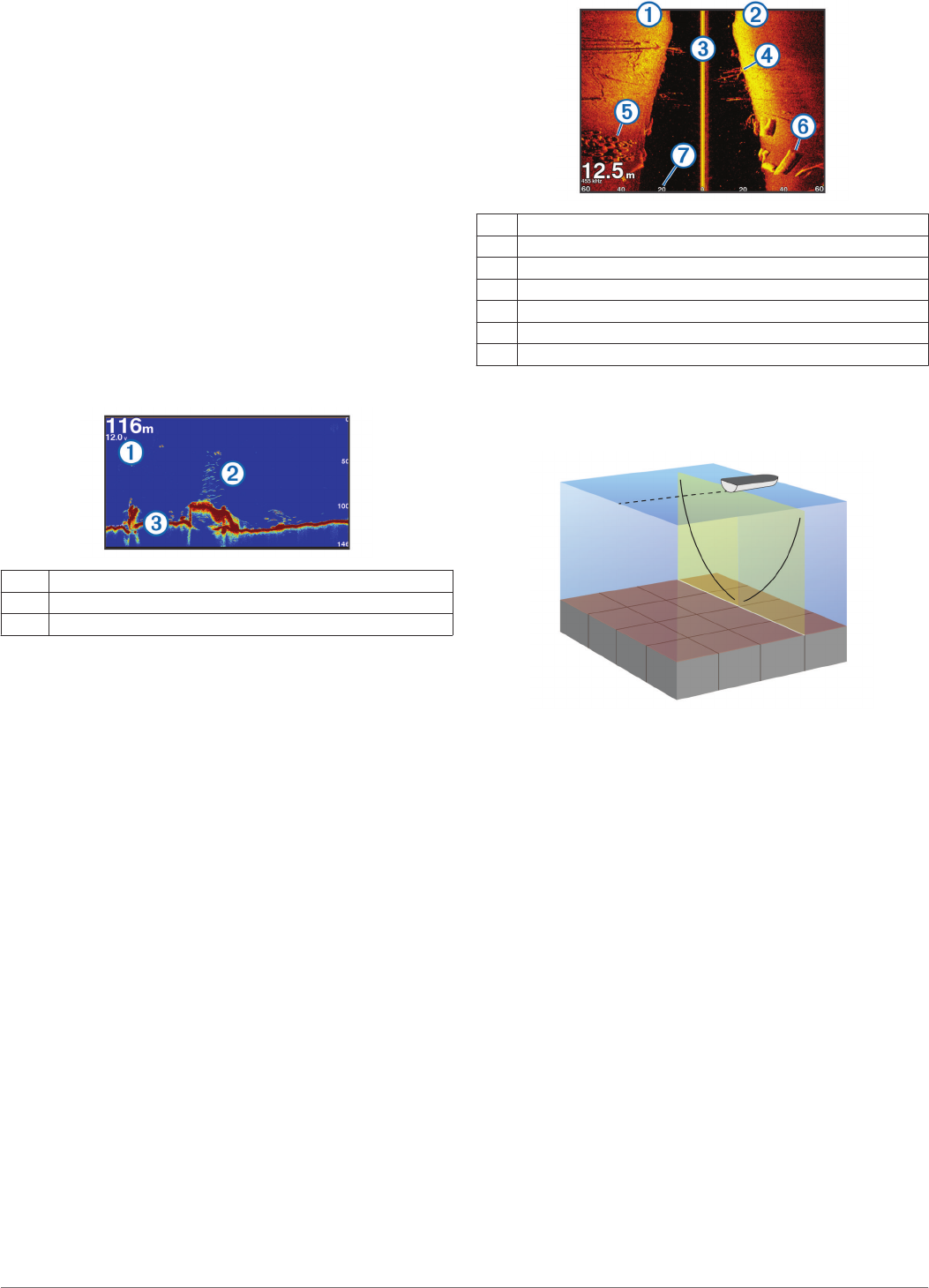
Sonar Views
The sonar views available vary depending on the type of
transducer and optional sounder module connected to the
chartplotter. For example, you can view the Split Frequency
view only if you have a dual-frequency transducer connected.
There are four basic styles of sonar views available: a full-
screen view, a split-screen view that combines two or more
views, a split-zoom view, and a split-frequency view that
displays two different frequencies. You can customize the
settings for each view in the screen. For example, if you are
viewing the split-frequency view, you can adjust the gain for
each of the frequencies separately.
If you do not see an arrangement of sonar views to suit your
needs, you can create a custom screen (Customizing the
Layout of a Page).
Full-Screen Sonar View
There are several full-screen views available, depending on the
equipment connected. The full-screen sonar views show a large
image of the sonar readings from a transducer. The range scale
along the right side of the screen shows the depth of detected
objects as the screen scrolls from the right to the left.
À
Depth information
Á
Suspended targets or fish
Â
Bottom of the body of water
DownVü Sonar View
NOTE: Not all models support DownVü sonar technology and
transducers.
NOTE: To receive DownVü scanning sonar, you need a
compatible chartplotter or fishfinder and a compatible
transducer.
DownVü high-frequency sonar provides a clearer picture below
the boat, providing a more detailed representation of structures
the boat is passing over.
Traditional transducers emit a conical beam. The DownVü
scanning sonar technology emits a narrow beam, similar to the
shape of the beam in a copying machine. This beam provides a
clearer, picture-like image of what is beneath the boat.
SideVü Sonar View
NOTE: Not all models support SideVü sonar and scanning
transducers.
NOTE: To receive SideVü scanning sonar, you need a
compatible chartplotter, a compatible sounder module, and a
compatible transducer.
SideVü scanning sonar technology shows you a picture of what
lies to the sides of the boat. You can use this as a search tool to
find structures and fish.
À
Left side of the boat
Á
Right side of the boat
Â
The transducer on your vessel
Ã
Trees
Ä
Old tires
Å
Logs
Æ
Distance from the side of the boat
SideVü/DownVü Scanning Technology
Instead of a more common conical beam, the SideVü/DownVü
transducer uses a flat beam to scan the water and ground to the
sides of your boat.
Split-Zoom Sonar View
The split-zoom sonar view shows a full-view graph of sonar
readings, and a magnified portion of that graph, on the same
screen.
Split-Frequency Sonar View
In the split-frequency sonar view, one side of the screen shows
a full-view graph of high frequency sonar data, and the other
side of the screen shows a full-view graph of lower frequency
sonar data.
NOTE: The split-frequency sonar view requires the use of a
dual-frequency transducer.
Changing the Sonar View
1
From a sonar view, select Menu.
2
Select Edit Combo or Edit Layout.
3
Select a sonar view.
Creating a Waypoint on the Sonar Screen
1
From a sonar view, select a location.
2
Select New Wpt.
3
If necessary, edit the waypoint information.
Viewing Sonar History
You can scroll the sonar display to view historical sonar data.
1
From a sonar view, select Menu > Sonar Menu > Pause
Sonar.
2
Drag the screen or use the arrow keys.
12 Sonar