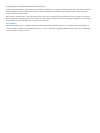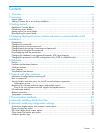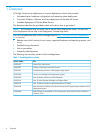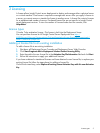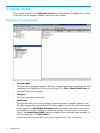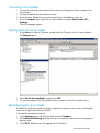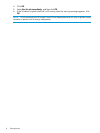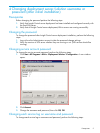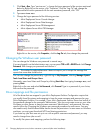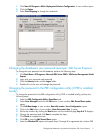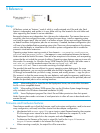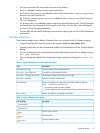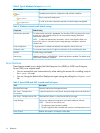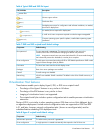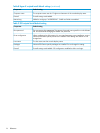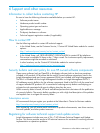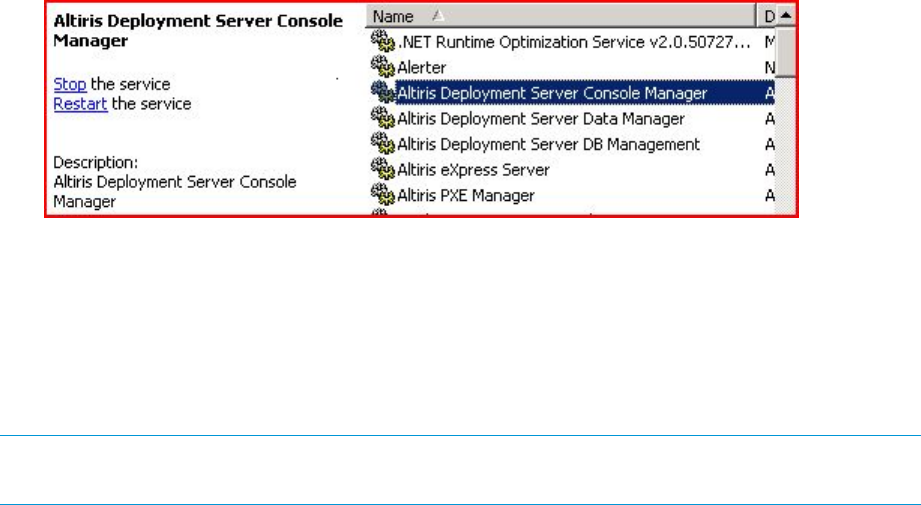
1. Click Start→Run. Type "services.msc" > change the logon password of the services mentioned
below by Right-click on the service, click “Properties”, click the “Log On” tab, change the
password and confirm password with the new username/password, click “OK”
2. Type services.msc.
3. Change the logon password of the following services.
• Altiris Deployment Server Console Manger
• Altiris Deployment Server Data Manager
• Altiris Deployment Server DB Management
• Altiris eXpress Server Altiris PXE Manager
Right-click on the service, click Properties, click the Log On tab, then change the password.
Changing the Windows user password
You can change the Windows user password in several ways.
If you are logged in as the Administrator user, you can press CTRL + ALT + DELETE and click Change
Password, then change your password and confirm it.
NOTE: This method is preferred because it does not require you to accept the message that
reports that some data could be lost.
You can also change the password by right-clicking on My Computer, selecting Manage+System
Tools+Local Users and Groups+Users.
Alternately, open Local Users and Groups by clicking Start+Run, then typing lusrmgr.msc, and
pressing Enter.
Right-click on the user and select Set Password, click Proceed. Type in a password of your choice,
then confirm the password.
Drive mappings and file permissions
All of the drives that are mapped in your Altiris Deployment Solution Configuration require that
you modify those file systems and mappings to have the same username and password as your
Altiris Deployment Solution. For example, if your Altiris Deployment Solution Server has had all of
the passwords change for the username “Administrator,” then you must create a user on your other
file shares on other servers to have the same username “Administrator” and password. You may
need to follow the Changing the Windows user password procedure for each server. You may
also need to verify that the shared folder has the correct file permissions. In some cases on Windows
machines, you must grant them both NTFS and sharing permissions.
If you have any jobs that were set up to run with a specific username and password, you may
need to change those jobs as well.
To modify file systems and mappings, perform the following steps:
10 Changing deployment server/solution username or password (after initial installation)