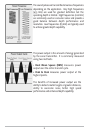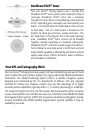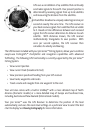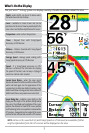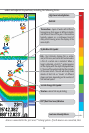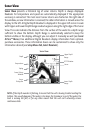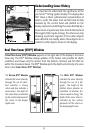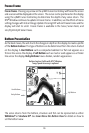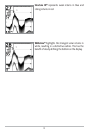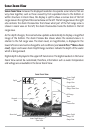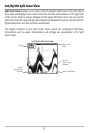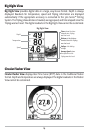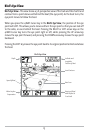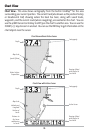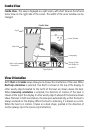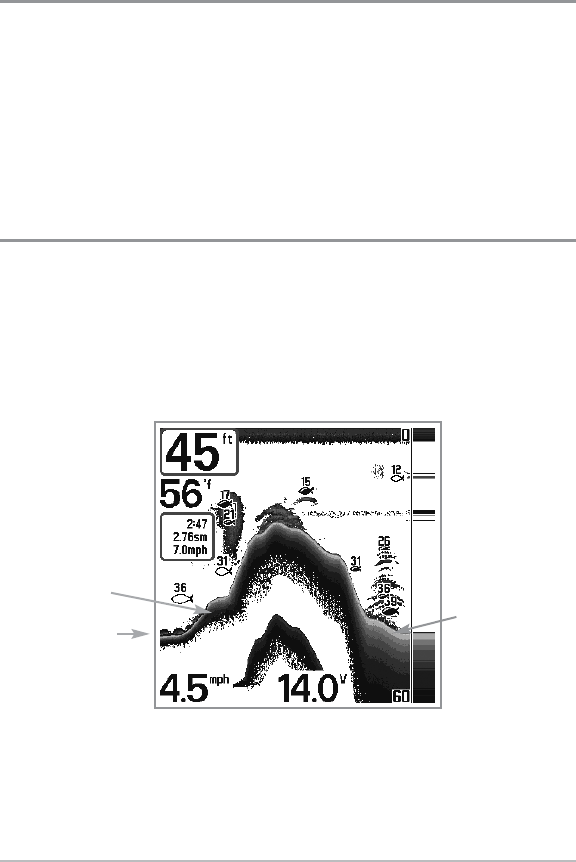
10
Freeze Frame
Freeze Frame - Pressing any arrow on the 4-WAY Cursor Control key will freeze the screen
and a cursor will be displayed on the screen. The cursor can be positioned on the display
using the 4-WAY Cursor Control key to determine the depth of any sonar return. The
RTS® Window continues to update in Freeze Frame. In addition, see the effects of menu
setting changes with Instant Image Update. Pressing EXIT will exit Freeze Frame and the
display will start to scroll. Freeze Frame is available in the Sonar, Sonar Zoom, and
200/83 kHz Split Sonar Views.
Bottom Presentation
As the boat moves, the unit charts the changes in depth on the display to create a profile
of the Bottom Contour. The type of bottom can be determined from the return charted
on the display. A Hard Bottom such as compacted sediment or flat rock appears as a
thinner line across the display. A Soft Bottom such as mud or sand appears as a thicker
line across the display. Rocky Bottoms have a broken, random appearance.
The sonar returns from the bottom, structure and fish can be represented as either
WhiteLine® or Structure ID®. See Sonar Menu Tab: Bottom View for details on how to
set the bottom view.
Bottom Contour Profile with RTS® Window.
Temp/Speed Accessory is optional.
Rocky Bottom
Hard Bottom
Soft Bottom