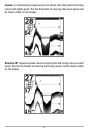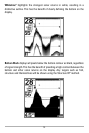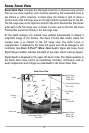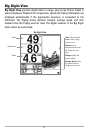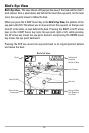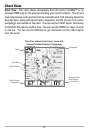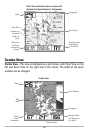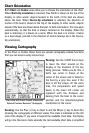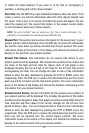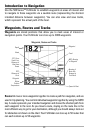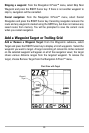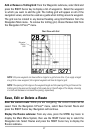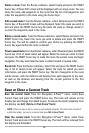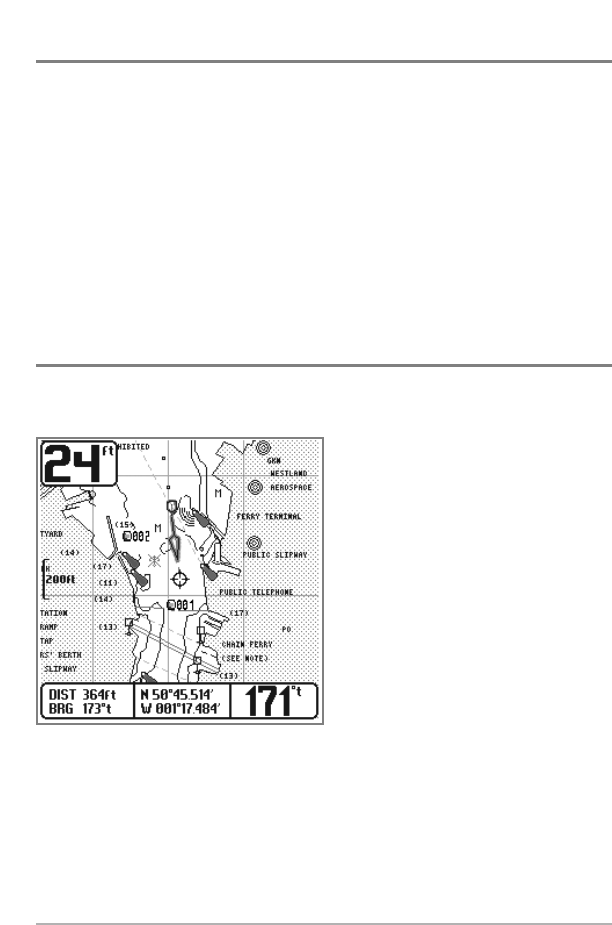
21
Chart Orientation
Both Chart and Combo views allow you to choose the orientation of the chart.
When North-Up orientation is selected, True North is shown at the top of the
display. In other words, objects located to the north of the boat are drawn
above the boat. When Course-Up orientation is selected, the direction of
motion of the boat is shown at the top of the display. In other words, objects
ahead of the boat are drawn above the boat. In both orientations, the view pans
automatically, so that the boat is always centered on the display. When the
boat is stationary, it is drawn as a circle. When the boat is in motion, it takes
on a boat shape, pointed in the direction of motion (always Up in the Course-
Up orientation).
Viewing Cartography
In the Chart or Combo Views there are several cartography-related functions
that you can access using various keys.
Panning: Use the 4-WAY Cursor keys
to move the chart around on the
display in the direction of the key
being pressed. When you do this, a
bull's eye cursor is drawn at the
center of the screen and is linked to
the boat by a gray line, even if the
boat is off the screen. At the same
time, the temperature and speed
boxes in the lower left corner are
replaced with the distance and
bearing from the boat to the cursor
position and the latitude/longitude
coordinates of the cursor.
Zooming: Use the Plus (+) key to Zoom In and the Minus (-) key to Zoom Out
showing the cartography at different scales. The scale is indicated on the left
side of the display. If you zoom in beyond the available chart data, the display
will go into Overzoom mode whereby the last available chart data is amplified
Chart View with Cursor Present, shown with
Optional-Purchase Navionics® Cartography