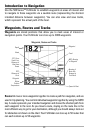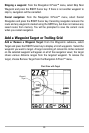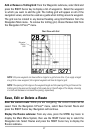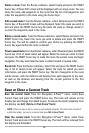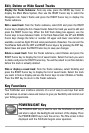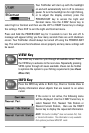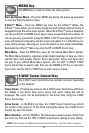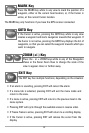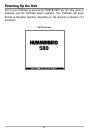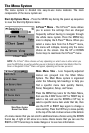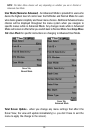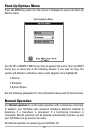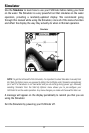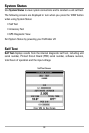MENU Key
The MENU key is used to access the menu system.
Start-Up Options Menu - Press the MENU key during the power up sequence
to view the Start-Up Options menu.
X-Press™ Menu - Press the MENU key once for the X-Press™ Menu. The
X-Press™ menu allows you to access frequently-used settings without having to
navigate through the whole menu system. When the X-Press™ menu is displayed,
you can use the UP or DOWN Cursor keys to move to a particular menu choice. As
soon as you alter a parameter (using the RIGHT or LEFT Cursor keys) the X-Press™
menu will collapse temporarily, and the screen will update if it is affected by your
menu setting change, allowing you to see the effects of your action immediately.
Reactivate the X-Press™ Menu by using the UP or DOWN Cursor keys.
Main Menu - Press the MENU key twice for the tabbed Main Menu System.
The Main Menu System is organized under tabbed headings to help you find a
specific menu item quickly: Alarms, Sonar, Navigation, Setup, and Views tabs
are part of your tabbed Main Menu System. Use the LEFT or RIGHT 4-WAY
Cursor Control key to select a tab; then use the DOWN or UP key to select the
menu item, and the LEFT or RIGHT key to alter a menu setting.
4-WAY Cursor Control Key
The 4-WAY Cursor Control Key has multiple functions, depending
on the situation:
Freeze Frame - Pressing any arrow on the 4-WAY Cursor Control key will freeze
the display in the Sonar View and a cursor and cursor dialog box will be
displayed. The cursor can be positioned on the Sonar View using the 4-WAY
Cursor Control key.
Active Cursor - In the Bird's Eye View, the 4-WAY Cursor Control key controls
the motion of the eyepoint. In the Chart and Combo Views, the 4-WAY Cursor
Control key pans the charts.
Menu Selection - Use the DOWN or UP arrow keys to select a menu choice from
the menu list, then use the LEFT or RIGHT arrow keys to change a menu setting.
NOTE: Menu choices are implemented and saved immediately - no further action is required.
31