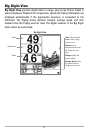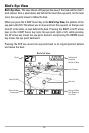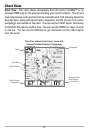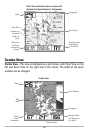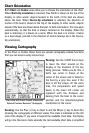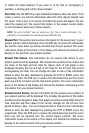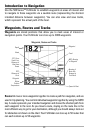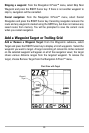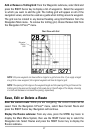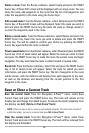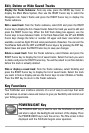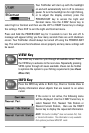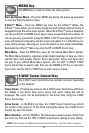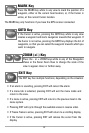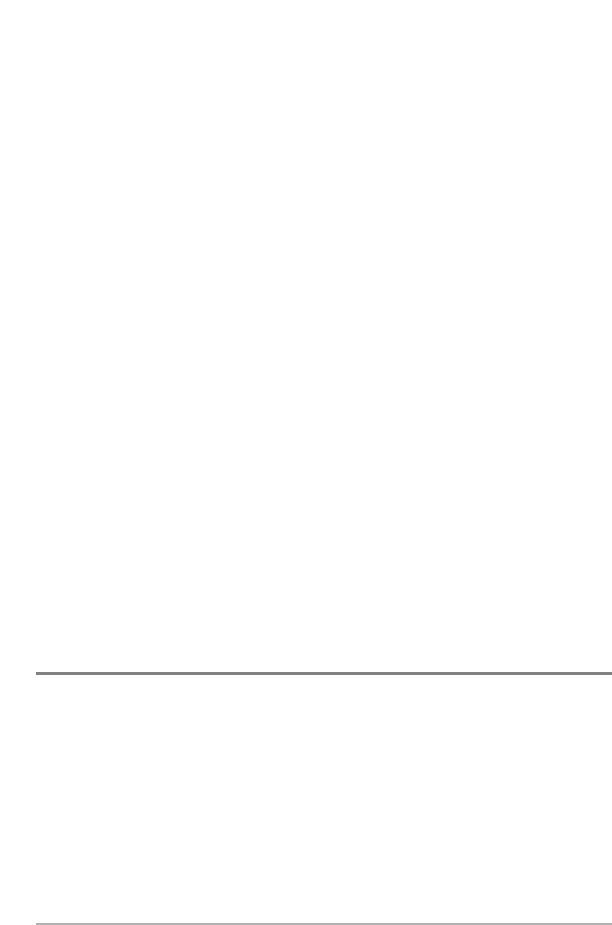
25
Edit a waypoint: From the Waypoints submenu, select Edit and press the
RIGHT Cursor key to display a list of saved waypoints. Select the waypoint you
want to edit and press the RIGHT Cursor key. Use the 4-WAY Cursor Control key
to move from field to field, and the UP and DOWN Cursor keys to changes
values once you are in a field. In the Waypoint Name, Latitude and Longitude
fields, use the UP and DOWN Cursor keys to change the letter or number. All
upper and lower case letters are available, as well as digits 0-9 and some
punctuation characters. In the Waypoint Icon field, use the UP and DOWN
Cursor keys to change the icon used to represent the waypoint on the Combo
and Chart Views. You can exit these fields with the LEFT and RIGHT Cursor keys
or by pressing the EXIT key. Select Save and press the RIGHT Cursor key to save
your changes.
To make it easier to select a waypoint, select Sort By and press the RIGHT or
LEFT Cursor keys to select a sort order:
• Name shows the waypoints alphabetically
• Time shows the most recently-created waypoint first
• Distance shows the closest waypoint first.
Delete a waypoint: From the Waypoints submenu, select Delete and press the
RIGHT Cursor key to display a list of waypoints. Select the waypoint you want
to delete, then press the RIGHT Cursor key. You will be asked to confirm
deletion before the waypoint is actually deleted.
Navigate to a Waypoint or Position
Navigate to the cursor position: From the Chart or Combo view, use the Cursor
key to select a position or waypoint to which you want to navigate. Press the
GOTO key. Navigation will begin immediately.
Navigate to a specified waypoint: Press the GOTO key, then choose the
waypoint to which you would like to navigate from the waypoint list and press
the RIGHT Cursor key to select it.
NOTE: By repeating the previous instructions, you can add more waypoints to create a longer
multi-segment route.