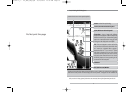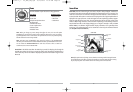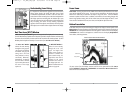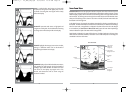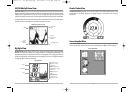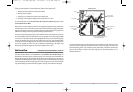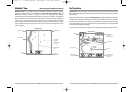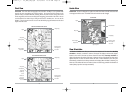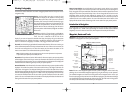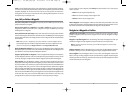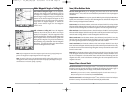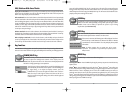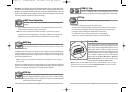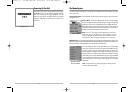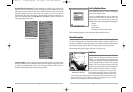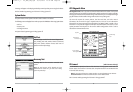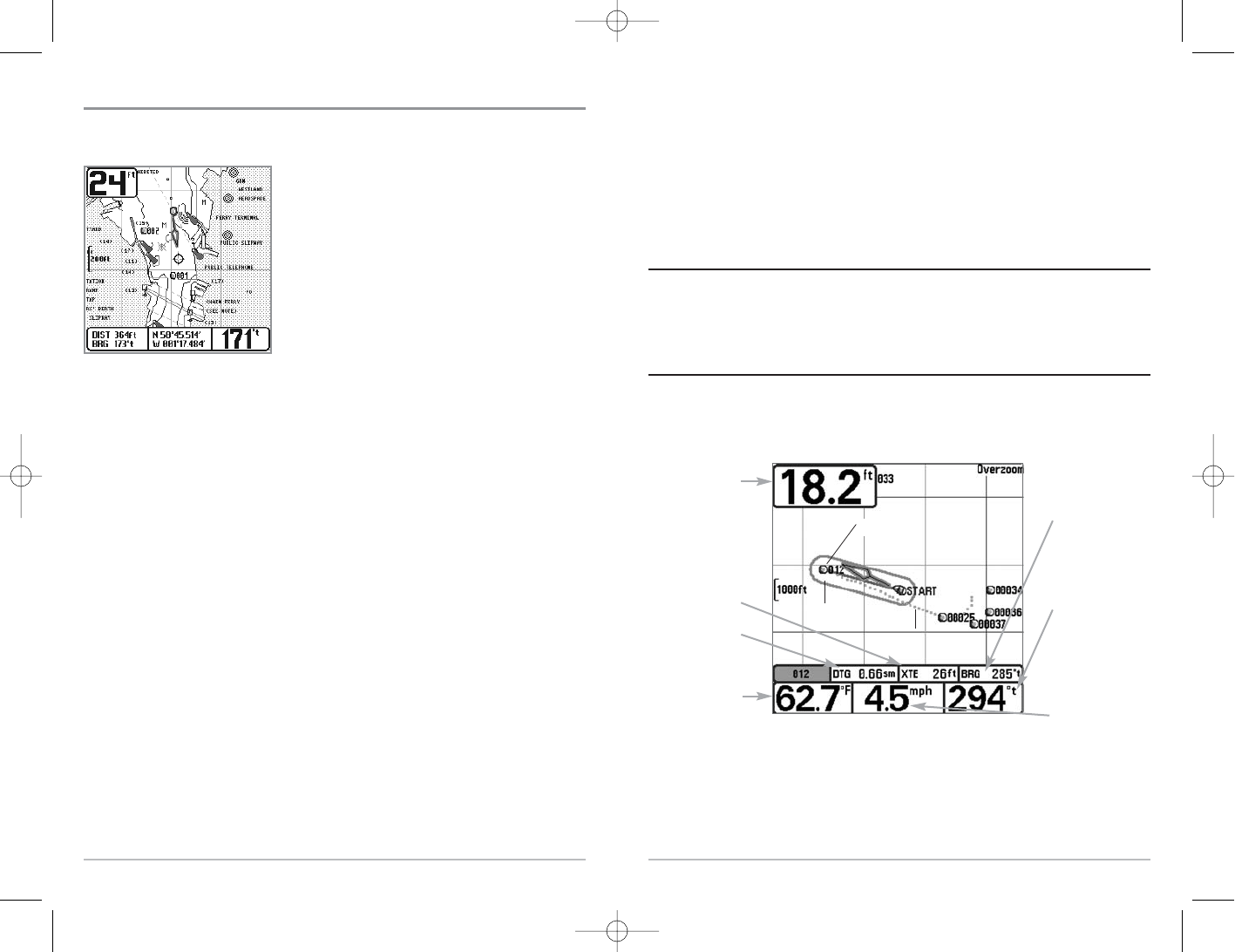
24
Nearest Current Station: Current information for the nearest current station to your present
position will be displayed. This includes the position of the station and the current changes for
today. Two graphs are also presented that show the time, direction and flow speed of the current
changes for the 24 hour time period of today’s date. You can change the date to look at current
information before or after the date displayed by pressing the LEFT or RIGHT cursor key
respectively. Press the EXIT key to remove the information box and the cursor bull’s eye will be
centered over the current station position. The cursor information boxes at the bottom of the
display will indicate the distance and bearing to the current station from your present position.
Introduction to Navigation
Use the 700 Series™ Fishing System to establish waypoints at areas of interest and to navigate to
those waypoints via a savable route (representing the shortest intended distance between
waypoints). You can also view and save tracks, which represent the actual path of the boat.
Waypoints, Routes and Tracks
Waypoints are stored positions that allow you to mark areas of interest or navigation points. Your
700 Series™ Fishing System can store up to 750 waypoints.
Routes link two or more waypoints together to create a path for navigation, and are used in trip
planning. You can link individual waypoints together by using the GOTO key. A route represents
your intended navigation and shows the shortest path from each waypoint to the next. As you
travel a route, staying on the route line is the most efficient way to get to your destination, although
you should always look out for obstacles not shown on the chart. Your 700 Series™ Fishing System
can store up to 50 routes that can each contain up to 50 waypoints.
Waypoints, Routes and Tracks
Route
Track
Waypoint
Depth
Water Surface
Temperature
DTG: Distance
to Go to
Waypoint
Speed of Boat
XTE: Cross
Track Error.
Distance of
Boat from
Route
Bearing of
Boat with
Respect to
True North
BRG: Bearing
to Waypoint
Viewing Cartography
In the Chart or Combo Views there are several cartography-related functions that you can access
using various keys.
Panning: Use the 4-WAY Cursor keys to move the chart
around on the display in the direction of the key being
pressed. When you do this, a bull's eye cursor is drawn at
the center of the screen and is linked to the boat by a gray
line, even if the boat is off the screen. At the same time, the
temperature and speed boxes in the lower left corner are
replaced with the distance and bearing from the boat to
the cursor position and the latitude/longitude coordinates
of the cursor.
Zooming: Use the Plus (+) key to Zoom In and the Minus
(-) key to Zoom Out showing the cartography at different
scales. The scale is indicated on the left side of the
display. If you zoom in beyond the available chart data, the display will go into Overzoom
mode whereby the last available chart data is amplified to reflect the scale selected. If you
zoom in so far that no cartography is available, a lat/long grid will be drawn instead.
Chart Info: Use the INFO key to get detailed information about the chart. If the cursor is active, you
will see information about the chart objects located near the cursor. If the cursor is not active, the
Chart Info menu will appear. You can select the nearest port, the nearest tide station, or the
nearest current station to see information about any of these objects.
NOTE: The built-in Uni-Map™ does not contain any Port, Tide or Current information. This information
is only available from optional-purchase MMC/SD cards.
Nearest Port: The position and services information for the nearest port to your present position
will be displayed. Press the EXIT key to remove the information box and the cursor bull’s eye will
be centered over the port position. The cursor information boxes at the bottom of the display will
indicate the distance and bearing to the port from your present position.
Nearest Tide Station: Tide information for the nearest tide station to your present position will be
displayed. This includes the position of the station and the times of the high and low tides for
today’s date. A tide graph is also displayed showing the rise and fall of the tides for the 24 hour
time period encompassing the date. You can change the date to look at tide information before or
after the date displayed by pressing the LEFT or RIGHT cursor key respectively. Press the EXIT key
to remove the information box and the cursor bull’s eye will be centered over the tide station
position. The cursor information boxes at the bottom of the display will indicate the distance and
bearing to the tide station from your present position.
Chart View with Cursor Present
23
531427-1_C - 767_Man_Eng.qxd 10/25/2005 10:29 AM Page 32