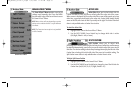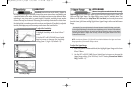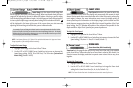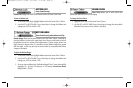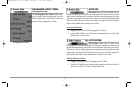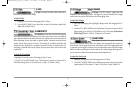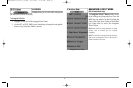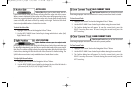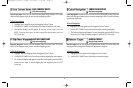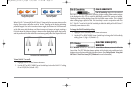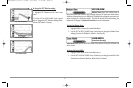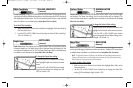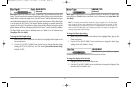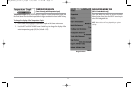58
SAVE CURRENT ROUTE
(Only when navigating)
Save Current Route allows you to save the current route being displayed. This menu
choice will only appear when you are currently navigating a route.
T
o Save Current Route:
1. Highlight Save Current Route on the Navigation X-Press™ Menu.
2. Use the RIGHT 4-WAY Cursor Control key to initiate saving the current route.
3. The Confirm dialog box will appear. To save the current route, press the
RIGHT Cursor key once more. To cancel saving the current route, press the
LEFT Cursor key.
SKIP NEXT WAYPOINT
(Only when navigating)
Skip Next Waypoint removes the next waypoint from the current route. This menu
choice will only appear when you are currently navigating a route.
T
o Skip Next Waypoint:
1. Highlight Skip Next Waypoint on the Navigation X-Press™ Menu.
2. Use the RIGHT 4-WAY Cursor Control key to initiate skipping the next waypoint.
3. The Confirm dialog box will appear. To skip the next waypoint, press the RIGHT
Cursor key once more. To cancel skipping the next waypoint, press the LEFT
Cursor key.
CANCEL NAVIGATION
(Only when navigating)
Cancel Navigation discards the current route and exits Navigation Mode. This menu
choice will only appear when you are currently navigating a route. This will not delete
a previously-saved route.
T
o Cancel Navigation:
1. Highlight Cancel Navigation on the Navigation X-Press™ Menu.
2. Use the RIGHT 4-WAY Cursor Control key to initiate canceling navigation.
3. The Confirm dialog box will appear. To cancel navigation, press the RIGHT Cursor
key once more. To avoid canceling navigation, press the LEFT Cursor key.
REMOVE TARGET
(Only if a Target is active)
Remove Target removes the waypoint target from the display. This menu choice will
only appear when a target has already been applied to a waypoint.
T
o Remove a Target:
1. Highlight Remove Target on the Navigation X-Press™ Menu.
2. Use the RIGHT 4-WAY Cursor Control key to remove the target.
98x_Manual_531376-1_A.qxd 2/23/2005 11:40 AM Page 64