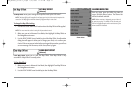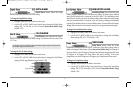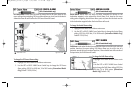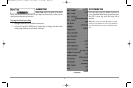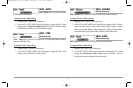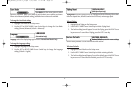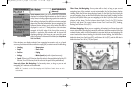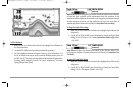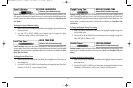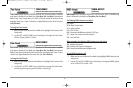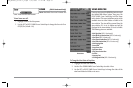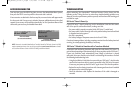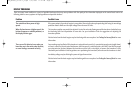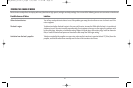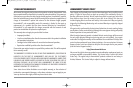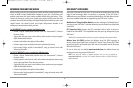SPEED CALIBRATION
(Advanced, Speed Paddlewheel only)
Speed Calibration will adjust the speed readout by the percentage entered, and
will appear in the menu if a Speed Accessory is connected and the paddlewheel has
moved at least once, when the unit is in Advanced User Mode (see Setup Menu Tab:
User Mode.)
T
o change the Speed Calibration setting:
1. Make sure you are in Advanced User Mode, then highlight Speed Calibration on
the Setup menu.
2. Use the LEFT or RIGHT 4-WAY Cursor Control keys to change the Speed
Calibration setting. (-20% to +20%, Default = 0%)
LOCAL TIME ZONE
(Advanced, 987c SI Combo models only)
Local Time Zone selects your time zone in reference to the time reported by the GPS
receiver when Time+Date is selected as a Digital Readout on the Sonar View (see Select
Readouts). This menu choice is available only when in Advanced User Mode (see Setup
Menu Tab: User Mode.)
T
o change the Local Time Zone:
1. Make sure you are in Advanced User Mode, then highlight Local Time Zone on
the Setup menu.
2. Use the LEFT or RIGHT 4-WAY Cursor Control keys to change the Local Time Zone
(Default = EST [UTC-5] - Eastern Standard Time).
DAYLIGHT SAVING TIME
(Advanced, 987c SI Combo models only)
Daylight Saving Time adjusts the time display to account for local Daylight Saving
Time. Selecting On adds one hour to the time display adjusted for your local time
zone. Selecting Off leaves the time display as adjusted for your local time zone. This
menu choice is available only when in Advanced User Mode (see Setup Menu Tab:
User Mode.)
T
o change the Daylight Saving Time setting:
1. Make sure you are in Advanced User Mode, then highlight Daylight Saving Time
on the Setup menu.
2. Use the LEFT or RIGHT 4-WAY Cursor Control keys to turn Daylight Saving Time
On or Off. (Off, On, Default = Off)
POSITION FORMAT
(Advanced, 987c SI Combo models only)
Position Format selects the format of the latitude and longitude position display. This
menu choice is available only when in Advanced User Mode (see Setup Menu Tab: User
Mode.)
T
o change the Position Format setting:
1. Make sure you are in Advanced User Mode, then highlight Position Format on
the Setup menu.
2. Use the LEFT or RIGHT 4-WAY Cursor Control keys to change the Position Format.
(dd.ddddd°, dd°mm.mmm', or dd°mm'ss", Default = dd°mm.mmm')
79
98x_Manual_531376-1_A.qxd 2/23/2005 11:41 AM Page 85