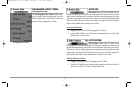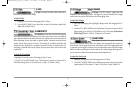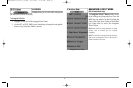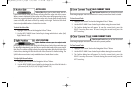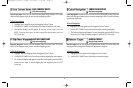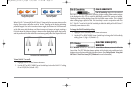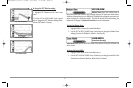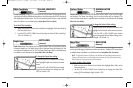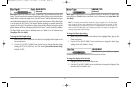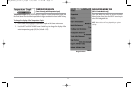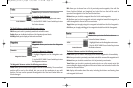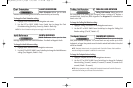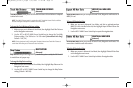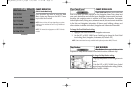62
To change the RTS® Window setting:
1. Highlight RTS Window on the Sonar main
menu.
2. Use the LEFT or RIGHT 4-WAY Cursor Control
keys to change the RTS® Window setting. (Wide,
Narrow, Off, Default = Narrow)
BOTTOM VIEW
Bottom View selects the method used to
represent bottom and structure on the display. Structure ID® represents weak returns
in blue and strong returns in red. WhiteLine® highlights the strongest sonar returns in
white resulting in a distinctive outline. This has the benefit of clearly defining the
bottom on the display. See Bottom Presentation for more information.
T
o adjust the Bottom View:
1. Highlight Bottom View on the Sonar Main Menu.
2. Use the LEFT or RIGHT 4-WAY Cursor Control keys to change the Bottom View
setting. (Structure ID, WhiteLine, Default = Structure ID)
ZOOM WIDTH
(Sonar Zoom View only)
Zoom Width allows you to control the width of the Zoomed Sonar (the left-hand side
of the screen).
T
o change the Zoom Width:
1. Highlight Zoom Width on the Sonar Main menu.
2. Use the LEFT or RIGHT 4-WAY Cursor Control keys to change the width of the
Zoomed Sonar. (Narrow, Medium, Wide, Default = Narrow)
RTS® Window (Wide)
RTS® Window (Narrow)
RTS® Window (Off)
98x_Manual_531376-1_A.qxd 2/23/2005 11:40 AM Page 68