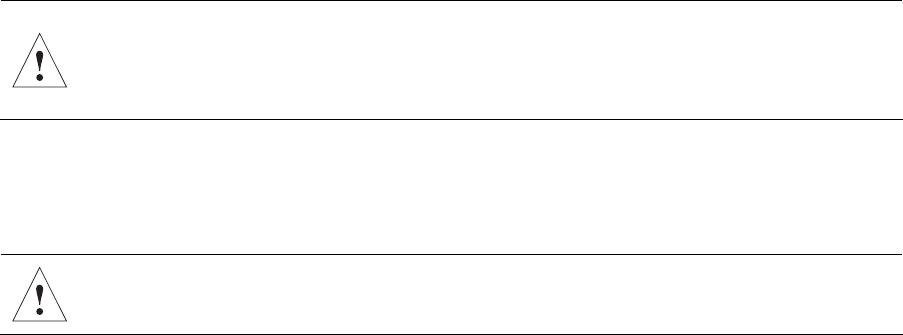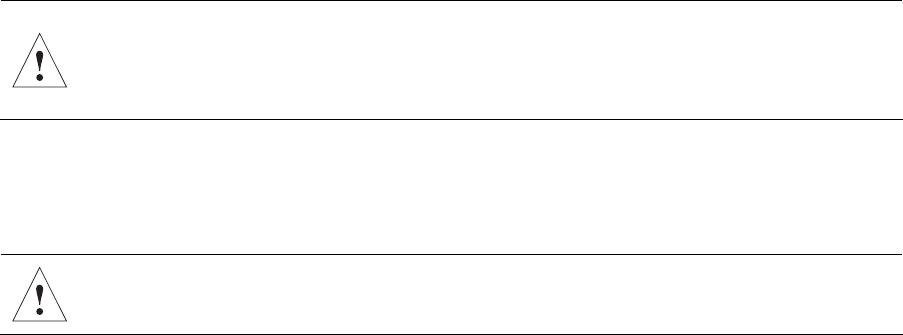
2. CompactFlash Option
5.0V operation has the advantage of allowing master/slave operation, with an additional
drive connected to the secondary IDE connector
J11 on the ZT 4807. See the “SW4-1
(Secondary IDE Master/Slave Selection)” topic in Chapter 3, “Configuration,” for more
information about configuring the CompactFlash card as a master or slave IDE device on
the secondary channel.
Caution: If a CompactFlash device is present, and an IDE device is connected to J11, a
custom 80-conductor IDE cable must be used. Use of industry standard 80-conductor IDE
cables in this configuration can cause BIOS drive detection and configuration errors. See
the “
Cables” topic in Appendix A for cabling recommendations.
CompactFlash Card Installation and Removal
Perform the steps below to install or remove a CompactFlash card.
Caution: Perform the installation and removal at a static-free workstation to avoid damage
to the ZT 4807.
Installation
1. Make sure the system is powered off.
2. Put on an anti-static grounding strap.
3. Most CompactFlash cards have an arrow on the top label indicating correct orientation.
Align the arrow on the CompactFlash card with the arrow on the connector and slide the
card into place until the connection is snug. The dimensions of the grooves in the sides
of the CompactFlash card prevent incorrect installation.
Removal
1. Make sure the system is powered off.
2. Put on an anti-static grounding strap.
3. Grasp the card by the sides and pull it out of the connector. Do not apply pressure to
the top of the CompactFlash cards: this can damage some CompactFlash devices such
as the IBM Microdrive*.
14