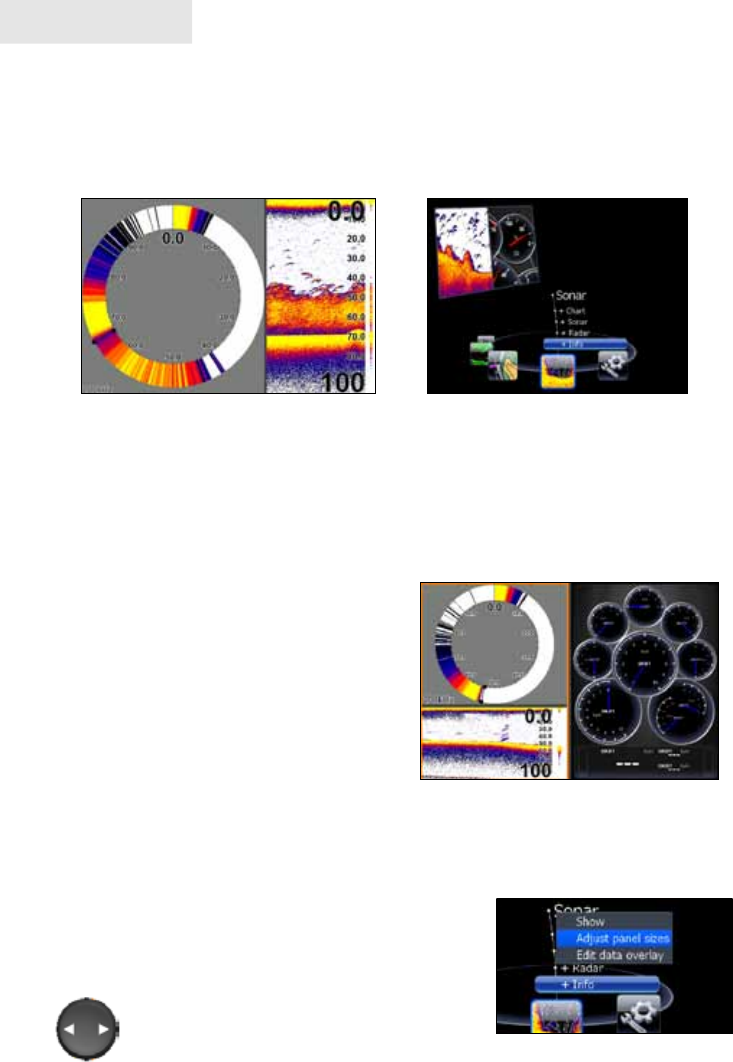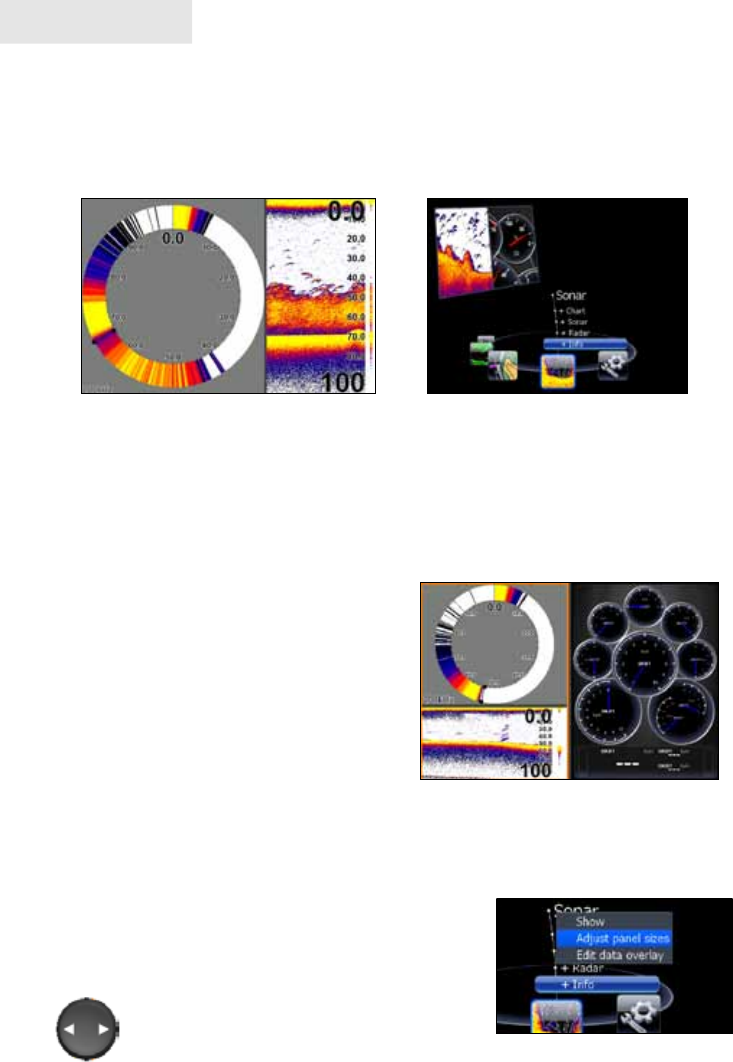
22
Pages
Displaying Multiple Panels
Multiple panels can be displayed by setting up a combo display using a page that
supports the Split feature. By displaying multiple panels, you can view more
information on the screen at one time.
To display multiple panels:
1. Select a Split view for the sonar page. (Accessing the Split feature
is covered in detail in the Sonar section.)
2. Press the PAGES key and use
the keypad to center the Sonar
icon on the screen.
3. Use the keypad to select Info
Page from the combo page
display list. Press ENTER. The
combo page will be displayed
with the Sonar split view on the
left; the Info page on the right.
Adjust Panel Sizes
Controls the size of panels when combo pages or
multi-panels displays are in use. Adjusting the size
of the panels, allows you to emphasize the panel you
want to see more clearly.
Panels can only be adjusted left/right, so the
panels on the side with the split view can
not be adjusted vertically.
Step 1: Select sonar split screen
Step 2: Choose page from
combo display options list
Flasher, sonar and the info page
shown on a multi-panel display.
Adjust panel sizes selected
on the Data Overlay menu