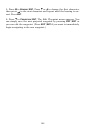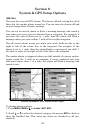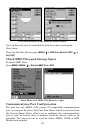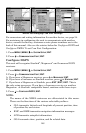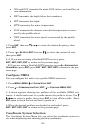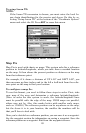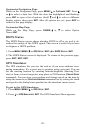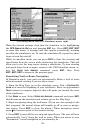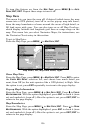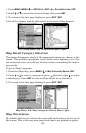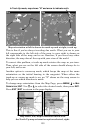152
1. Press
MENU|MENU|↓ to GPS SETUP|ENT.
2. Press ↓ to
COORDINATE SYSTEM|ENT.
3. Press ↓ to
SETUP MAP FIX|ENT.
The screen below appears, and
MAP SCALE is highlighted. Press ENT and
enter the map's scale. This is generally at the bottom of the paper map.
It's shown as a ratio, for example 1:24000. Press
EXIT and the unit re-
turns to the Configure Map Fix screen.
Configure a map fix so the unit can find your position on a printed
chart or topographical map.
Press → to SELECT ORIGIN|ENT|ENT|ENT to bring up the waypoint list.
Select the waypoint that you saved the reference point under and press
ENT. The unit displays a waypoint information screen with the com-
mand
SET AS ORIGIN selected; press ENT and the unit returns to the Con-
figure Map Fix menu. Finally, press
EXIT to erase this menu. Now press
↑ to
COORD SYSTEM|ENT, select MAP FIX from the list and press ENT|EXIT.
All position information now shows as a distance from the reference
point you chose.
Customize Page Displays
The Position, Navigation, and Map pages all have customizable options.
These options decide which information is viewable on each page.
Customize Satellite Status Page
While on the Satellite Status Page, press
MENU|↓ to CUSTOMIZE|ENT.
Press ↓ or ↑ to select a data box. With the data box highlighted and
flashing, press
ENT to open a list of options. Scroll ↑ and ↓ to select a
different data option, then press
ENT. After all options are set, press
EXIT to return to the page display.