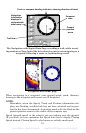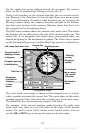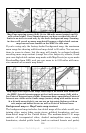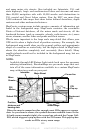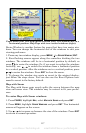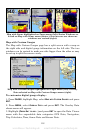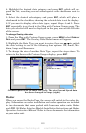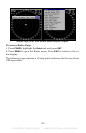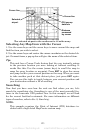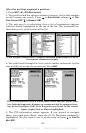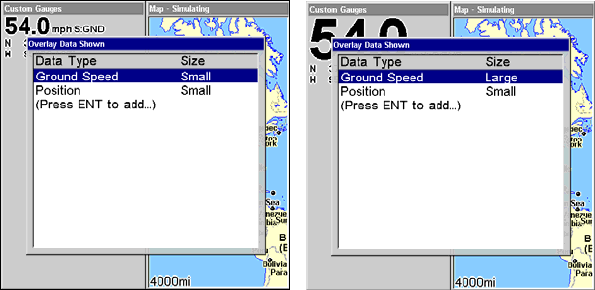
119
4. Highlight the desired data category and press
ENT, which will ex-
pand the list, revealing several subcategories with checkboxes next to
them.
5. Select the desired subcategory and press
ENT, which will place a
checkmark in the checkbox, showing the selected data is set for display.
6. If you want to display other data types, repeat Steps 4 and 5. Press
EXIT repeatedly to get back to the Map with Custom Gauges page. The
data you selected will now be displayed in the gray area on the left side
of the screen.
To change Overlay data size:
1. From the Map with Custom Gauges page, press MENU select OVERLAY
DATA and press ENT. The Overlay Data Shown menu will appear.
2. Highlight the Data Type you want to resize, then use ← → to switch
the data setting to one of the following four options: Off, Small, Me-
dium, Large and Enormous.
3. To change the size of another Data Type, repeat the steps above. To
return to the Sonar with Custom Gauges display, press
EXIT.
Ground Speed is set to small size (left). The size Ground Speed data
has been changed to Large (right).
Radar
When you access the Radar Page, the screen will switch to the radar dis-
play. Information on radar installation and radar operation are included
in two documents that come packed with Lowrance radar units: Radar
and RIM 100 Radar Interface Module Installation Instructions and Radar
Operation Instruction Manual. Refer to these documents for information
on your radar unit.
www.Busse-Yachtshop.de email: info@busse-yachtshop.de