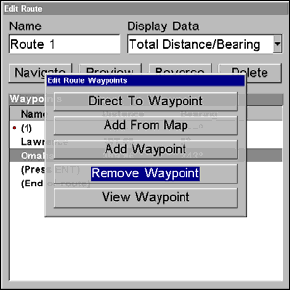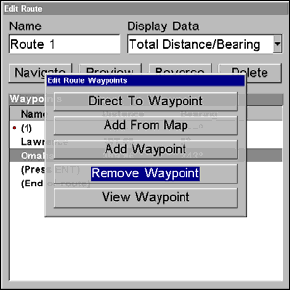
145
Edit a Route Name
1. From the
NAVIGATION PAGE, press MENU|ENT or from the MAP PAGE press
MENU|MENU|↓ to ROUTE PLANNING|ENT.
2. Press ↓ to route name|
ENT|ENT.
3. Press ↑ or ↓ to change the first character, then press → to move the
cursor to the next character and repeat until the name is correct, then
press
ENT. Return to the previous page by pressing EXIT repeatedly.
Edit Route Waypoints
You can edit the route by adding and removing waypoints.
1. From the
NAVIGATION PAGE, press MENU|ENT or from the MAP PAGE press
MENU|MENU|↓ to ROUTE PLANNING|ENT.
2. Press ↓ to route name|
ENT|↓ to ROUTE WAYPOINTS LIST. Use ↓ ↑ to se-
lect a waypoint and press
ENT.
Edit Route Waypoints menu.
3. Use ↓ ↑ to select a command from the Edit Route Waypoints menu
and press
ENT. Add From Map lets you insert a waypoint in the route
by clicking on a map location with the cursor. Add Waypoint calls up
the Waypoint List so you can insert a waypoint from the list. Remove
Waypoint will delete the waypoint from the route. View Waypoint will
show you where the selected waypoint is on the map.
NOTE:
When adding waypoints to a route, the inserted waypoints will ap-
pear in the route in front of the waypoint you have selected. To in-
sert waypoints at the end of the route, make sure to select "(End of
route)" before adding them.
www.Busse-Yachtshop.de email: info@busse-yachtshop.de