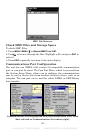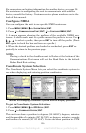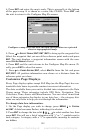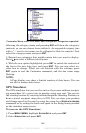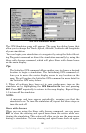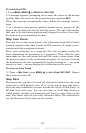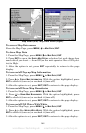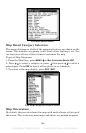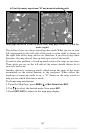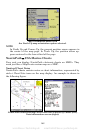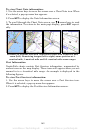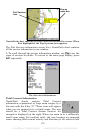163
To Initialize GPS:
1. Press
MENU|MENU|↓ to GPS SETUP|ENT|ENT.
2. A message appears, prompting you to move the cursor to the desired
location. Move the cursor to the desired location and press
ENT.
When the message automatically clears, follow the message instruc-
tions.
3. In a moment, your present position marker arrow appears on the
map in the location you selected with the cursor. The unit will consider
that spot as its last known position until changed by either a live satel-
lite lock-on or a new simulator location.
Map Auto Zoom
This unit has an auto zoom feature that eliminates much of the button
pushing common with other brands of GPS receivers. It works in con-
junction with the navigation features.
First, start navigation to a waypoint. (See the waypoint section for
more information on navigating to a waypoint.) Then, with the auto
zoom mode on, the unit zooms out until the entire course shows, from
the present position to the destination waypoint. As you travel toward
the destination, the unit automatically begins zooming in — one zoom
range at a time — always keeping the destination on the screen.
To turn on Auto Zoom:
1. From a
MAP PAGE, press MENU|↓ to AUTO ZOOM|ENT|EXIT. Repeat
these steps to turn it off.
Map Data
This menu lets you turn the map off, if desired (which turns the map
screen into a GPS plotter); turn off or on the pop-up map info boxes;
draw the map boundaries or boxes around the areas of high detail; or
fill land areas with gray. You can also turn on or off Map Overlays,
which display latitude and longitude grid lines or range rings on the
map. This menu also lets you select Navionics Maps. For instructions,
see the Navionics Charts entry in this section.
www.Busse-Yachtshop.de email: info@busse-yachtshop.de