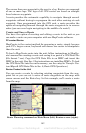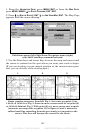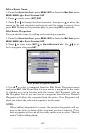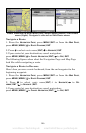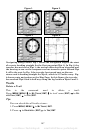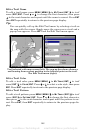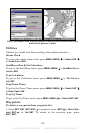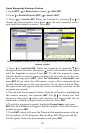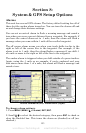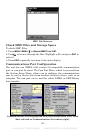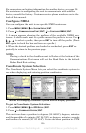150
To delete a waypoint from the map:
1. Use the arrow keys to select the waypoint with the cursor.
2. Press
WPT|↓ to DELETE WAYPOINT|ENT|← to YES|ENT. To return to the
previous page and clear the cursor, press
EXIT.
To delete all waypoints at one time:
1. Press
MENU|MENU|↓ to SYSTEM SETUP|ENT|↓ to DELETE ALL MY WAY-
POINTS
|ENT|← to YES|ENT. To return to the previous page, press
EXIT|EXIT.
Edit a Waypoint
To edit waypoint name:
1. Press
WPT|ENT|ENT|ENT|↓ to waypoint name|ENT|↓ to EDIT WAY-
POINT
|ENT|ENT.
2. Press ↑ or ↓ to change the first character, then press → to the next
character and repeat until the name is correct. Press
ENT then EXIT re-
peatedly to return to the previous page display.
To edit waypoint symbol:
1. Press
WPT|ENT|ENT|ENT|↓ to waypoint name|ENT|↓ to EDIT WAY-
POINT
|ENT|↓ to CHOOSE SYMBOL|ENT.
2. Use arrow keys to select desired symbol and press
ENT. To return to
the previous page, press
EXIT repeatedly.
To edit waypoint position:
1. Press
WPT|ENT|ENT|ENT|↓ to waypoint name|ENT|↓ to EDIT WAY-
POINT
|ENT.
2. Latitude: press → to
LATITUDE|ENT. Press ↑ or ↓ to change the first
character, then press → to the next character and repeat until the lati-
tude is correct. Press
EXIT.
3. Longitude: press ↓ to
LONGITUDE|ENT. Press ↑ or ↓ to change the first
character, then press → to the next character and repeat until the lon-
gitude is correct. Press
EXIT.
4. When latitude and longitude are correct, return to the previous page:
press
EXIT repeatedly.
Selecting a Waypoint
To select a waypoint on the map (for navigating to, for editing, etc.,) use
the arrow keys and center the cursor over the waypoint. A highlighted
halo will appear around the waypoint.
www.Busse-Yachtshop.de email: info@busse-yachtshop.de