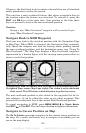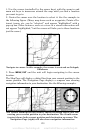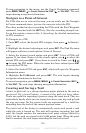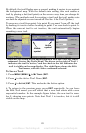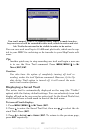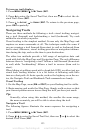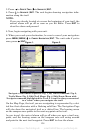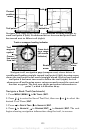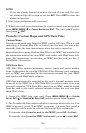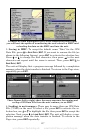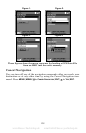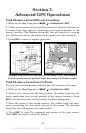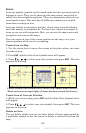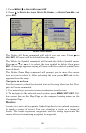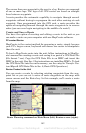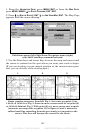136
NOTE
If you are already located at or near the end of your trail, the arri-
val alarm will go off as soon as you hit
ENT. Press EXIT to clear the
alarm and proceed.
5. Now, begin navigating with your unit.
6. When you reach your destination, be sure to cancel your navigation:
press
MENU|MENU|↓ to CANCEL NAVIGATION|ENT. The unit asks if you're
sure; press ←|
ENT.
Transfer Custom Maps and GPS Data Files
Custom Maps:
Custom maps work only from the MMC card or SD card. When a card
containing a Custom Map File is loaded into the unit, the unit auto-
matically loads the map into memory when the unit is turned on.
Instructions for copying Custom Map Files to an MMC are contained in
the instruction manual for your MMC card reader and MapCreate soft-
ware. For instructions on inserting an MMC into the unit, see Sec. 2,
Installation/Accessories.
GPS Data files:
GPS Data Files contain waypoints, routes, trails and event marker
icons. Instructions for copying GPS Data Files between your computer
and an MMC are contained in the instruction manual for your MMC
card reader and MapCreate software.
GPS data automatically recorded in the unit's internal memory must
be saved to the MMC (as a GPS Data File) in order to store it on your
personal computer. GPS Data Files stored on an MMC must be copied
from the card to the unit's internal memory before the unit can read
them. Here's how:
1. Insert the MMC into your unit. Press
MENU|MENU|↓ to SYSTEM
SETUP|ENT|↓ to TRANSFER MY DATA|ENT and the screen below appears.
2. The Transfer My Data menu includes a message which tells you if an
MMC is present or not. If no MMC is present, you must first insert a
card into the unit in order to activate the Load or Save commands.
To transfer data from the unit to the MMC: press
ENT (for SAVE.)
To transfer data from the MMC to the unit: press → to
LOAD|ENT.
www.Busse-Yachtshop.de email: info@busse-yachtshop.de