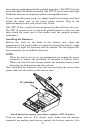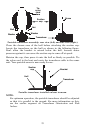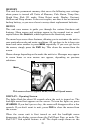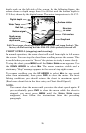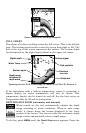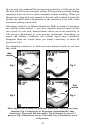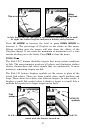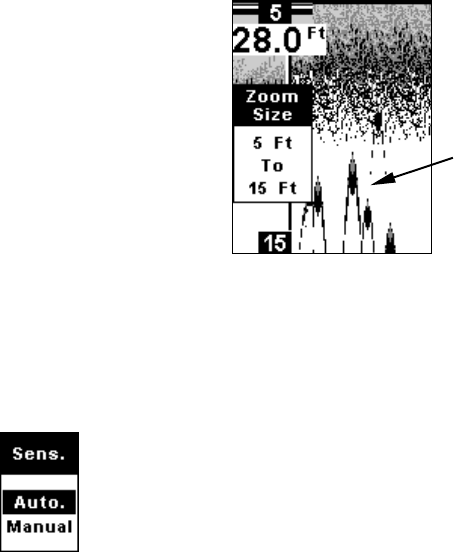
29
When you Zoom while the unit is in manual depth Range Zoom
mode, you can select one of 13 pre-set Zoom Sizes. This lets you
enlarge some other particular segment of the water column.
To do this, first make sure the depth Range Zoom is in manual mode.
(See previous instructions for Depth Range Zoom.) Next, press the
MENU
key until the
Z
OOM
menu appears. Press the
UP ARROW
key to
select
O
N
, then press
MENU UP
to display the
Z
OOM
S
IZE
menu.
Use the arrow keys to select a desired zoom size. When you're
finished, press
PWR
to clear the menu from the display.
Zoom Size menu with the 5-15 foot zoom selected. The boat is in 28 feet
of water, but the screen has zoomed in on the water column from 5 to
15 feet below the surface.
You can select from these zoom size ranges: 0-10, 5-15, 10-20, 15-
30, 20-40, 30-60, 40-80, 60-120, 80-160, 120-140, 160-320, 240-480
and 320-640.
SENSITIVITY
Sensitivity controls the unit's ability to pick up echoes. If you
want to see more detail, try increasing the sensitivity, a little
at a time. There are situations when too much clutter
appears on the screen. Decreasing the sensitivity can reduce
the clutter and show the strongest fish echoes, if fish are
present. As you change the sensitivity setting, you can see the
difference on the chart as it scrolls.
You can change the sensitivity level whether you are in Auto Sensitivity
mode or Manual Sensitivity mode. The adjustment method works the
same in both modes, but it gives you slightly different results.
Adjusting sensitivity in Auto Sensitivity Mode is similar to manually
adjusting a car's speed with the accelerator pedal while cruise control is
on. You can tell the car to run faster, but when you let off the gas the
cruise control automatically keeps you from running slower than the
minimum speed setting.
Enlarged fish arches