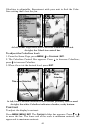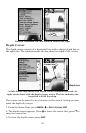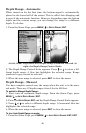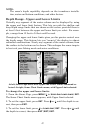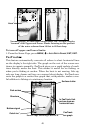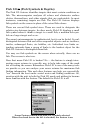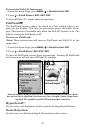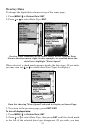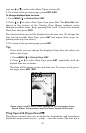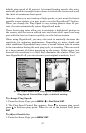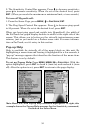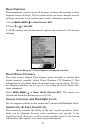52
now use ↓ or ↑ to select other Data Types to turn off.)
3. To return to the previous page, press
EXIT
|
EXIT
.
To change displayed data font size:
1. Press
MENU
|↓ to
O
VERLAY
D
ATA
|
ENT
.
2. Press ↓ or ↑ to select Data Type, then press Ent. The
D
ATA
S
IZE
(dis-
played in the bottom of the Overlay Data Shown window) cycles
through available sizes. Keep pressing Ent until it shows the desired
Data Size, then press
EXIT
.
The selected data type will be displayed in the new size. (To change the
font size for another Data Type, press
ENT
and repeat these steps, be-
ginning with step two above.)
3. To return to the previous page, press
EXIT
.
Tip:
If you wish, you can change the displayed data font size when you
select a data type:
1. Press
MENU
|↓ to
O
VERLAY
D
ATA
|
ENT
.
2. Press ↓ or ↑ to select Data Type|press
ENT
. repeatedly until the
desired font size is shown.
The data will be shown in the new font size. To return to the previ-
ous page, press
EXIT
|
EXIT
.
Sonar chart with Overlay Data turned on. This example shows
Depth, Water Temperature and the Water Speed of the boat.
Ping Speed & HyperScroll
Ping Speed controls the rate at which the transmitter and transducer
broadcast sonar sound waves — pings — into the water. The unit has a