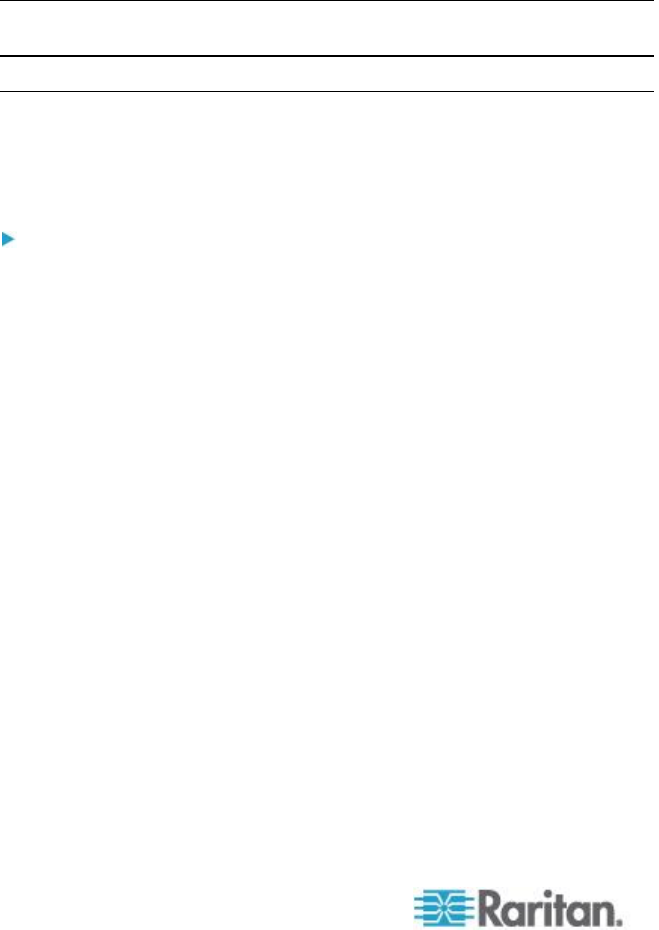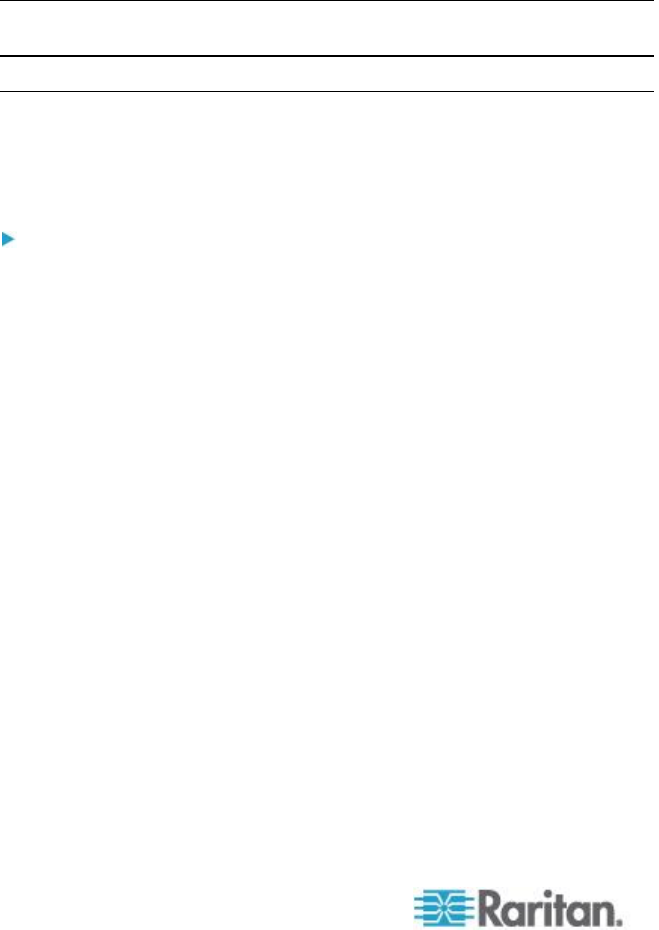
3. Download WSDL files from the CC-SG. You can use a web browser
or a simple client like wget to access the WSDL URLs. See WSDL
URLs (on page 4)
4. Choose a WS client library for your target language.
5. Use the tools provided with your chosen WS client library to generate
stubs in your target language. Each stub should be a complete web
service operation such that all that you must do is call the web
service as a method/function with the appropriate parameters.
6. Begin writing the client. Call the signOn() service found in
AuthenticationAndAuthorizationService. If successful, the signOn()
returns a session ID that you must provide for some services.
Access the other services as needed. Call signOff() to end your
session when your application finishes.
Note: The signOn() service is only required for services that take the
session ID as a parameter. signOff() is only needed if signOn() is called.
Add Web Services API Client Configuration on CC-SG
You must accept the End User Agreement before adding a Web
Services API client to CC-SG. You can add up to five WS-API clients.
See the CC-SG Web Services API Guide for details on using the API.
To add a Web Services API:
1. Select Access > Add Web Services API. This option is available only
for users with the CC Setup and Control Privilege.
2. Read the End User Agreement.
You can copy and paste the text to save it, or choose Secure
Gateway > Print.
After you complete configuration, this agreement will also be
available in the Access menu.
3. Click Accept. The New Web Services API Configuration window
opens.
4. Type in the data requested about your web services client.
Web Services Client Name: Maximum 64 characters.
License Key: Your license key from Raritan. Each CC-SG unit
must have a unique license key.
IP Address/Hostname: Maximum 64 characters.
HTTPS Web Services Port: Read-only field. CC-SG uses port
9443 when trust establishment is generated.
Licensed Vendor Name: Maximum 64 characters.
5. Generate a self-signed certificate.