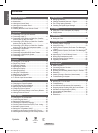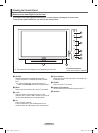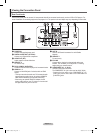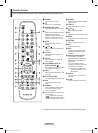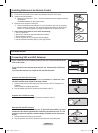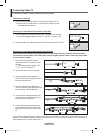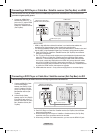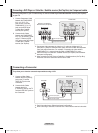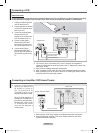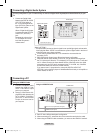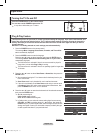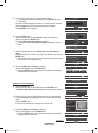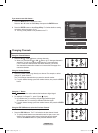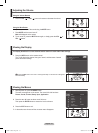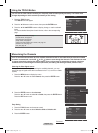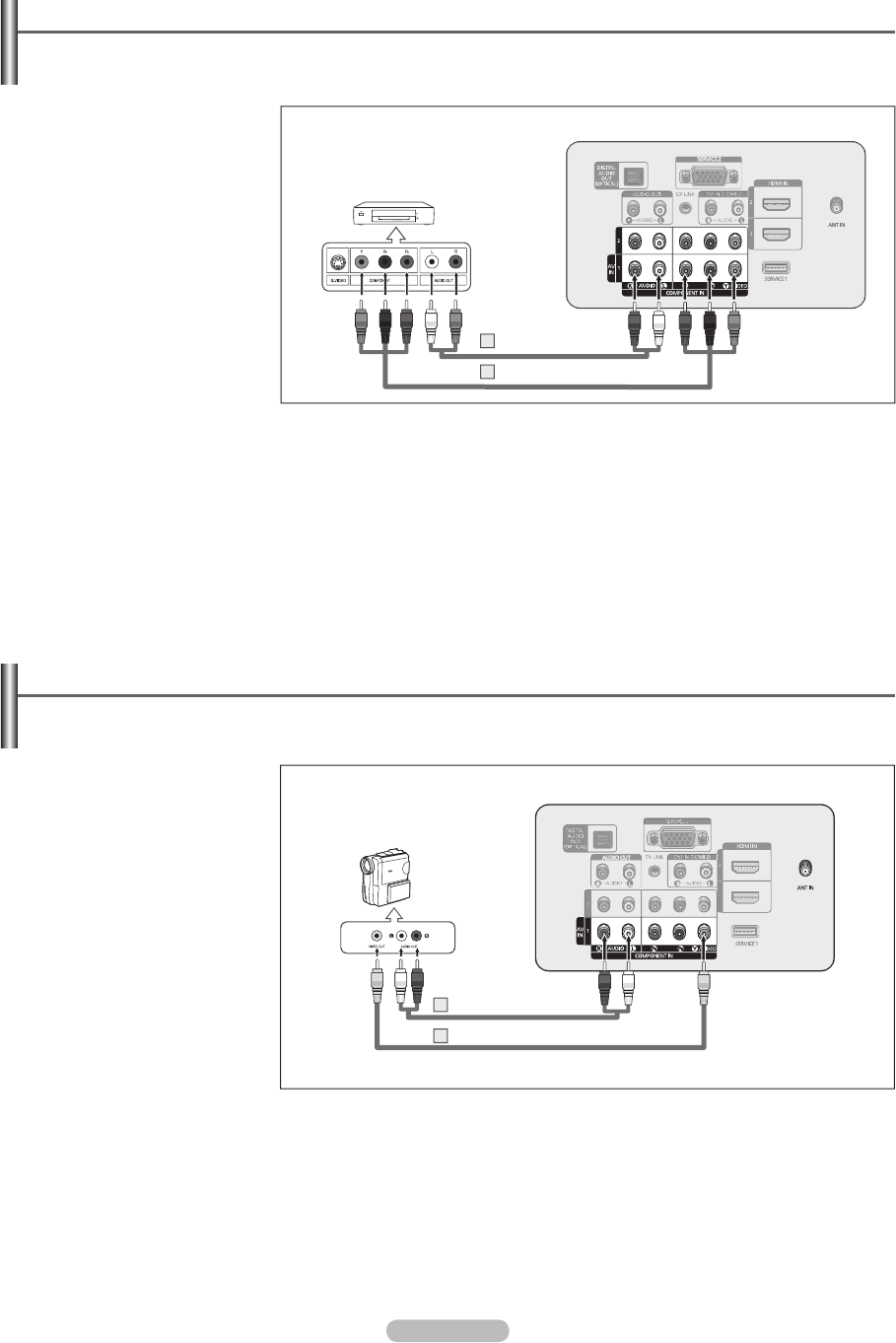
English - 12
Connecting a Camcorder
They allow you to view the camcorder tapes without using a VCR.
1 Connect a Video Cable
between the AV IN [VIDEO]
jack on the TV and the
VIDEO OUT jack on the
Camcorder.
2 Connect Audio Cables
between the AV IN
[L-AUDIO-R] jacks on the TV
and the AUDIO OUT jacks on
the Camcorder.
➢
Each Camcorder has a different back panel configuration.
➢
When connecting a Camcorder, match the color of the connection terminal to the cable
.
Connecting a DVD Player or Cable Box / Satellite receiver (Set-Top Box) via Component cables
The rear panel jacks on your TV make it easy to connect a DVD Player/Cable Box/Satellite receiver (Set-Top Box)
to your TV.
1 Connect Component Cable
between the COMPONENT
IN (1 or 2) [Y, PB, PR]
jacks on the TV and the
COMPONENT [Y, PB, PR]
jacks on the DVD Player
or Cable Box / Satellite
receiver(Set-Top Box).
2 Connect Audio Cables
between the COMPONENT
IN (1 or 2) [R-AUDIO-L] jacks
on the TV and the AUDIO
OUT jacks on the DVD Player
or Cable Box / Satellite
receiver (Set-Top Box).
➢
Component video separates the video into Y (Luminance (brightness)), PB
(Blue) and PR (Red) for enhanced video quality. Be sure to match the component
video and audio connections. For example, if connecting the video cable to
COMPONENT IN 1, connect the audio cable to COMPONENT IN 1 also.
➢
Each DVD Player or Cable Box / Satellite receiver (Set-Top Box) has a different
back panel configuration.
➢
When connecting a DVD Player or Cable Box / Satellite receiver (Set-Top Box),
match the color of the connection terminal to the cable.
DVD Player or Cable Box /
Satellite receiver (Set-Top Box)
TV Rear Panel
Audio Cable (Not supplied)2
Component Cable (Not supplied)
1
Camcorder
TV Rear Panel
Video Cable (Not supplied)1
Audio Cable (Not supplied)2
BN68-01580A-Eng.indb 12 2008-05-28 오후 9:42:55