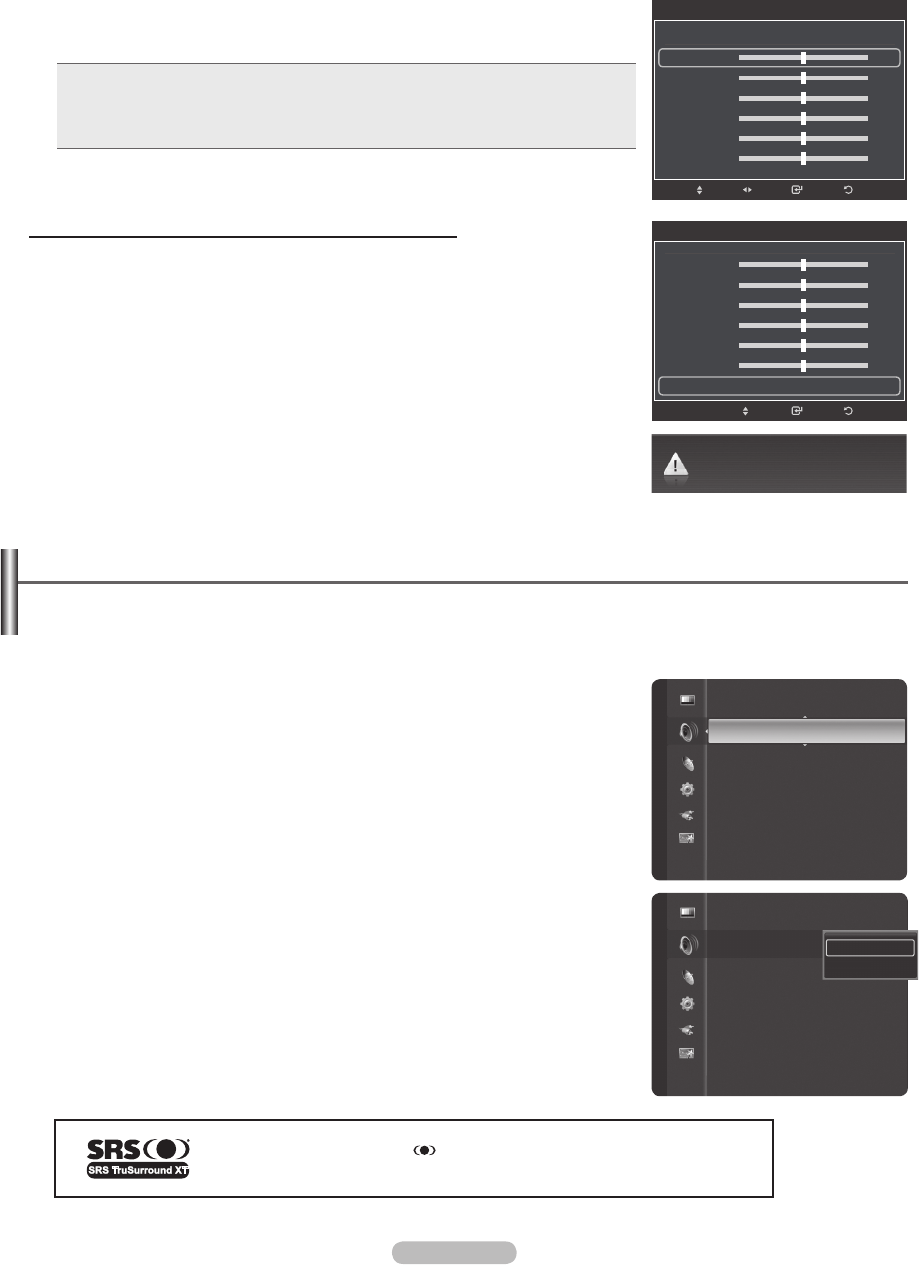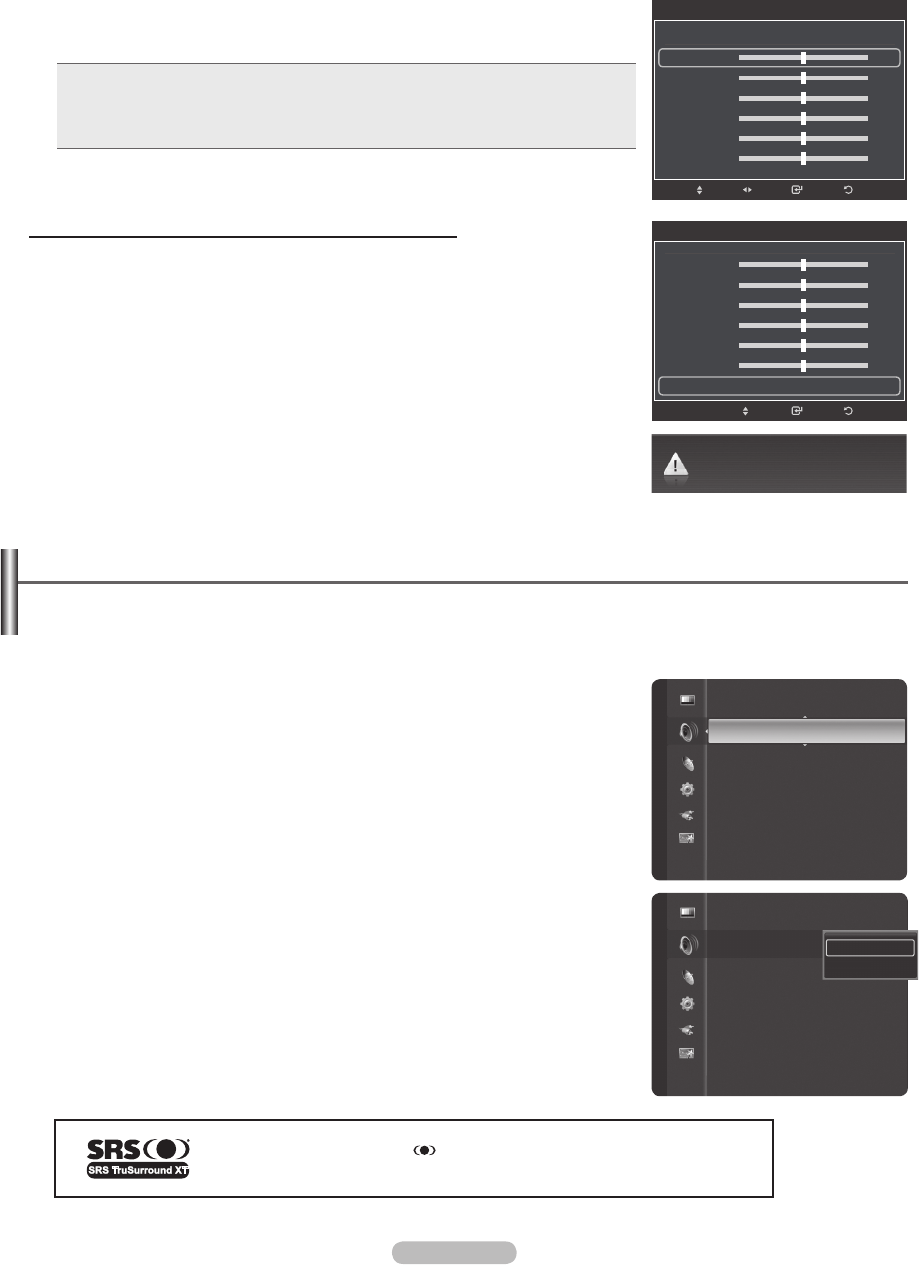
English - 36
4 Press the ▲ or ▼ button to select a particular frequency to adjust.
Press the ◄ or ► button to increase or decrease the level of the particular
frequency.
• L/R Sound Balance Adjustment: To adjust the sound balance of the L/R
speakers.
• Bandwidth Adjustment (100Hz, 300Hz, 1kHz, 3kHz, 10kHz):
To adjust the level of different bandwidth frequencies.
Resetting the Equalizer Settings to the Factory Defaults
5 Press the ▲ or ▼ button to select Reset, then press the ENTER button.
➢
The equalizer resets to the factory defaults.
Press the EXIT button to exit.
Setting the TruSurround XT
TruSurround XT is a patented SRS technology that solves the problem of playing 5.1 multichannel content over
two-speakers. TruSurround delivers a compelling, virtual surround sound experience through any two-speaker
playback system, including internal television speakers. It is fully compatible with all multi channel formats.
1 Press the MENU button to display the menu.
Press the ▲ or ▼ button to select Sound, then press the ENTER button.
2 Press the ▲ or ▼ button to select SRS TruSurround XT, then press the
ENTER button.
3 Press the ▲ or ▼ button to select Off or On, then press the ENTER button.
Press the EXIT button to exit.
TruSurround XT, SRS and Symbol are trademarks of SRS Labs, Inc.
TruSurround XT technology is incorporated under license from SRS Labs, Inc.
Custom mode returns to default settings.
ReturnEnter
Equalizer
▲
Balance L R
100Hz - +
300Hz - +
1kHz - +
3kHz - +
10kHz - +
Reset ►
Move
Sound
Mode : Custom
Equalizer
SRS TruSurround XT : Off ►
Preferred Language : English
Multi-Track Sound : Mono
Auto Volume : Off
TV Speaker : On
Sound Select : Main
Sound Reset
Mode : Custom
Equalizer
SRS TruSurround XT : Off
Preferred Language : English
Multi-Track Sound : Mono
Auto Volume : Off
TV Speaker : On
Sound Select : Main
Sound Reset
Off
On
Sound
ReturnEnter
Equalizer
Mode : Custom
Balance L R
100Hz - +
300Hz - +
1kHz - +
3kHz - +
10kHz - +
▼
Move
Adjust
BN68-01580A-Eng.indb 36 2008-05-28 오후 9:43:20