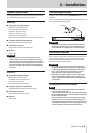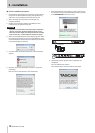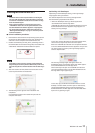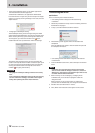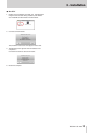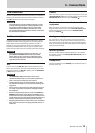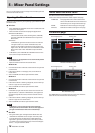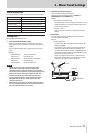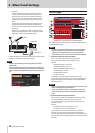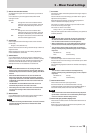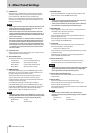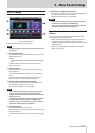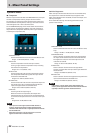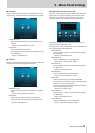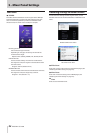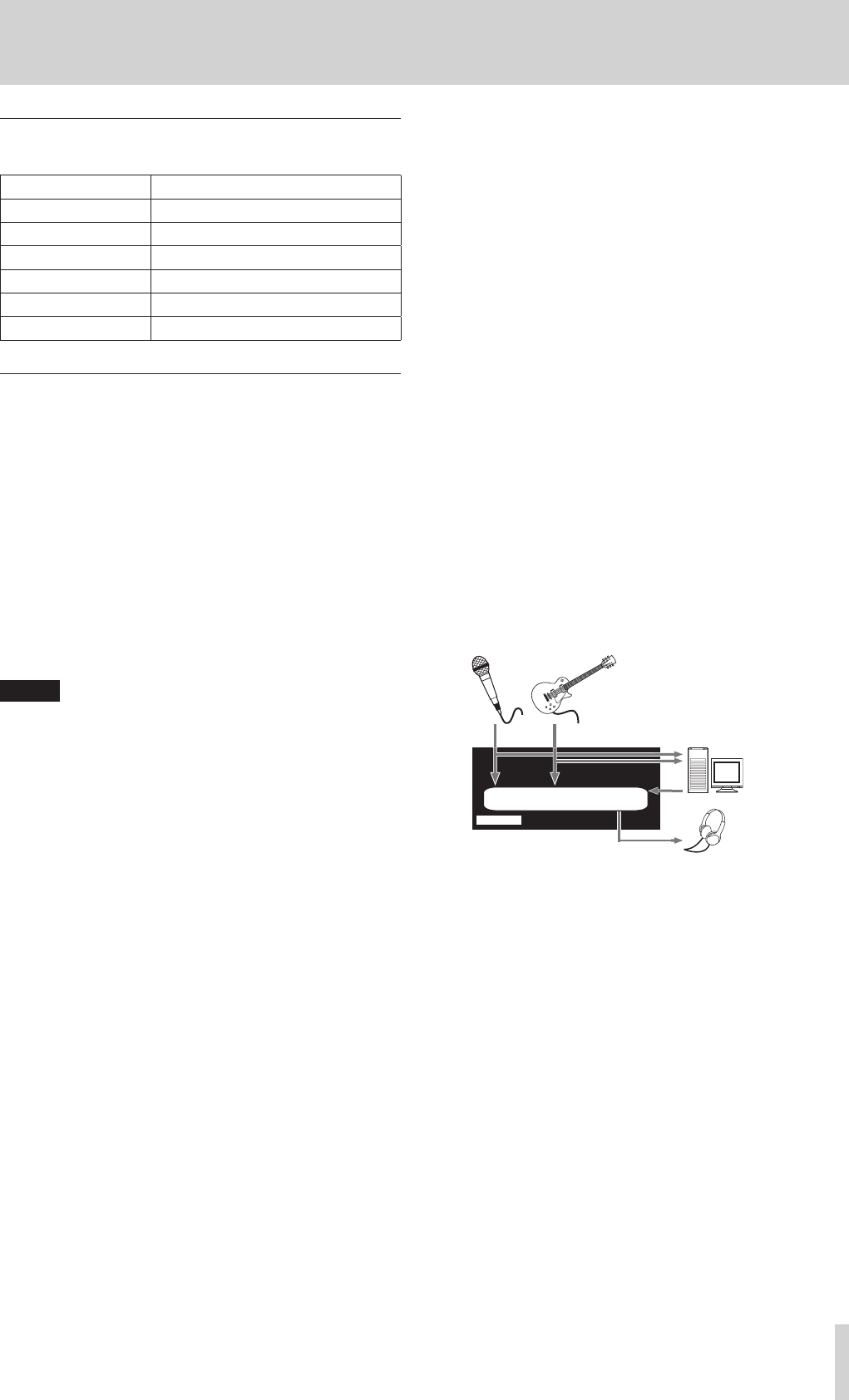
TASCAM US-1200
17
5 – Mixer Panel Settings
Status display area
This shows the driver version and the current status of the unit.
Item displayed Meaning
Driver Version Driver software version in use
Device Unit model
Connection Type Type of connection with computer
Firmware Version Firmware version used by unit
Sample Width Current bit depth
Sample Rate Current sampling frequency
Setting area
Make various driver settings here.
1 Audio Performance (Windows only)
The driver for the unit stores the audio input and output
signals transferred to and from the computer temporarily in
a buffer.
You can adjust the buffer size, according to the use condi-
tions.
Options
Highest latency: maximum buffer size
High latency: large buffer size
Normal latency: medium buffer size (default)
Low latency: small buffer size
Lowest latency: minimum buffer size
NOTE
•
Smaller buffer sizes result in less audio signal delay
(latency), but require high-speed processing by the
computer. If the processing cannot keep up, for example,
due to other system operations, clicking and popping noises
might occur and the audio signal might even drop out.
•
Increasing the buffer size will stabilize operation and
suppress negative effects on audio signals from system
operations, but the delay in audio signals sent to the
computer will increase.
•
On Mac OS X, set the buffer size in each audio application
that uses a buffer. For details, see the operation manual of
the audio application that you are using.
2 LINE OUTPUTS (output selector)
This unit outputs two signal channels.
Select the signals to be output from the OUTPUT
(BALANCED) L/R and PHONES jacks.
Options
mixer output L-R (default value)
The signals input from all the input connectors and the
signals sent from the computer by USB will be mixed
by the mixer and output.
computer 1 and -2
Only the signals sent from the computer by USB are
output.
3 Mixer Mode
You can change the mixer mode to stereo or multitrack
according to the application.
Options
Multitrack (default)
Use this setting for multitrack recording when using a
DAW (e.g. SONAR).
The signal from each input will be sent separately by
USB to the computer for multitrack recording. You
can mix the input signals and the computer playback
signals with the mixer and even apply effects to create
the monitoring sound you want.
Signals are output from the mixer in stereo and can
be heard on headphones as well as speakers or other
equipment connected to the output jacks.
Mic Guitar
Headphones
Computer
Mixer