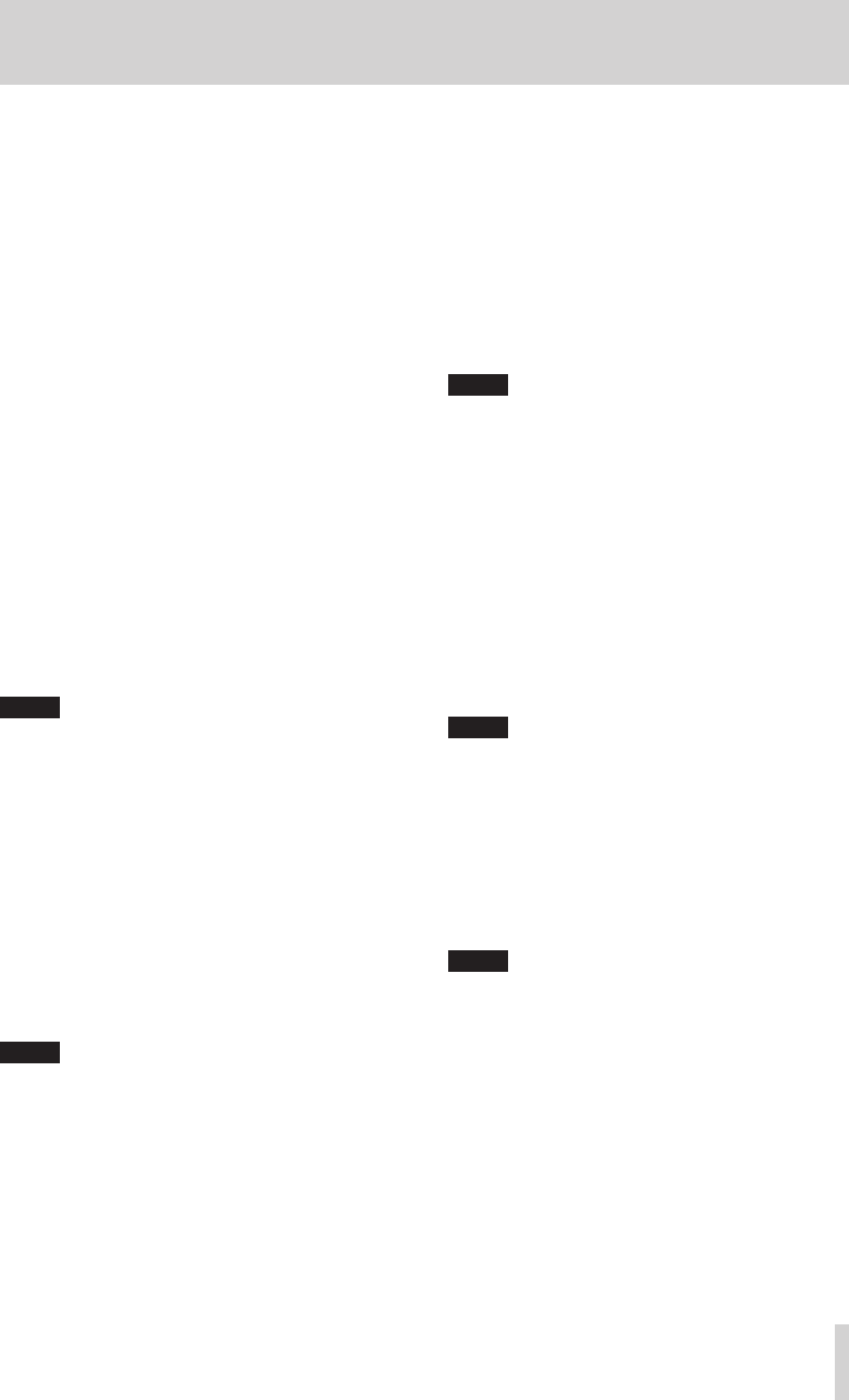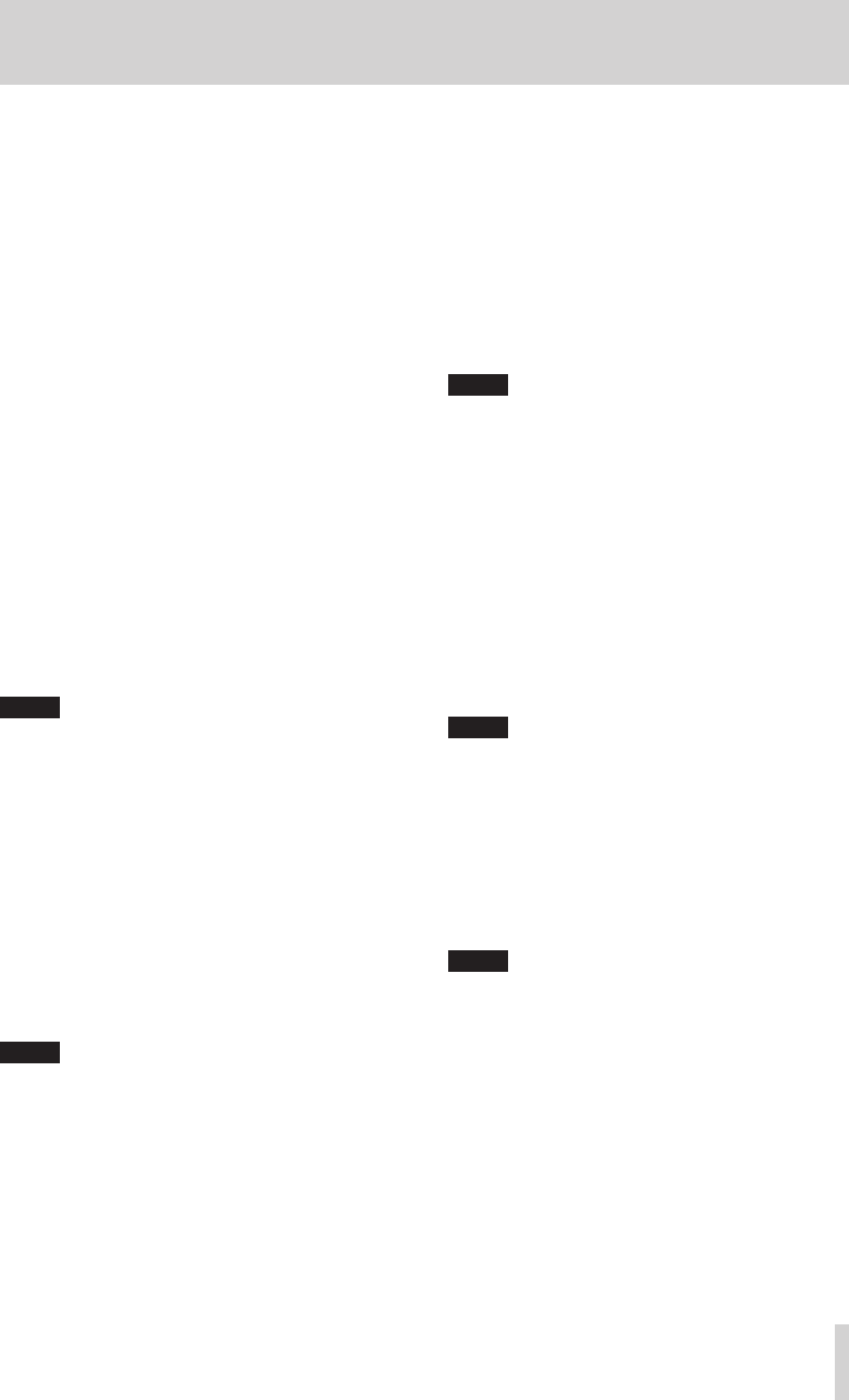
TASCAM US-1200
19
5 – Mixer Panel Settings
3 Effects send selection buttons
Set whether the signal sent to the send bus is pre-fader or
post-fader.
Click a button to cycle through the POST, off and PRE
settings in order.
Options
PRE: The signal is sent to the send bus before
adjustment by the channel fader. The send
level will not be affected by the channel
fader.
POST (default):
The signal is sent to the send bus after
adjustment by the channel fader. The send
level will be affected by the channel fader.
Off: No signal is sent to the send bus. When off,
the entire frame appears unlit.
4 Send knobs
Use to adjust the level of the signal sent to the send bus
(send level).
Range: 0–127 (default: 127)
Use the mouse to click and drag a send knob up or down to
adjust the level.
While dragging the mouse, the value being adjusted is
shown beneath the send knob.
5 SOLO buttons
Click a SOLO button to solo that channel. SOLO buttons
light on channels that are soloed. When a channel is soloed,
channels that have not been soloed will automatically be
muted and their MUTE buttons will light. (Default: off)
Multiple channels can be soloed at the same time.
NOTE
•
When all the SOLO buttons are off, clicking the SOLO
button of one channel will put the unit into solo mode and
automatically mute the other channels, lighting their MUTE
buttons.
•
When all the SOLO buttons are off, solo mode will end.
When solo mode ends, channels that had been automati-
cally muted will become unmuted. Channels that had been
individually muted before the unit entered solo mode will
remain muted.
•
The MASTER L/R channel MUTE button will not turn on
automatically when the unit enters solo mode.
•
Solo settings are not saved. If the unit is turned off, all the
solo and mute settings will be cleared when the unit is
restarted.
6 MUTE buttons
Click a MUTE button to mute that channel. These buttons
light for channels that are muted. (Default: off)
NOTE
In addition to turning the MUTE button on and off, channels
will be automatically muted and unmuted when SOLO
buttons are used
7 Pan sliders
Use these to adjust the stereo position of the signal input to
each channel.
Use the mouse to click and drag a pan slider left or right to
adjust the stereo position.
While dragging the mouse, the value being adjusted is
shown in its fader level display area (0).
The value is L15 when set all the way to the left and R15
when set all the way to the right.
The value is C when in the center.
Range: L15–L1, C, R1–R15 (default:C)
The pan slider appears blue when centered (C) and yellow at
all other positions.
NOTE
•
When the pan slider is centered, the signal is reduced by 3
dB. Odd-numbered channels are sent to the left bus and
even-numbered channels are sent to the right bus.
•
When a LINK button is on, a pan slider adjusts the volume
balance between the left (odd) and right (even) channels.
•
You can return the pan slider to the center (C) position by
clicking it while pressing the following key on the computer
keyboard.
Windows PC: ctrl key
Mac: command key
8 Channel faders
Use these to adjust the mix levels of each channel.
Use the mouse to click and drag a channel fader up or down
to adjust its level.
The value being adjusted is shown in the fader level display
area (0).
NOTE
You can return a channel fader to its 0 dB position by
clicking it while pressing the following key on the computer
keyboard.
Windows PC: ctrl key
Mac: command key
9 Channel level meters
These meters show the input signal levels.
Each level meter has an overload indicator at its top.
In Multitrack mode, these show the levels before effects. In
Stereo Mix mode, these show the levels after effects.
NOTE
The channel meters show the levels before being adjusted
by the faders. Level meters are not affected by fader adjust-
ments or even their channels being muted.
0 Fader level (pan position) display areas
These show the levels of the channel faders above them as
decibel values.
When using a pan slider to adjust the stereo position, the
current position is shown here.