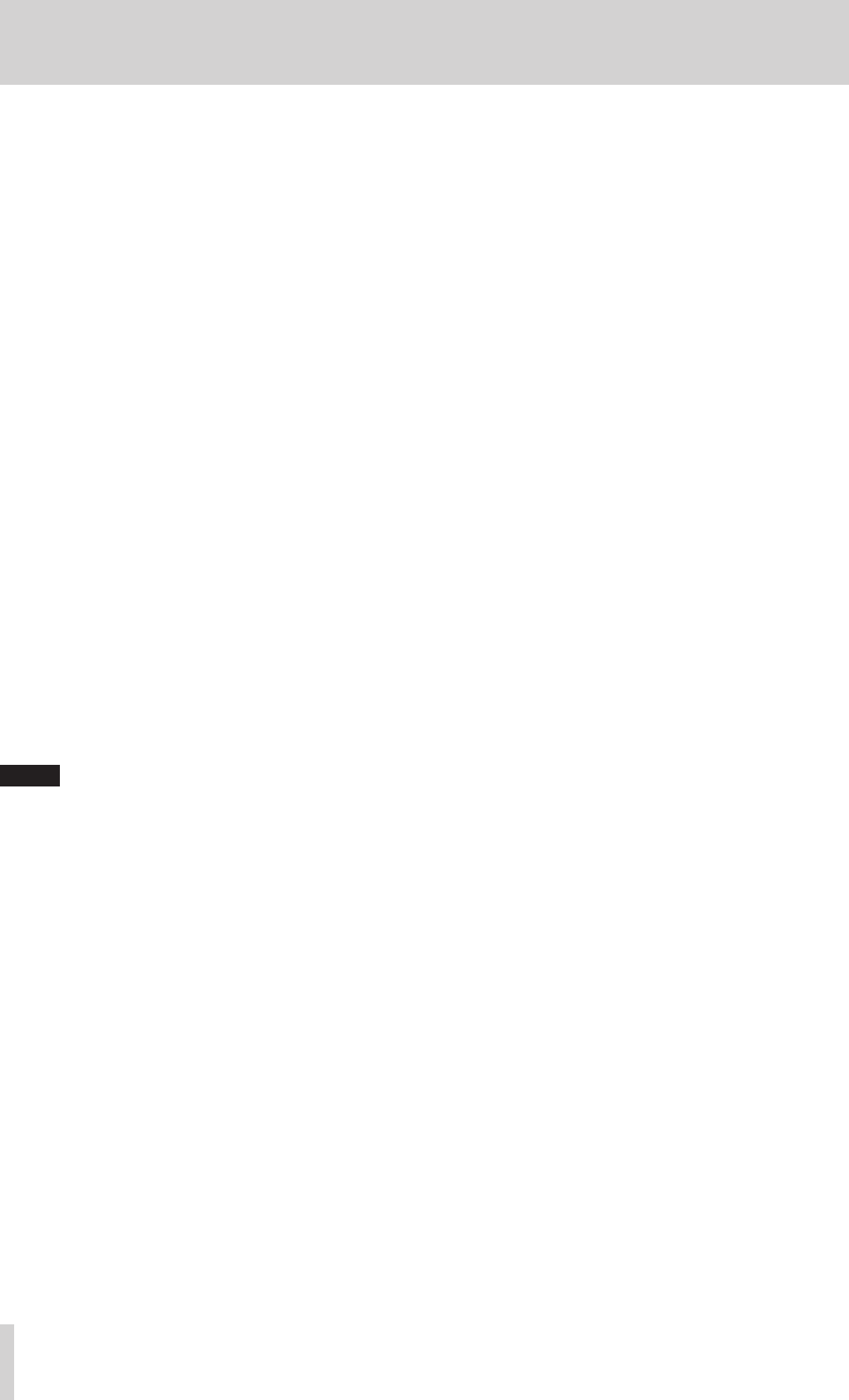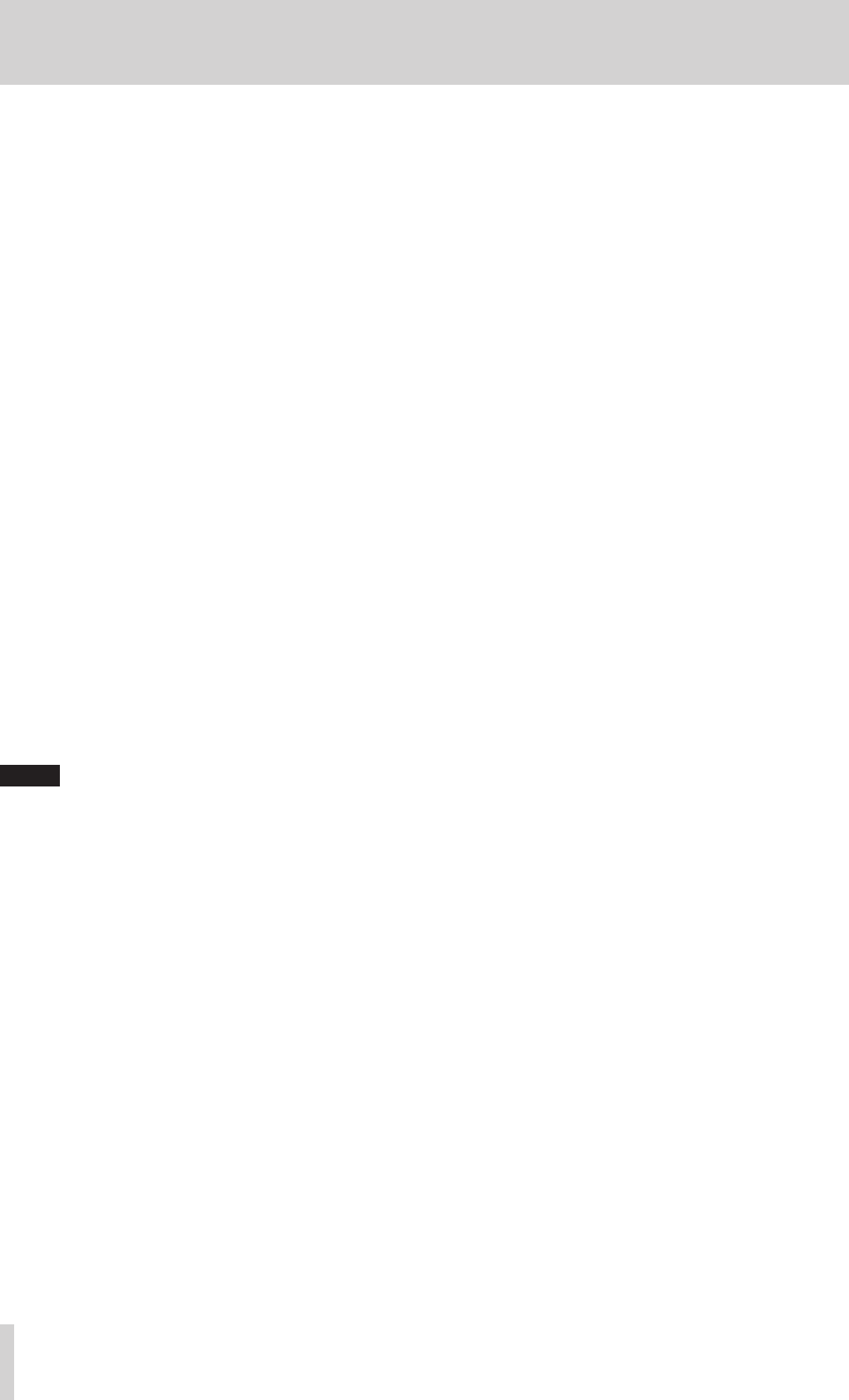
28
TASCAM US-1200
7 – Troubleshooting
Please read this chapter if you are unable to use the unit
properly even after setting it up following the procedures in this
manual.
If you are still unable to resolve a problem, please contact
TASCAM customer support with the following information
about the operating environment and details about the trouble.
8
Operating environment
•
Computer manufacturer:
•
Model:
•
CPU:
•
Memory (RAM):
•
Operating system:
•
Applications used:
•
Antivirus software:
•
Wireless LAN use:
See the end of this document for contact information.
8
Installation fails.
Installation completes, but the computer does not
recognize the unit.
If some trouble is causing installation to fail, or installation
completes but the computer does not recognize the unit, check
the following.
1) Change the USB port
Since the unit might not properly function with some USB
ports, try connecting it to a different USB port (that is built
into the computer), and reinstall the driver.
NOTE
•
Try again after disconnecting other USB devices. (Keyboards
and mice can be left connected.)
•
Do not use a USB hub. Always connect the unit directly to a
USB port on the computer (built-in)
Stop software that is running in the background
Since antivirus software and other software running in the
background can interfere with installation, stop them before
beginning installation.
See “Installing the driver” on page 9 in this manual for
how to install and uninstall the driver.
8
There is no sound even when audio is playing back.
The audio output must be set on the computer.
Please confirm the following while the unit is connected to the
computer. Moreover, if you make the following settings, sound
will be output through this unit, but no sound will be output by
the computer’s speakers or headphone jack.
Windows XP/7/8
Make the settings explained in Chapter 6 according to the
operating system.
Conduct procedures 1–4 for Windows 8 or procedures 1–3
for Windows XP/7 to set the default device for playback.
Mac OS X
1. Quit all applications and open “System Preferences…” from
the Apple menu.
2. Open “Sound”.
3. On the Output tab, select “US-1200”.
After completing the setting, restart the computer and check
the sound of playback. Depending on the application that you
are using, you might need to make additional device settings.
In particular, DAW software operates using audio engines with
settings that are different from the OS settings, so confirm the
DAW driver settings first after installing the driver for this unit.
Please see the manuals for the applications that you are using
for detailed setting procedures.