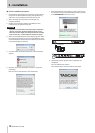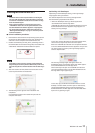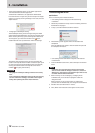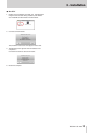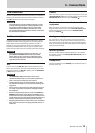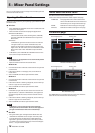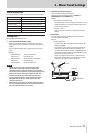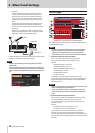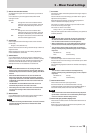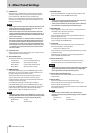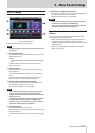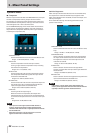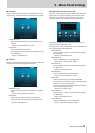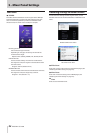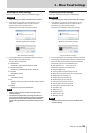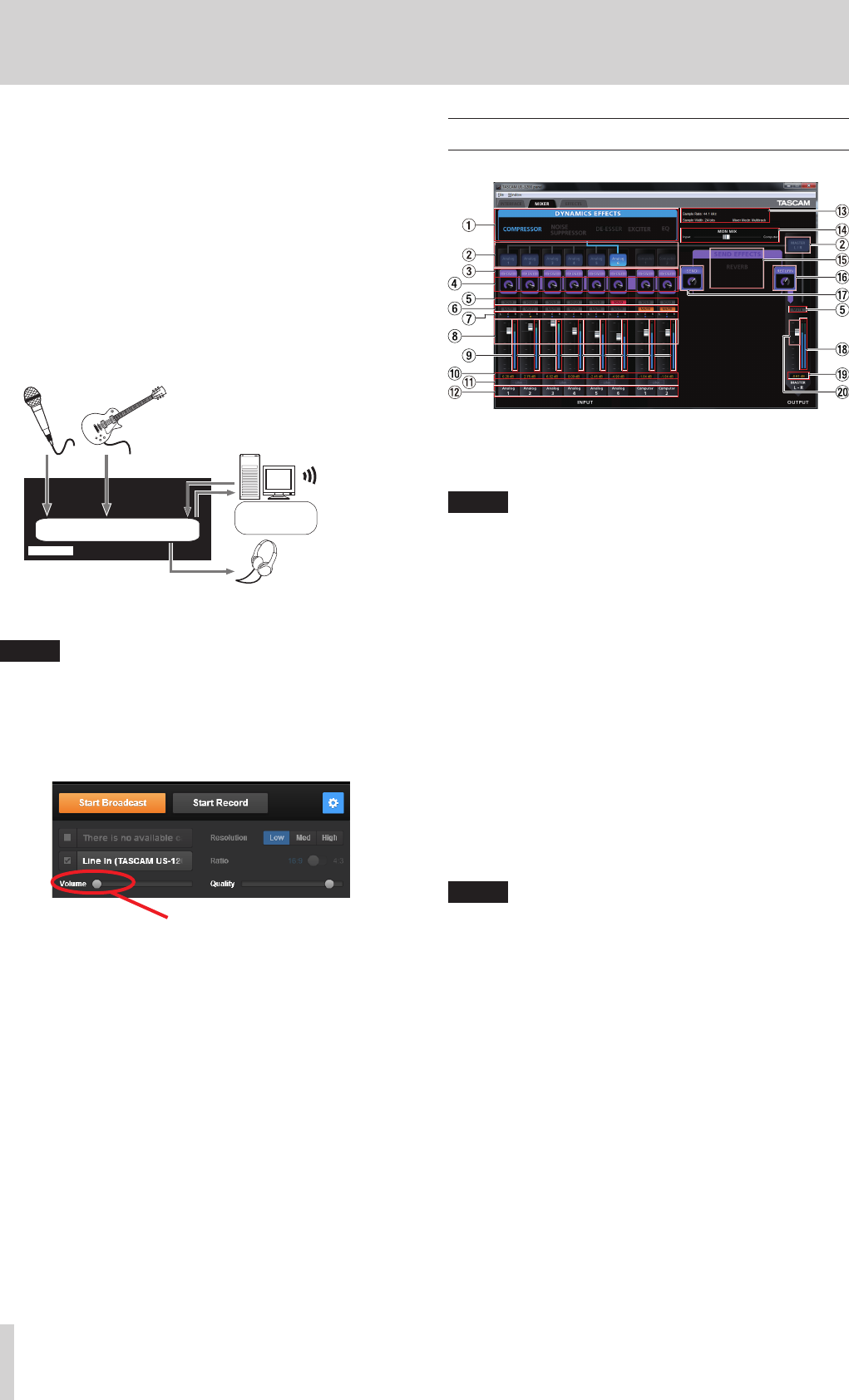
18
TASCAM US-1200
5 – Mixer Panel Settings
Stereo Mix
Use this setting if you want to broadcast or record
a stereo mix, for example when transmitting a live
broadcast over the Internet or recording audio for
video. You can also use it when you want to record
a mixed stereo track using the functions of the DSP
mixer.
The signals input from all the input connectors and
the signals sent from the computer by USB will be
mixed and sent to all the output connectors and the
computer.
Signals are output from the mixer in stereo and can
be heard on headphones as well as speakers or other
equipment connected to the output jacks.
Mic Guitar
Computer
Headphones
Live Internet
broadcast
Mixer
For details about the audio flow in Multitrack and Stereo Mix
modes, see “Audio flow diagram” on page 33.
NOTE
Be aware of the following when using the unit in Stereo
Mixed mode.
When broadcasting live over the Internet, for example, the
sound could loop, creating an echo-like effect. To avoid this,
set the volume in the application that you are using to zero
(0).
Volume (0)
MIXER page
Make built-in mixer settings on the MIXER page.
The contents of this screen depend on the Mixer Mode setting
on the INTERFACE page.
NOTE
All settings (except for SOLO buttons) made on the MIXER
page are retained even when the unit is turned off (and
restarted). The SOLO buttons are reset to their default
values (off) whenever the unit is turned off (and restarted).
1 Selection buttons for dynamics effects
Click a dynamics effect name to select and use it.
Only one dynamics effect can be used at a time.
Options
Off (default): Effect names unlit
COMPRESSOR: Effect name lit
NOISE SUPPRESSOR: Effect name lit
DE-ESSER: Effect name lit
EXCITER: Effect name lit
EQ: Effect name lit
To change the dynamics effect being used, click the
button of the desired effect. The previously used effect will
automatically be turned off, and the newly selected effect
will be turned on.
NOTE
•
Selection will not be possible when an effect cannot be used
due to sampling frequency limitations.
•
Turning the dynamics effect on/off using these buttons is
linked to the dynamics effect on/off setting on the EFFECT
page.
2 Dynamics effects assignment buttons
Click a channel button or the MASTER L/R button to apply
the dynamics effect to that channel or channel pair.
You cannot assign the dynamics effect to more than one
channel at a time.
Options
Off (default): Channel name button unlit
On: Assigned channel name button lit
To change the channel to which the dynamics effect is
assigned, click the channel name button of the desired
channel. The previously assigned channel name button will
become unlit, and the newly assigned channel name button
will light.