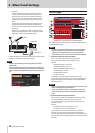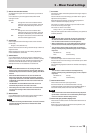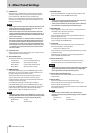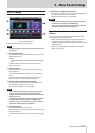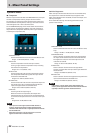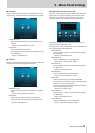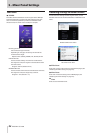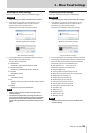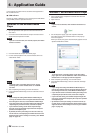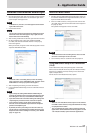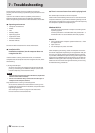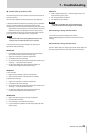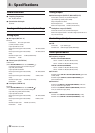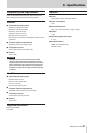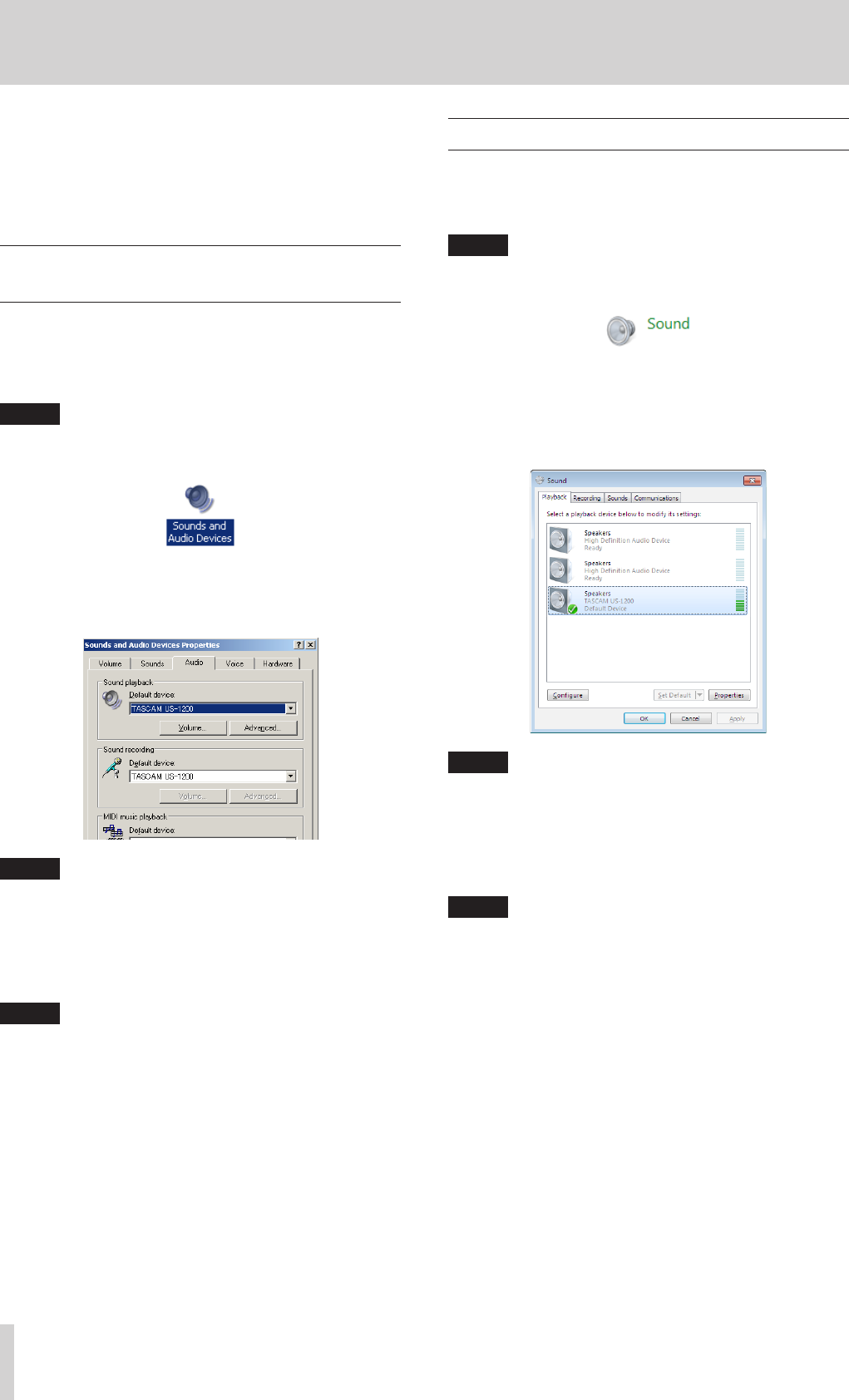
26
TASCAM US-1200
6 – Application Guide
In this chapter, we explain how to set some audio applications
for use with this unit.
8
DAW software
Settings are made in different ways according to the DAW. When
using a DAW, consult its operation manual.
Windows XP and Windows Media
Player
1. Quit all applications and open the Control Panel from the
Start menu.
2. Click “Sounds and Audio Devices” to open the “Sounds and
Audio Devices Properties” window.
NOTE
If you do not see this item, click “Sounds, Speech, and Audio
Devices” to show it.
3. Click the “Audio” tab to open the “Audio” page.
4. For the “Sound playback” item, set the “Default device” to
“TASCAM US-1200”.
NOTE
To use this unit as a recording device, for the “Sound
recording” item, set the “Default device” to “TASCAM
US-1200”.
5. After completing the setting, click the “OK” button.
6. Launch Windows Media Player, select an audio file and start
playback.
NOTE
•
If you change the setting while Windows Media Player is
running, the software will not recognize that the device has
been changed. In this case, restart Windows Media Player.
•
If you still cannot hear sound after making the settings and
completing the procedures above, restart the computer.
•
If you make this setting, sound will be output through
this unit, but no sound will be output from the computer’s
speakers or headphone jack.
•
By default, the mixer pan settings are set to the center (C).
For this reason, sounds playing back will be heard as mono.
Adjust the built-in mixer settings as necessary. (See “MIXER
page” on page 18.)
Windows 7 and Windows Media Player
1. Quit all applications and open the Control Panel from the
Start button menu.
2. Open “Sound”.
NOTE
If you do not see this item, click “Hardware and Sound” to
show it.
3. On the “Playback” page, right-click “Speakers TASCAM
US-1200”, and click “Set as Default Device” in the pop-up
menu that appears.
When you do this, the green check mark (4) appears next to
“Speakers TASCAM US-1200”.
NOTE
To use this unit as a recording device, on the “Recording”
page, right-click “Line In TASCAM US-1200” and click “Set as
Default Device” in the pop-up menu that appears.
4. After completing the setting, click the “OK” button.
5. Start Windows Media Player, select an audio file and begin
playback.
NOTE
•
If you change the setting while Windows Media Player is
running, the software will not recognize that the device has
been changed. In this case, restart Windows Media Player.
•
If you still cannot hear sound after making the settings and
completing the procedures above, restart the computer.
•
If you make this setting, sound will be output through this
unit, but no sound will be output by the computer’s speakers
or headphone jack.
•
By default, the mixer pan settings are set to the center (C).
For this reason, sounds playing back will be heard as mono.
Adjust the built-in mixer settings as necessary. (See “MIXER
page” on page 18.)