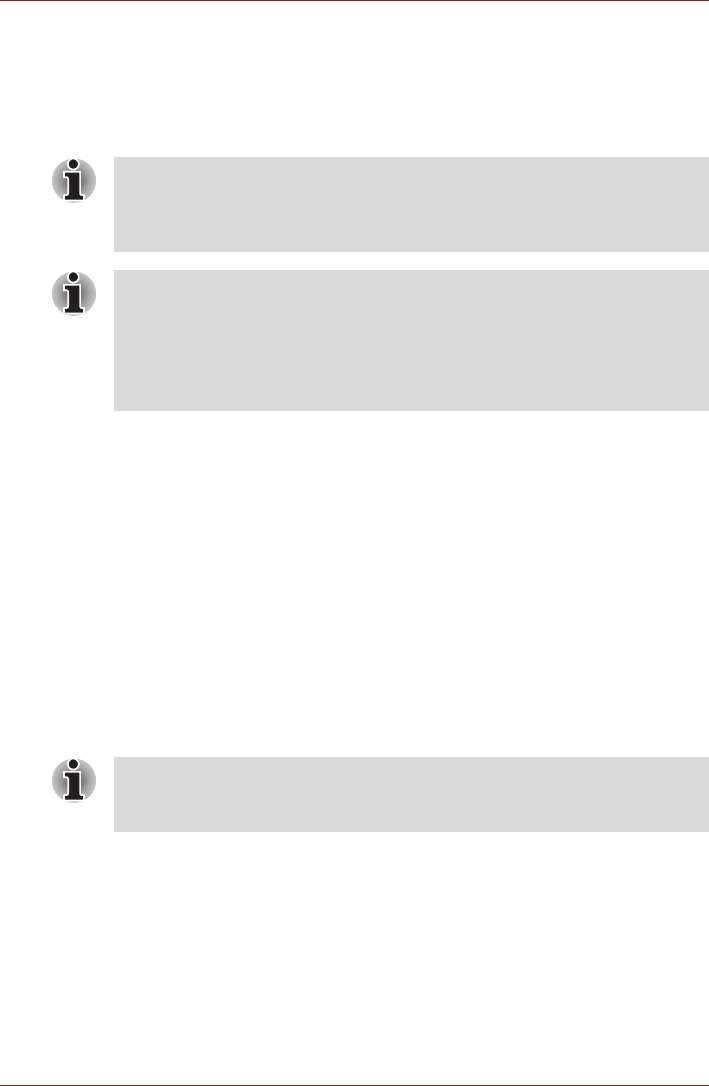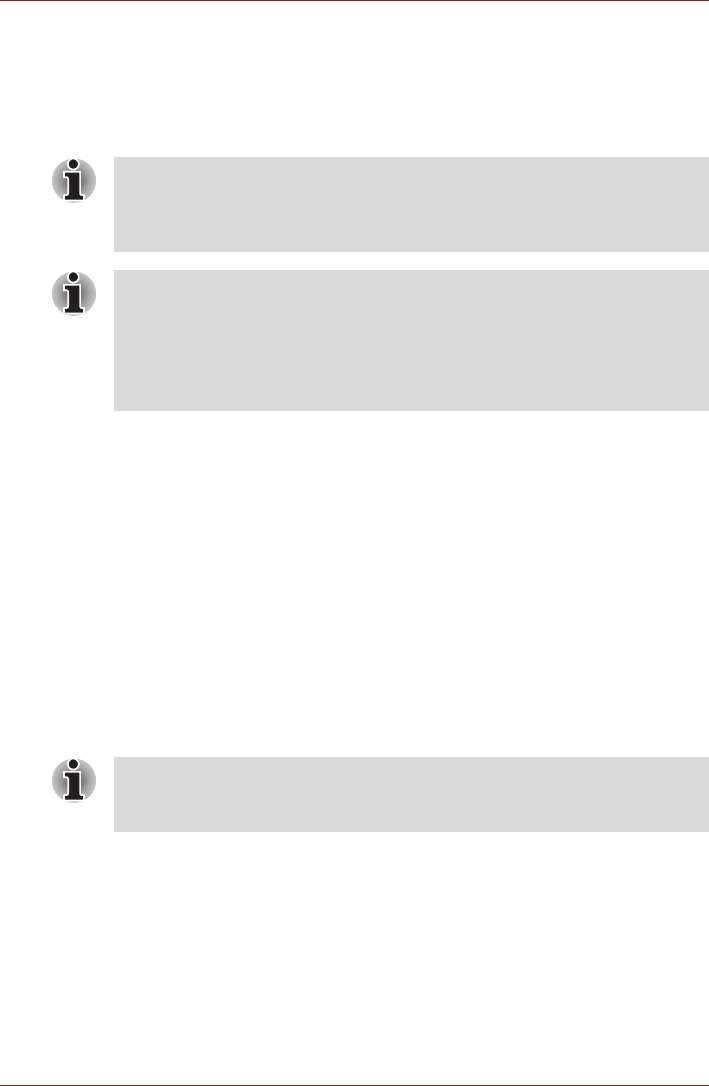
6-4 User’s Manual
Power and Power-Up Modes
Real Time Clock battery
The Real Time Clock (RTC) battery provides power for the internal real
time clock and calendar. It also maintains the system configuration.
If the RTC battery becomes completely discharged, the system loses this
data and the real time clock and calendar stop working.
If the following message is displayed on the LCD:
ERROR 0271: Check date and time settings.
WARNING 0251: System CMOS checksum bad-Default configuration
used.
Press [F1] to resume, [F2] to setup.
The charge in the RTC battery is getting low or has been exhausted. You
will need to set the date and time within the BIOS setup using the following
steps:
1. Press F2 key - the BIOS setup screen will be displayed.
2. Set the date in System Date.
3. Set the time in System Time.
4. Press F10 key. Confirmation message will appear.
Press Enter key. BIOS setup will terminate and the computer will be
rebooted.
The computer's RTC battery is a lithium ion battery and should be replaced
only by your dealer or by a TOSHIBA service representative. The battery
can explode if not properly replaced, used, handled or disposed of.
Dispose of the battery as required by local ordinances or regulations.
■ You can change the settings of the Real Time Clock by pressing F2 in
POST.
■ After configuring the time and date for the Real Time Clock battery, we
recommend that you turn the power status of your computer to "ON" so
that the Real Time Clock battery is charged. Refer to Chapter 9
Troubleshooting, for details.
After configuring the date and time it is recommended that you switch the
computer on and then leave it in this state so that the Real Time Clock
battery can be charged.