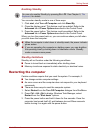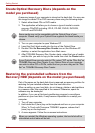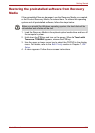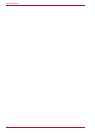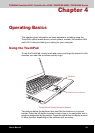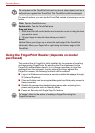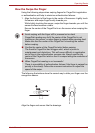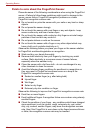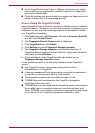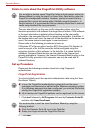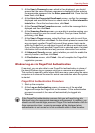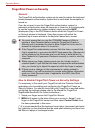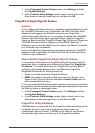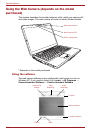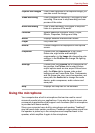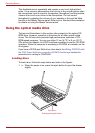User’s Manual 4-5
Operating Basics
■ As the FingerPrint for each finger is different and unique, you should
ensure that only the registered or enrolled FingerPrint or FingerPrints
are used for identification.
■ Check the position and speed at which you swipe your finger across the
sensor - please refer to the preceding drawing.
How to Delete the FingerPrint Data
Saved FingerPrint Data is stored in special non-volatile memory inside the
FingerPrint sensor. Therefore, if you give the computer to someone else, or
dispose of it in any way, the following process is recommended to delete
your FingerPrint information:
1. Click start followed by All Programs, followed by Protector Suite QL
and then click Control Center.
2. The Fingerprint Control Center screen is displayed.
3. Click FingerPrints and click Delete.
4. Click Settings and click Fingerprint Storage Inspector.
5. The Fingerprint Storage Inspector screen will be displayed. If
FingerPrint data is displayed as part of the list, simply select all of this
information and then Remove.
6. Check whether all of the FingerPrint data was deleted on the
Fingerprint Storage Inspector screen.
In use, please be aware of the following limitations of the FingerPrint
sensor:
■ The FingerPrint sensor compares and analyzes the unique
characteristics in a FingerPrint.
■ A warning message will be displayed when recognition is abnormal or
recognition is not successful within a fixed duration.
■ The recognition success rate may differ from user to user.
■ TOSHIBA does not guarantee that this FingerPrint recognition
technology will be error-free.
■ TOSHIBA does not guarantee that the FingerPrint sensor will recognize
the enrolled user or accurately screen out unauthorized users at all
times. TOSHIBA is not liable for any failure or damage that might arise
out of the use of this FingerPrint recognition software or utility.