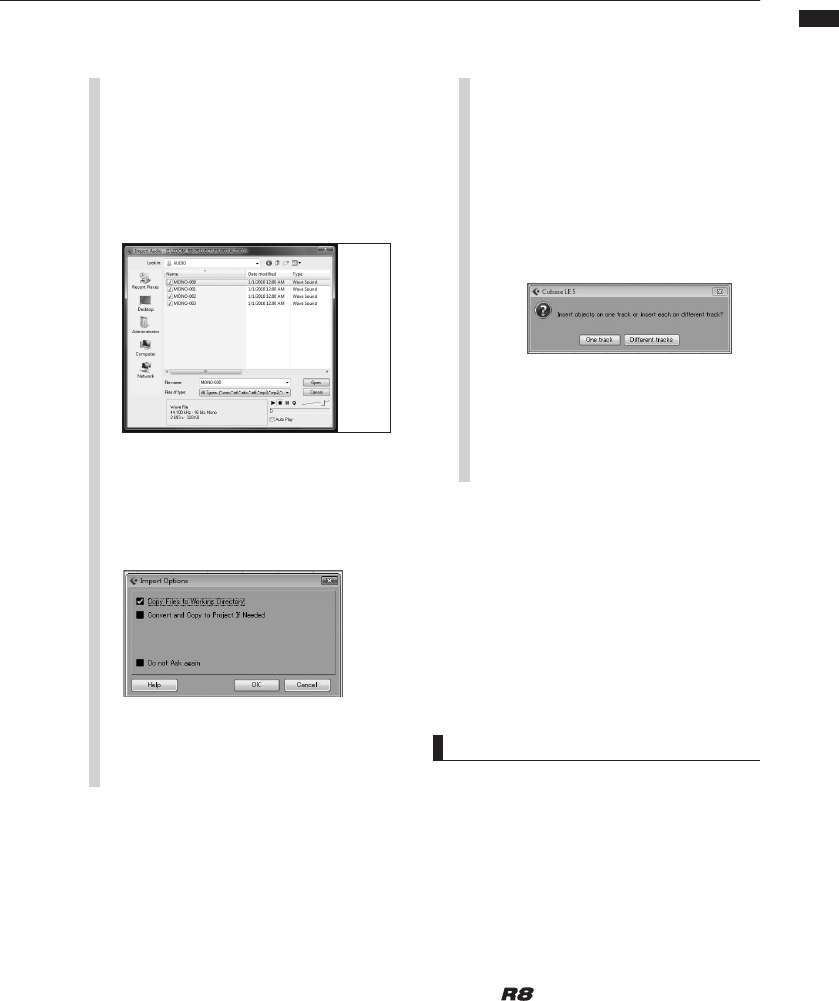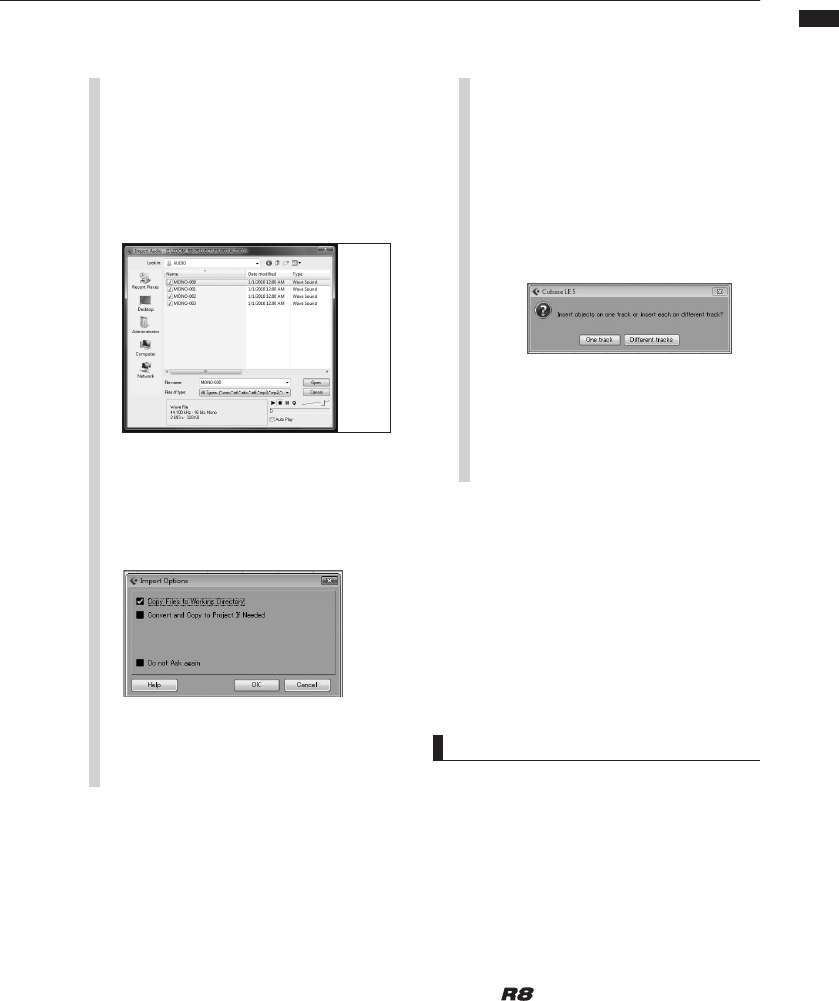
25
Audio interface manual
7
Select the desired audio le (or
les) from the “AUDIO” folder of
the project from which you wish
to import. Click “Open.”
Importing les will cause the “Import Options”
window to appear.
8
In the “Import Options” window
click the “Copy File(s) to Working
Directory” check box, and click
the OK button.
When a le is imported, a
window will open asking how
Cubase LE should place the le.
When importing multiple les at
one time, select either “Different
Tracks” or “One Track” as the
import method.
9
The audio data is assigned to one or more
Cubase LE tracks.
Generally, select “Different Tracks”
to automatically create one track for
each file. The files will be arranged
vertically in the project window.
Select “One track” to create one
track with the audio files arranged
horizontally.
HINT
• Project data is stored in folders for each project
in the PROJECT folder in the ZOOM_R8 folder.
Audio recordings are stored as WAV files in
the “AUDIO” subfolders of each project folder.
Each AUDIO folder also contains a file called
“PRJINFO.TXT” that lists the names of files
assigned to tracks.
• Master tracks and stereo tracks are stereo
WAV les.
• To copy a WAV le from a computer, copy it to
the AUDIO subfolder of the desired project folder
Use the
to assign the les to tracks.