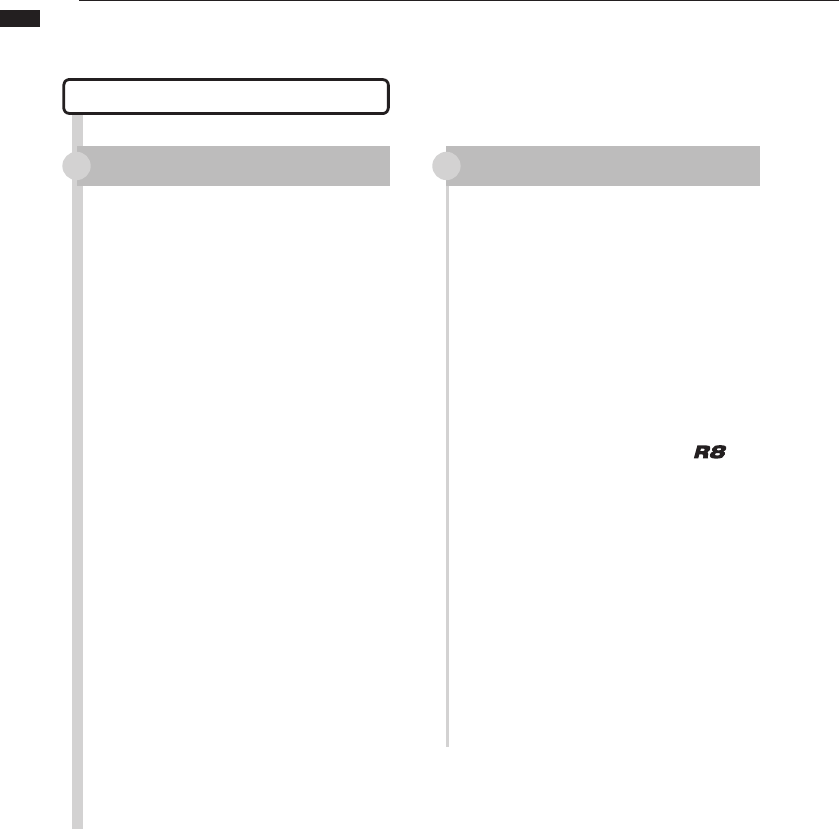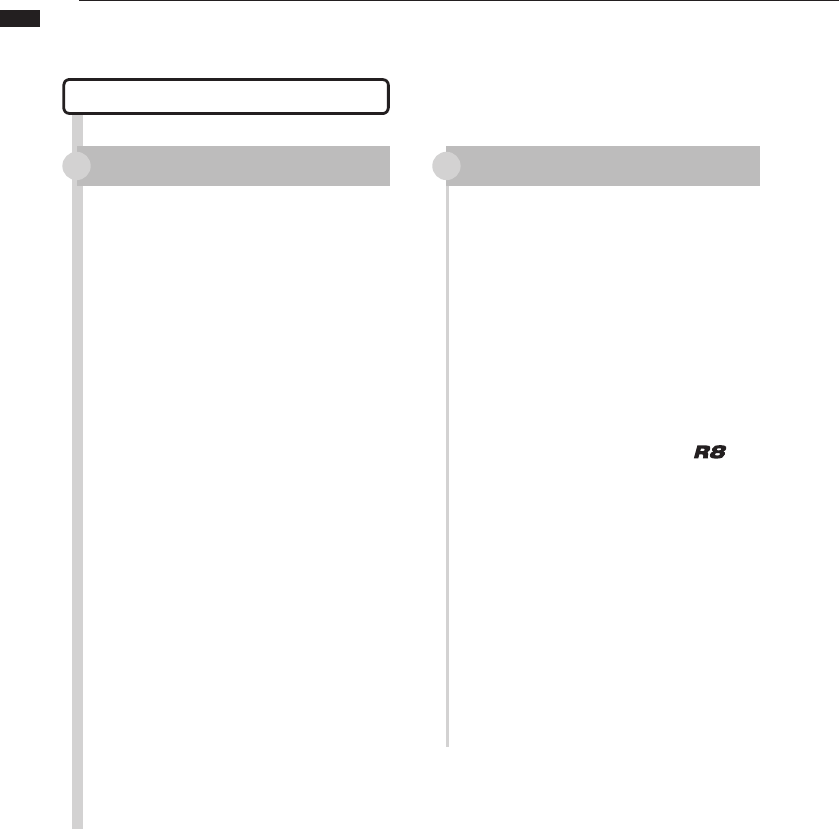
32
Audio interface manual
Control surface setup for other DAWs
Ableton Live
Control surface setup Function key setup
Select “Preferences” from the
“Option” (Windows) or “Live” (Mac)
menu.
The Preferences window will open.
Click the “MIDI” setting tab on the
left side of Preferences window to
select it.
The setup window related to MIDI
will open.
Select “Mackie Control” in the pull-
down menu of the Control Surface
column.
Select “ZOOM R8” from the pull-
down menus of the Input and
Output columns for both left and
right.
In the MIDI Ports section below,
turn “On” the Remote column
button for the “Input: Mackie
Control Input (Zoom R8)” item.
Press the MIDI button at the top
right of the main LIVE window to
start MIDI map mode.
Interface elements that can be
assigned will be highlighted in blue.
Click on a parameter that you want
to control.
Press the F1–F5 key of the
that you want to assign to control
the selected parameter.
The above procedures are for
Ableton Live 8.
The names of the menus, for
example, might be different in a
different version of Live.
Please refer to the manual for the
version of Live that you are using for
details.
1 1
3
3
4
5
2
2