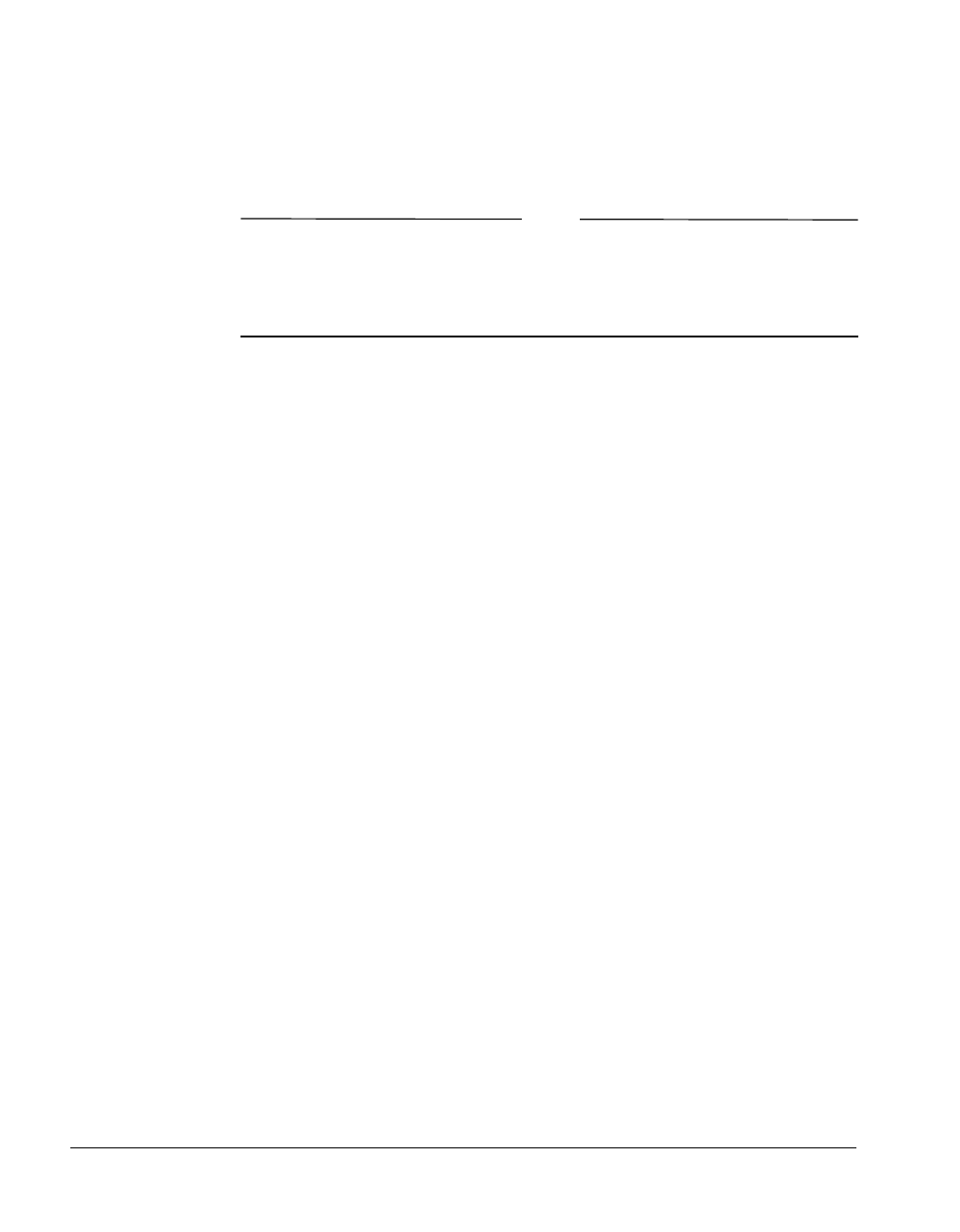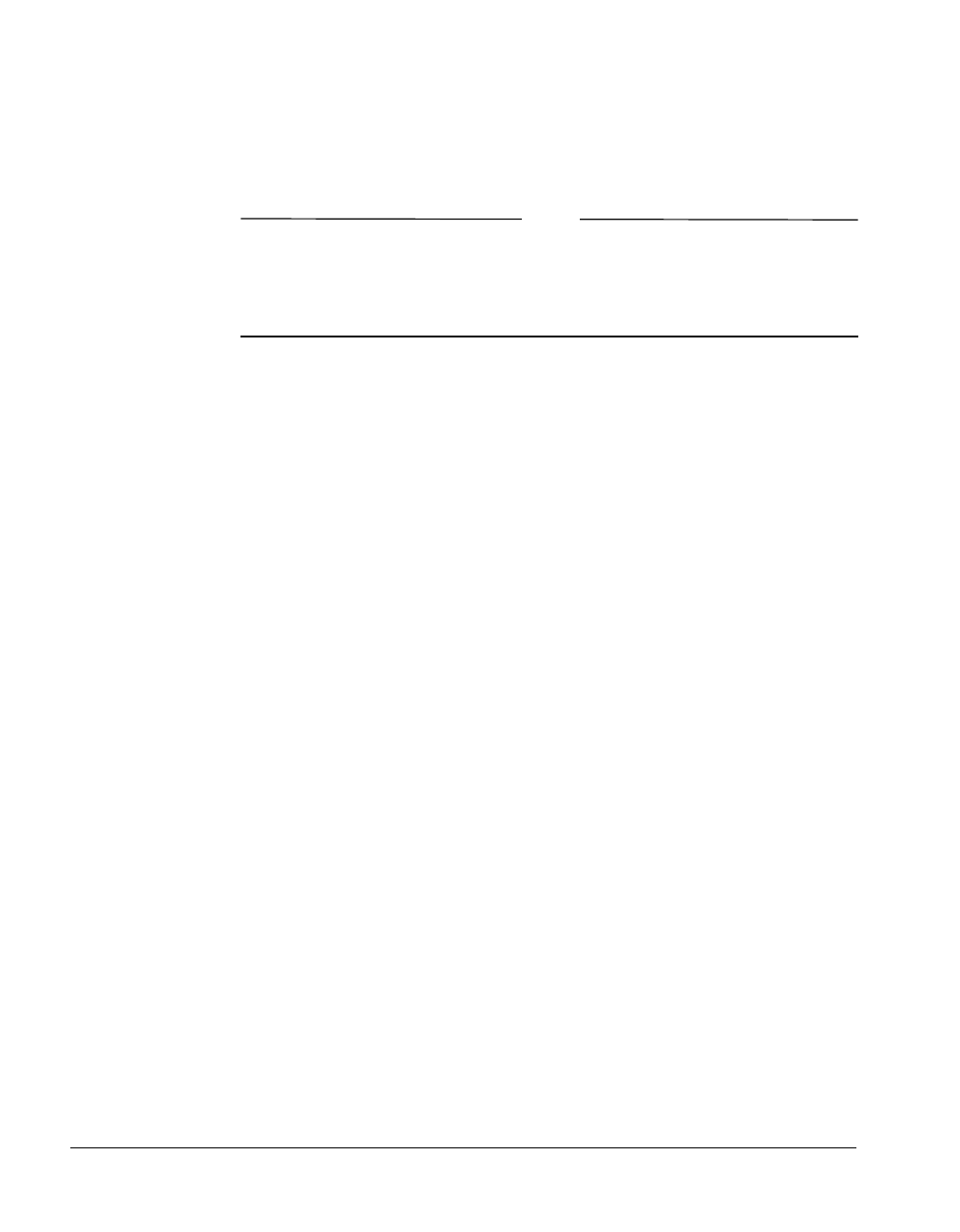
BMC Software, Inc., Confidential and Proprietary Information
7-10 PATROL
®
Database Administration Installation Guide
Step 11 When the Start Copying Files dialog box appears, verify that the
displayed installation options are correct. Click
Next to begin the
installation, or click
Back to change the installation options.
Note
If you are installing PATROL DB-Alter
™
for DB2* for OS/390 or PATROL
DB-Change Manager
™
for DB2* for OS/390 products, skip to Step 14. The
licensing dialog boxes described in Steps 12 and 13 appear for all other
products.
Step 12 When you are prompted to enter licensing information, click Ye s to enter
permanent product licensing information or click
No to set up a trial
license agreement. If you choose No, skip to Step 13. If you choose Yes,
the program prompts you to enter licensing information for each product
that you install.
12.A Click Enter License Information.
The list of products to license appears at the top of the Enter
License Information dialog box.
12.B Enter the Product Key and SLA Number for each product.
Use the scroll button to move through the list of products.
12.C When you finish entering permanent licensing information for
each product, click
OK.
Step 13 If any trial license information is found, or if you have decided not to
enter permanent license information at this time, the Licensing Terms
agreement appears. Read the agreement.
• Click
Yes to agree to the terms and begin copying the files.
• Click
No to end the installation.
• Click
Back to go to the previous dialog and enter permanent
licensing information.