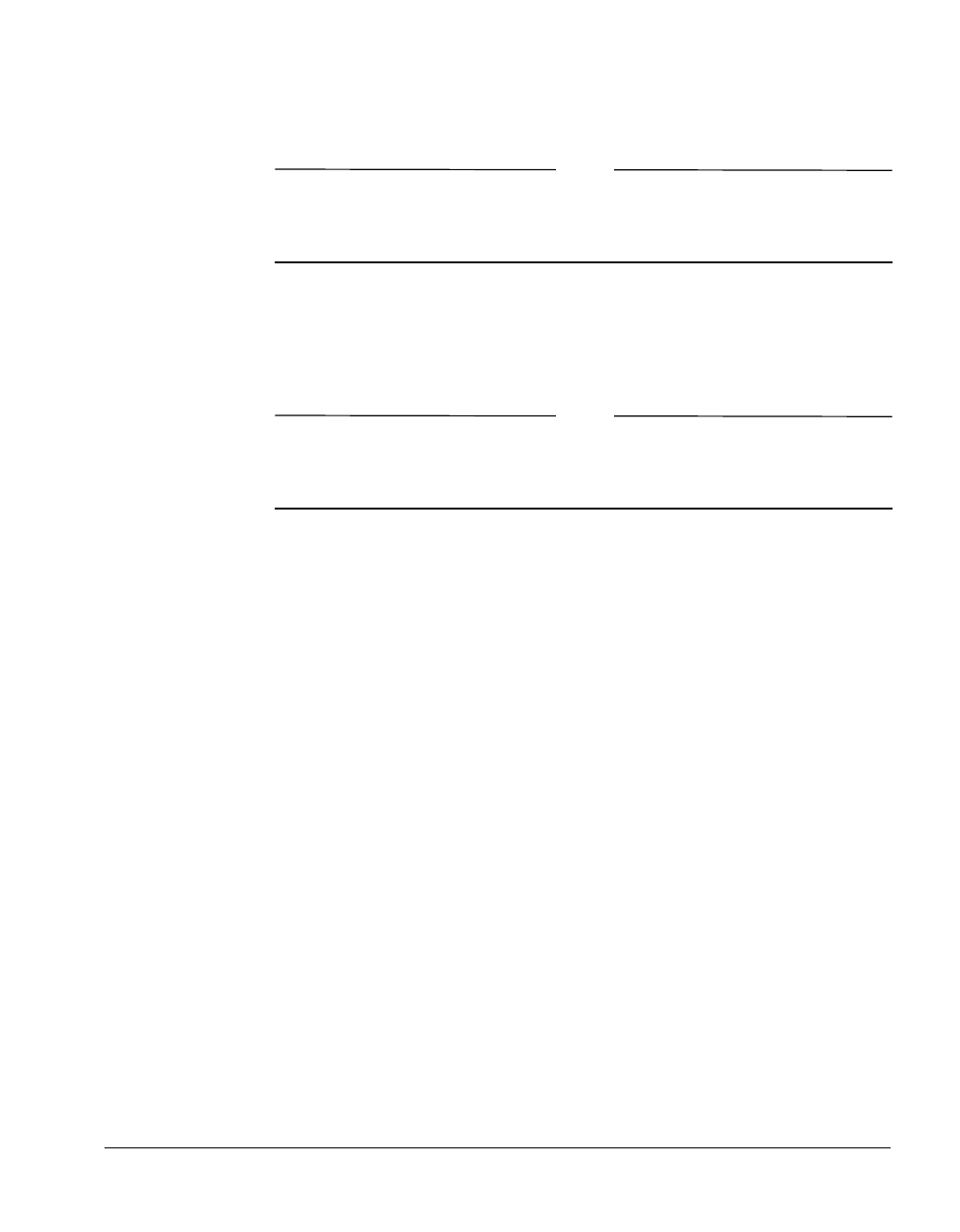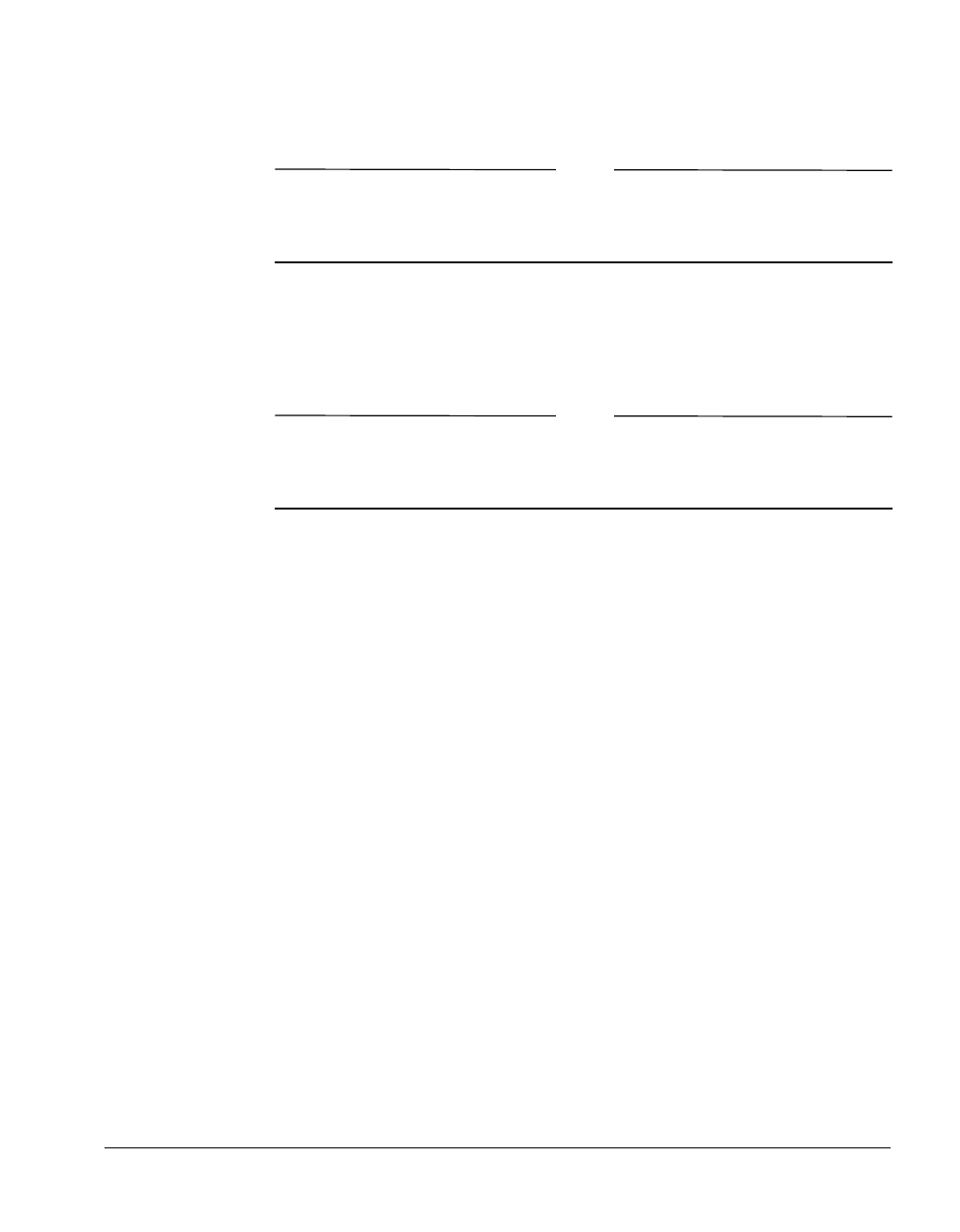
BMC Software, Inc., Confidential and Proprietary Information
Installing, Configuring, and Starting Servers (Windows NT) 5-5
Step 3 Click the Server Install button.
Note
For International versions of this product, the Choose Setup Language
dialog box appears. Select the language for this installation from the
drop-down list and click OK to continue.
The Welcome page of the Setup program appears.
Step 4 Click Next to continue.
Note
Use the Next and Back buttons to navigate through the installation Setup
program. To go back and undo a section, click
Back. To continue, click
Next.
Step 5 On the User Information dialog box, enter your name and company
name, then click
Next.
Step 6 If you have a current version of the PATROL Database Administration
server installed, the Setup program prompts you to either keep the
current version or remove it. If you are not prompted, skip to Step 7.
• To keep your current version (default), click
Next.
• To remove the current version, select the second radio button and
click
Next.
Step 7 On the Choose Destination Location dialog box, review the installation
destination location. If you prefer a different location, click
Browse and
select an appropriate location. To accept the default location, click
Next.
Step 8 From the Select Components dialog box, select the database(s) that you
want to support.