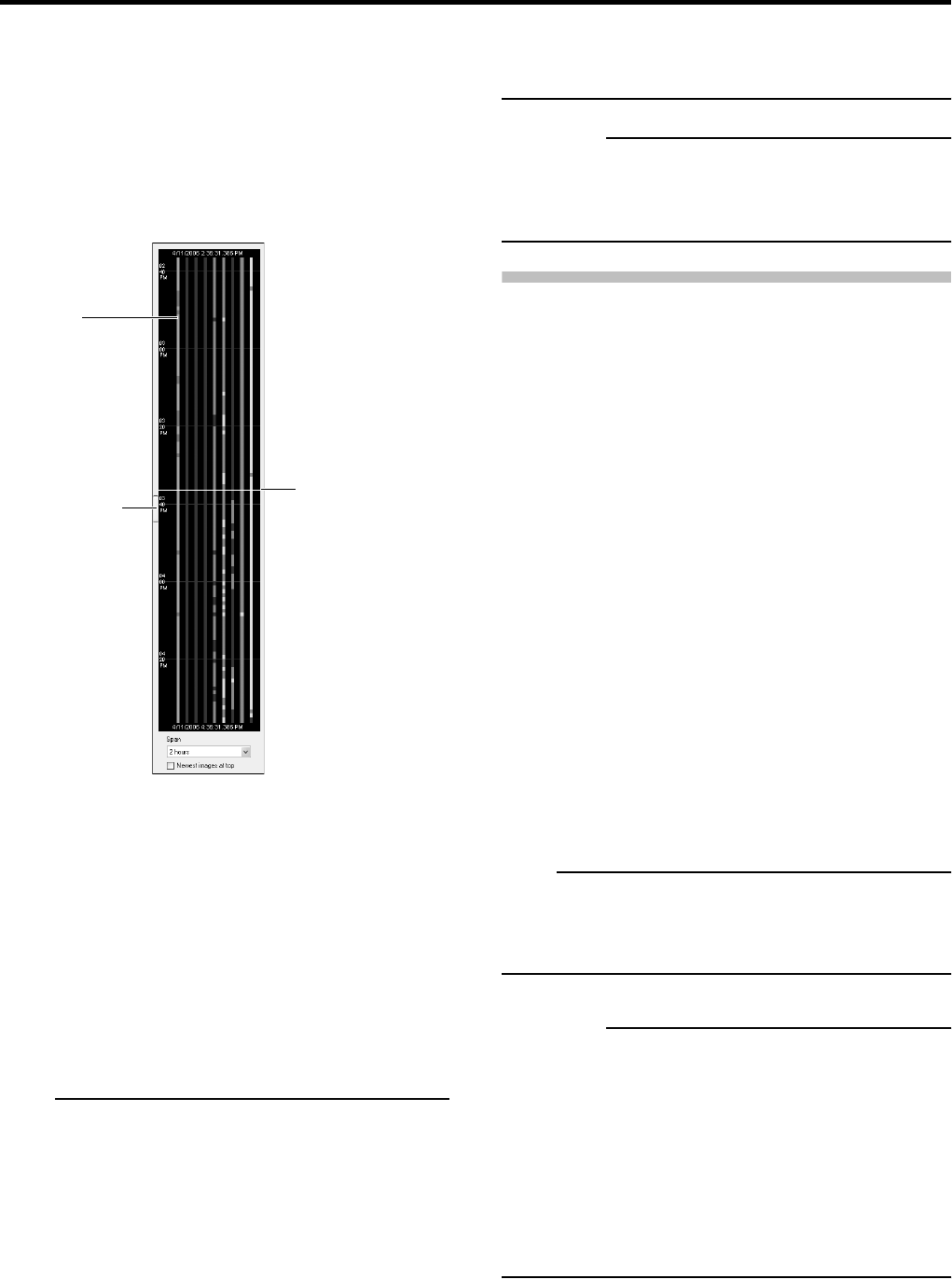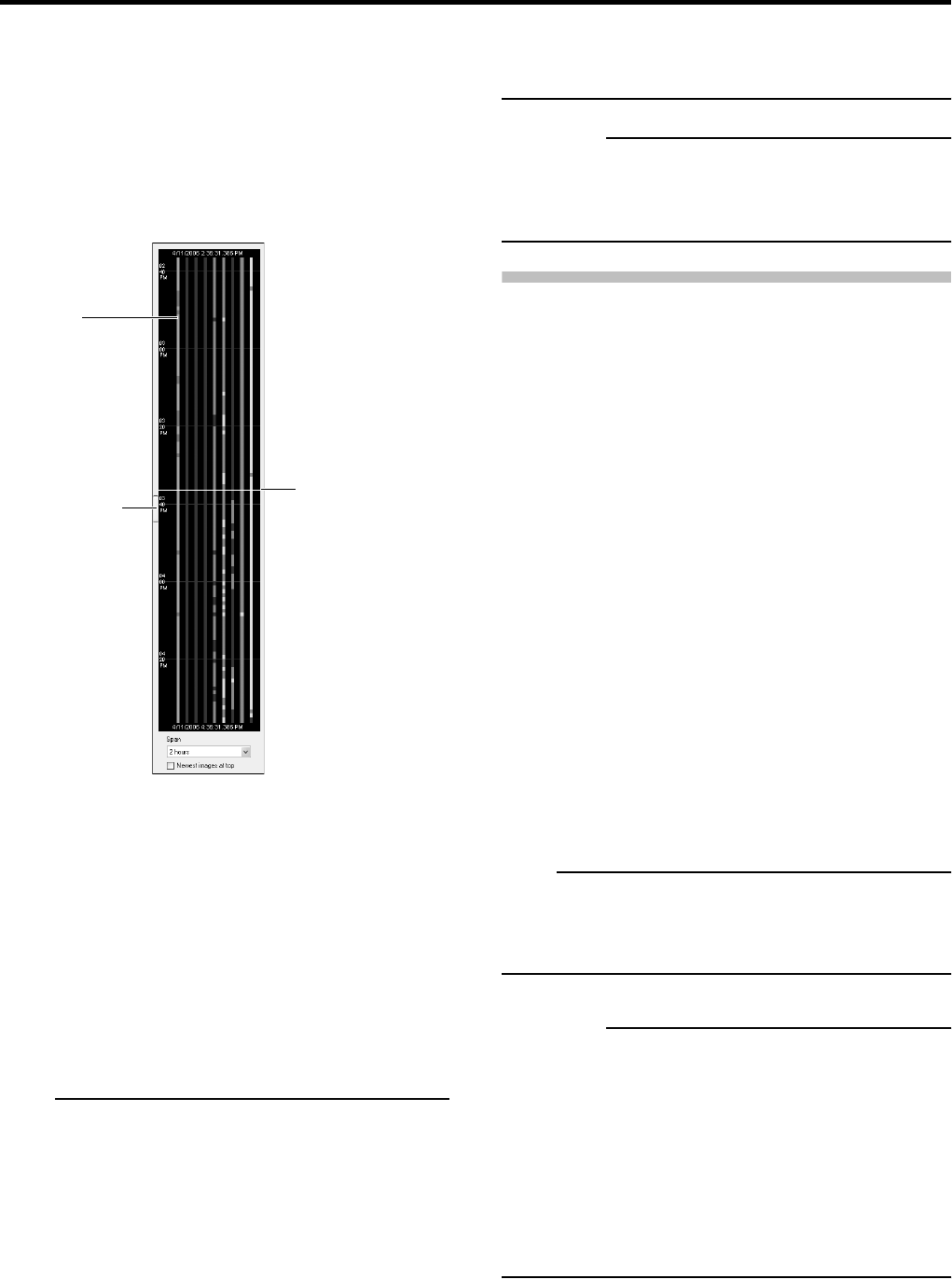
Basic Operation
18
●Using the [Timeline Browser]
You can browse through recorded images using the
[Timeline Browser] on the right of the [Browse] window. The
vertically extended timeline shows the recording status and
reflects only the number of cameras displayed in the
VR-N900 Viewer. Drag on the timeline up or down with the
mouse while checking the time display pointer.
• The timeline is only a rough guide and may differ from
actual time.
●Timeline Colors and Lines
The timeline of the camera selected in the view is
highlighted in a lighter color.
■ Red: Recordings with motion
(Pink when highlighted)
■ Green: Recordings without motion
(Light green when highlighted)
■ Black: Periods without recordings
(Gray when highlighted)
■ White horizontal line (Time display pointer): Indicates the
time recorded for the image being displayed
Note
• Immediately below the timeline browser itself, you are able to
specify which time span (1 hour, 2 hours, etc. up to 1 day)
should be used in the timeline, and these settings are not
saved and will be lost when the VR-N900 Viewer is restarted.
• If your mouse has a scroll wheel, you can also use the
scroll wheel for browsing the timelines.
• Double-click at any point within a timeline to quickly move
to the desired point in time.
• When you do not need the timeline browser, you can hide
it by clicking the [Display ON/OFF] button in the left side of
the timeline browser’s border.
CAUTION
• If you drag on the timeline suddenly up or down with the
mouse, a portion of the timeline may not update. In this
case, reboot the VR-N900 Viewer ( Page 11).
Playing Back, Skipping and Stopping
Recorded Images
●
Using the [PLAY], [SKIP] and [STOP(PB)] buttons
on the front panel
Playing Back
1 Press the [PLAY] button.
• Playback will start from the date and time displayed in the
[Master Time] area of the [Time Navigation] window.
• Images will be played back according to the angle of the
shuttle dial. (x1/20, x1/5, x1, x2, x5, x10, x20)
Skipping
1 Press the [SKIP] button.
The [SKIP] buttons have the following functions.
6: Moves to the first image in the previous sequence.
When pressed and held down, moves to the first
image in the database for the selected camera.
7: Moves to the first image in the next sequence.
When pressed and held down, moves to the latest
image in the database for the selected camera.
Note
• Sequences refers to sequences of images recorded when
an event or motion is detected.
• The recorded images are saved as a database.
CAUTION
• The [SKIP] button will not work when no camera is
selected.
• In simultaneous recording and playback, an [After
Database End] message may appear as playback catches
up with recording during playback near the current time.
• When motion/event is set to record ( Page 28), VR-
N900U will not record if the motion/event does not occur.
But when you playback near the current time, the image
which is not recorded will also playback.
[Timeline browser]
[Display ON/OFF]
button
Time display pointer
Timeline
☞
☞